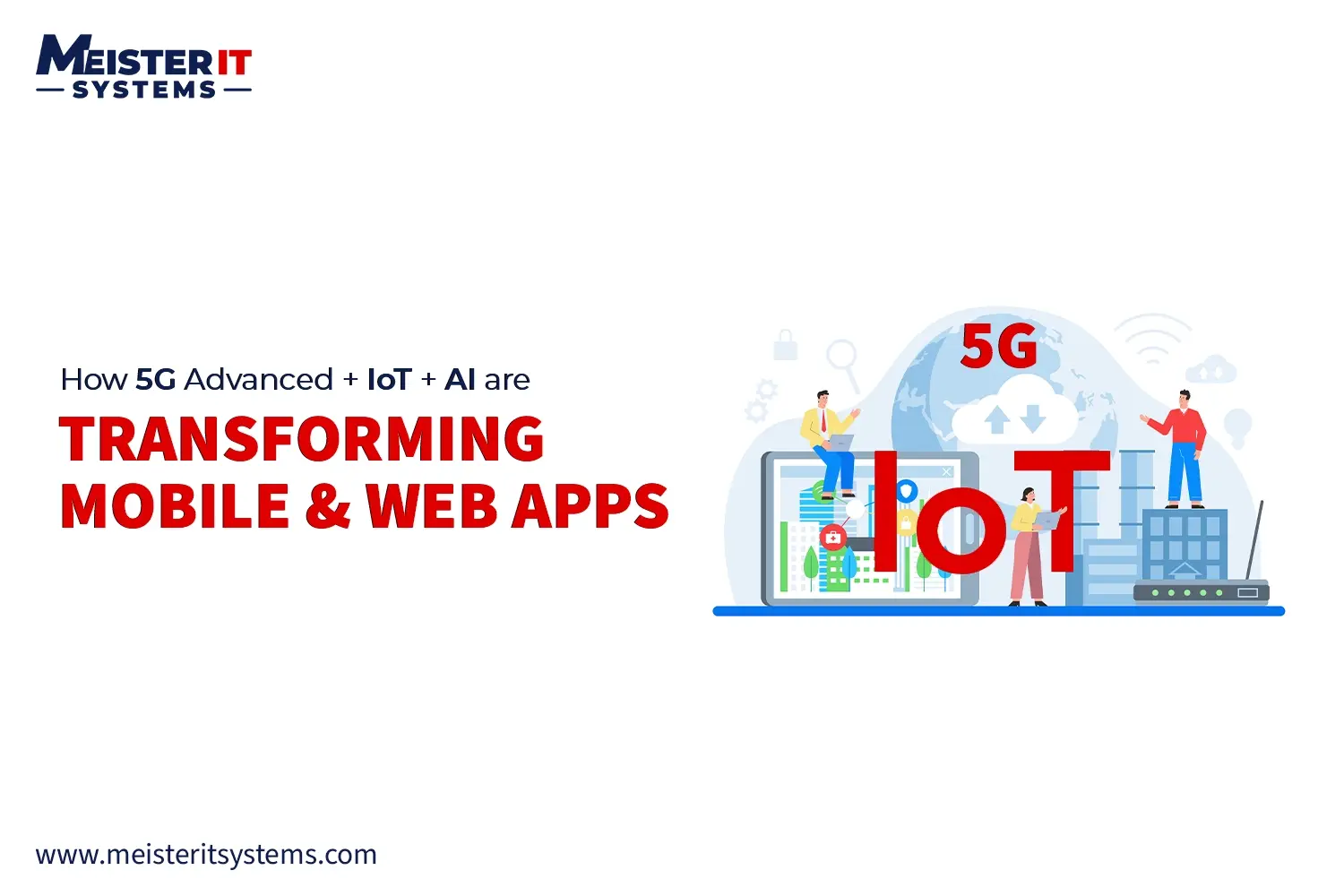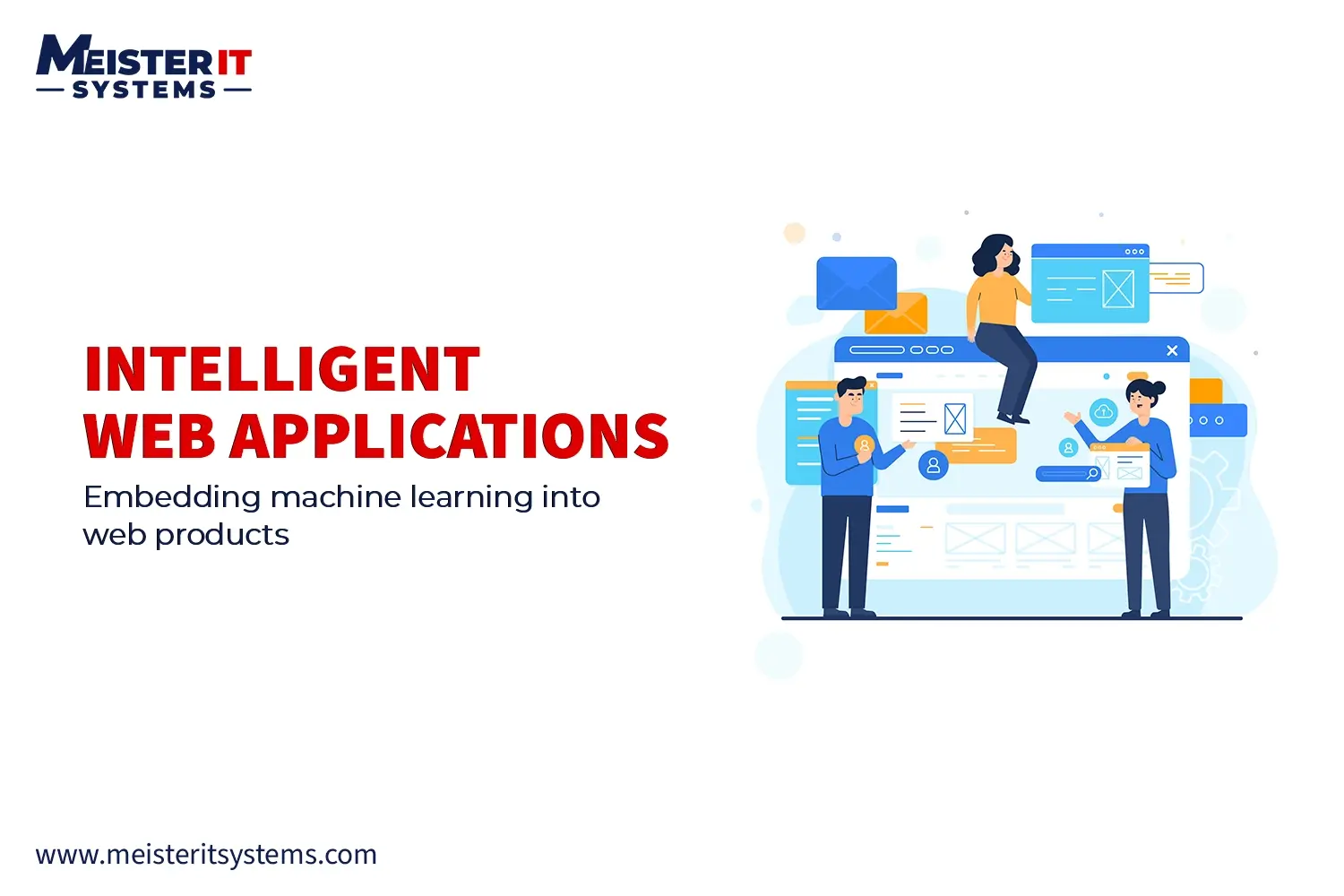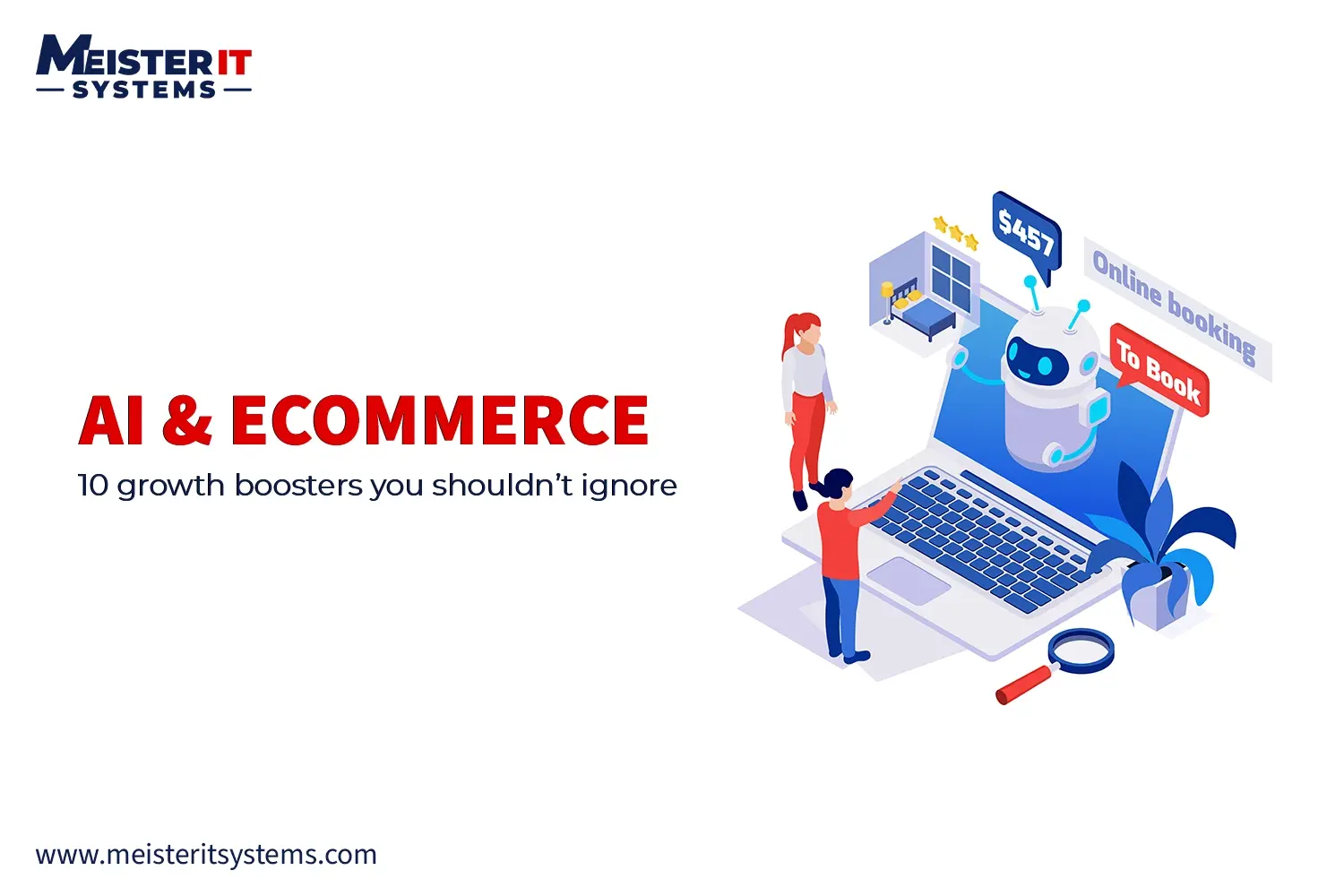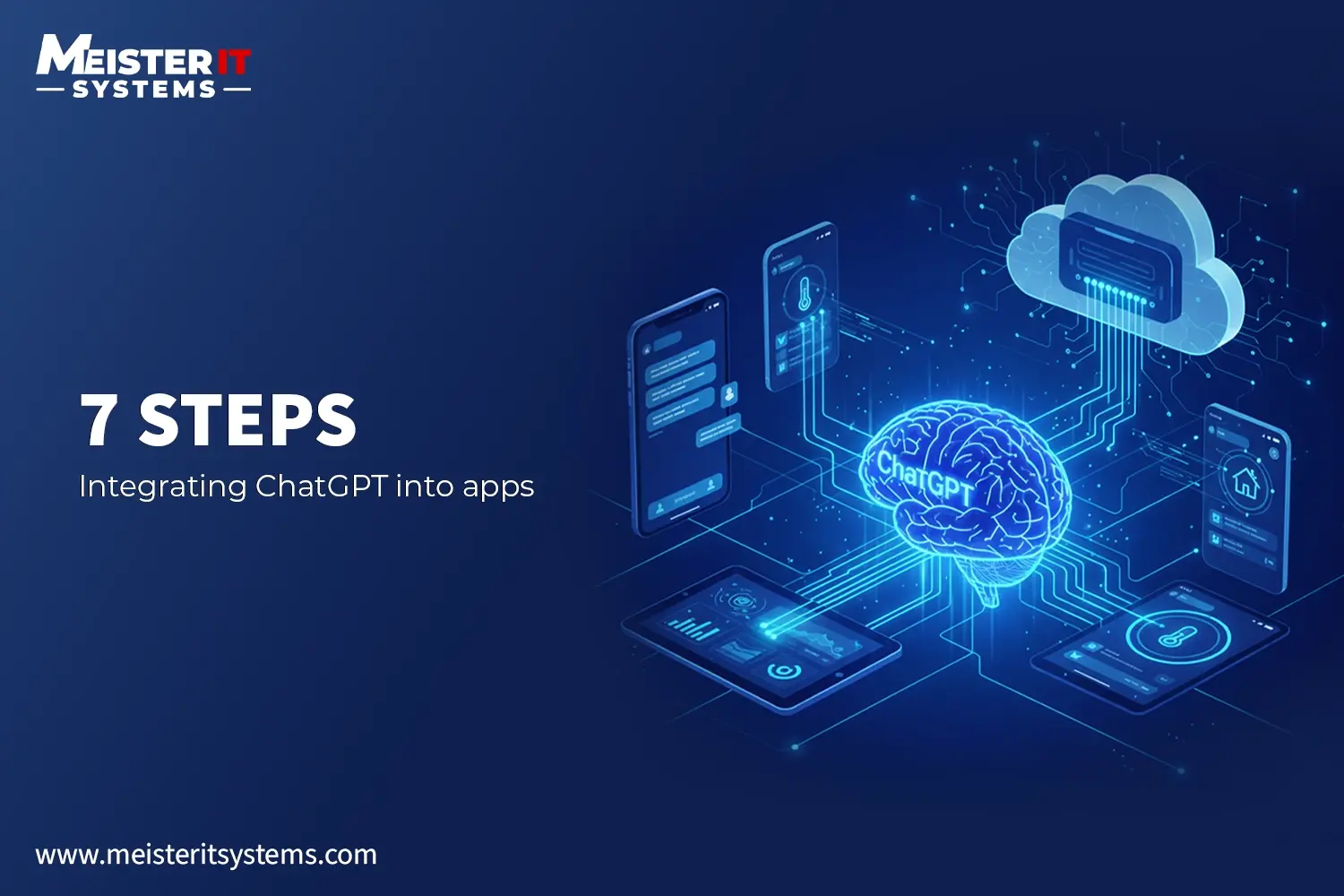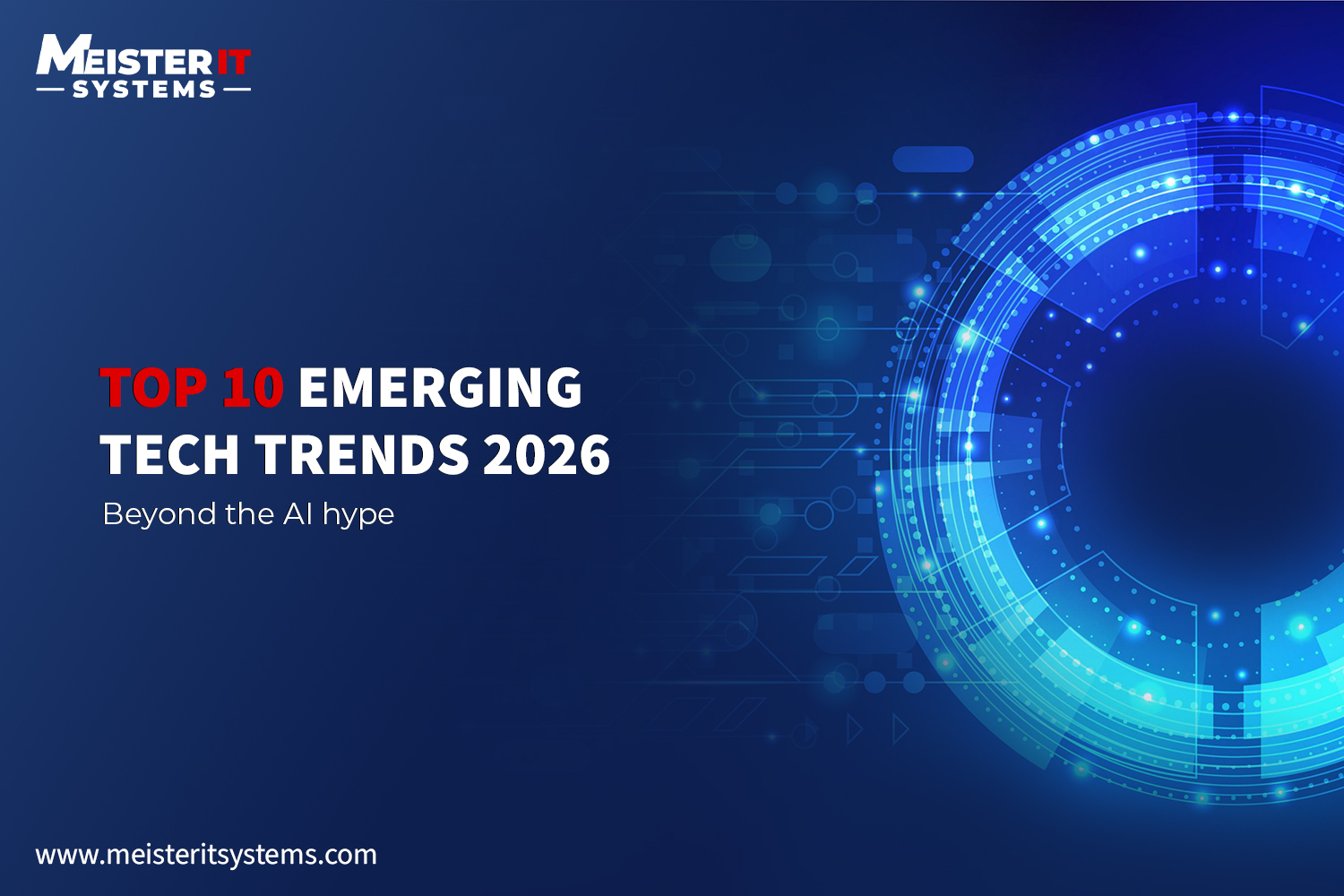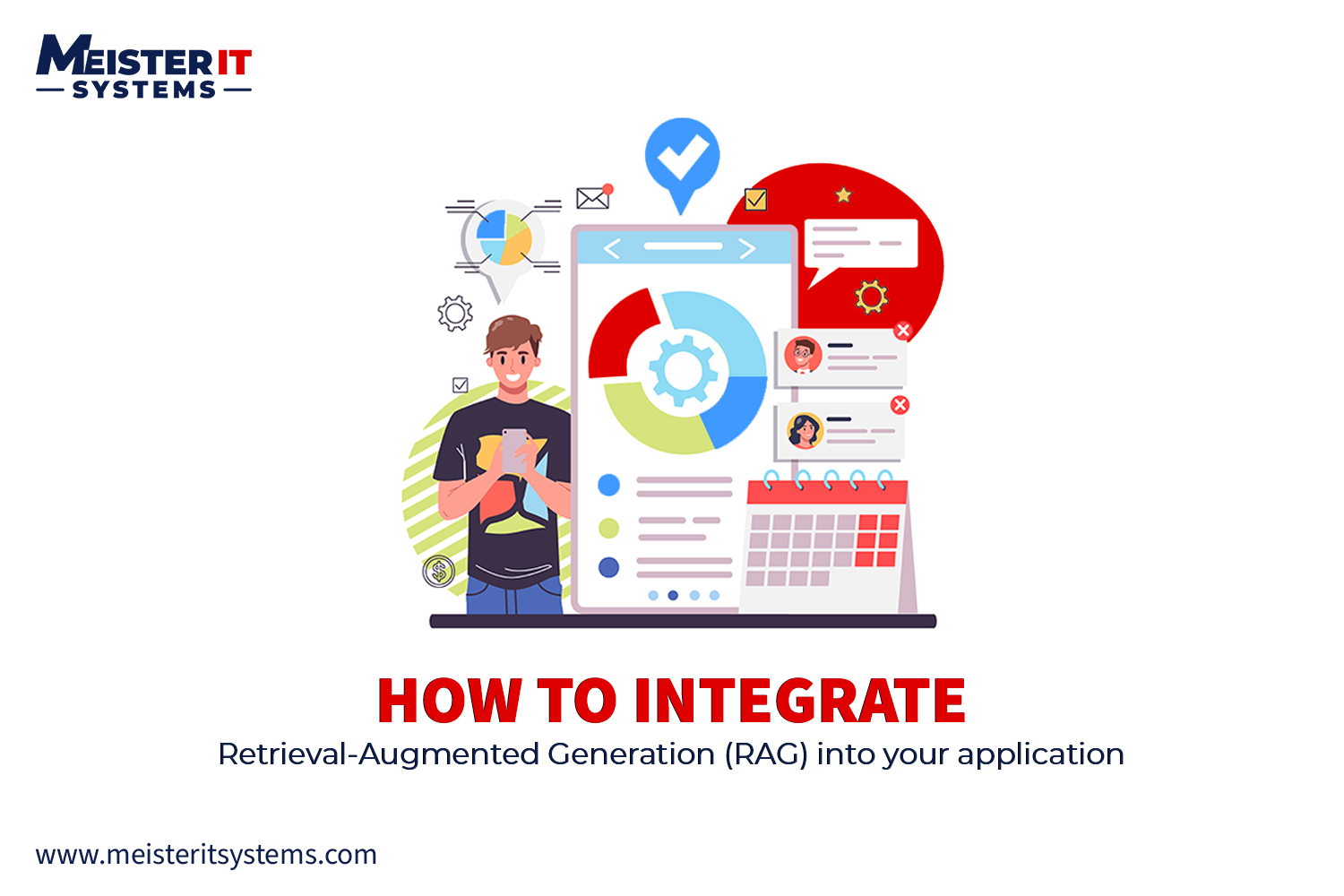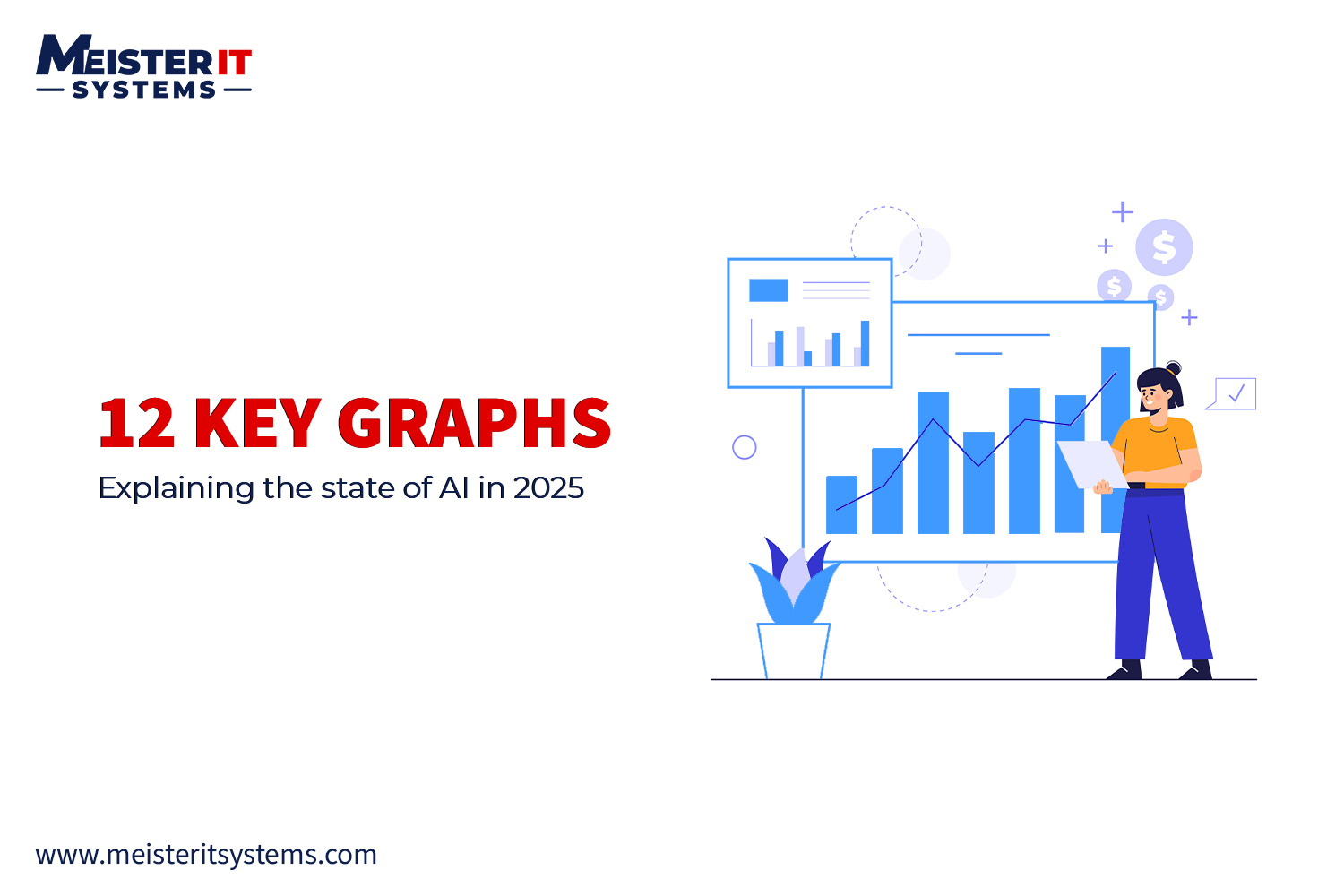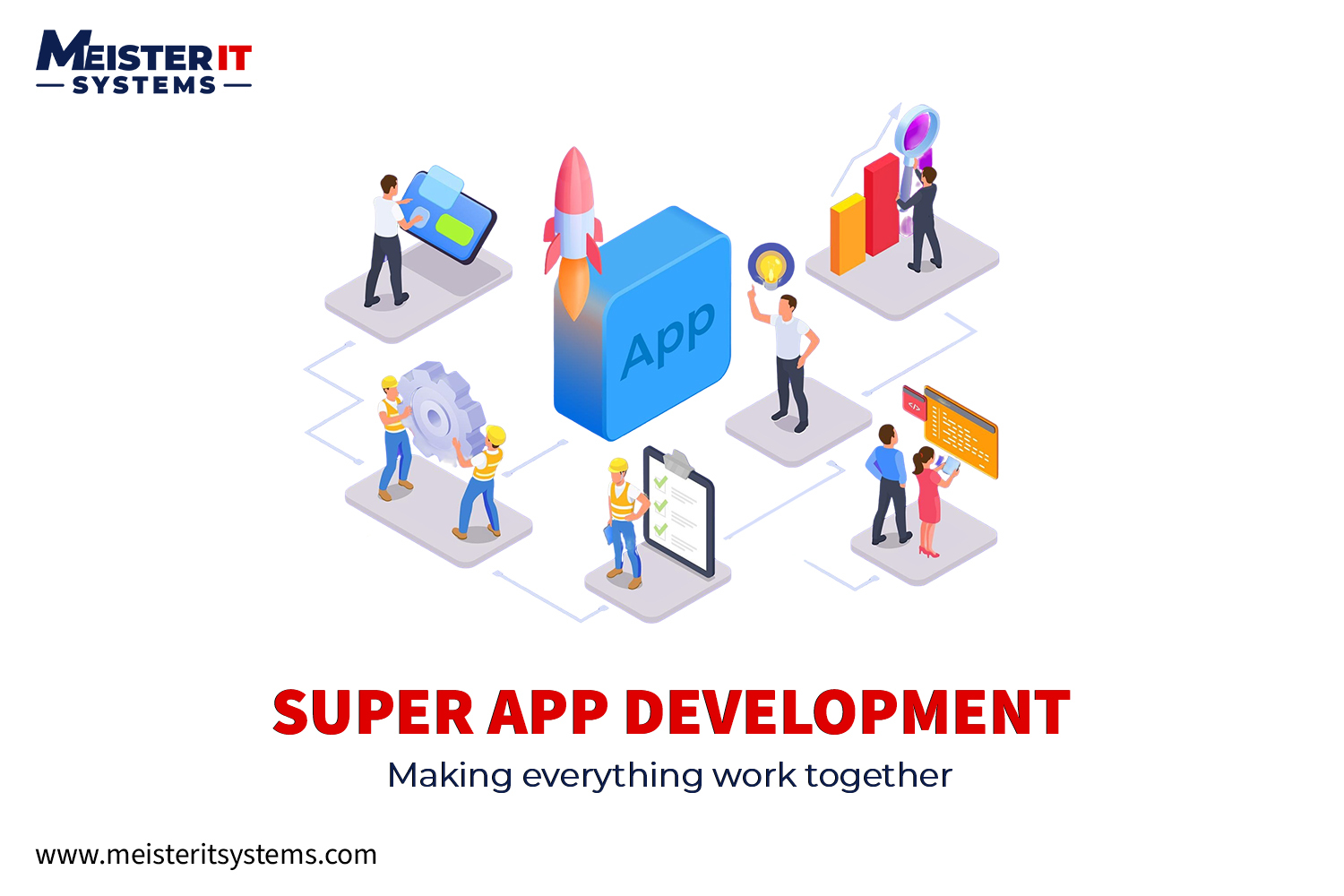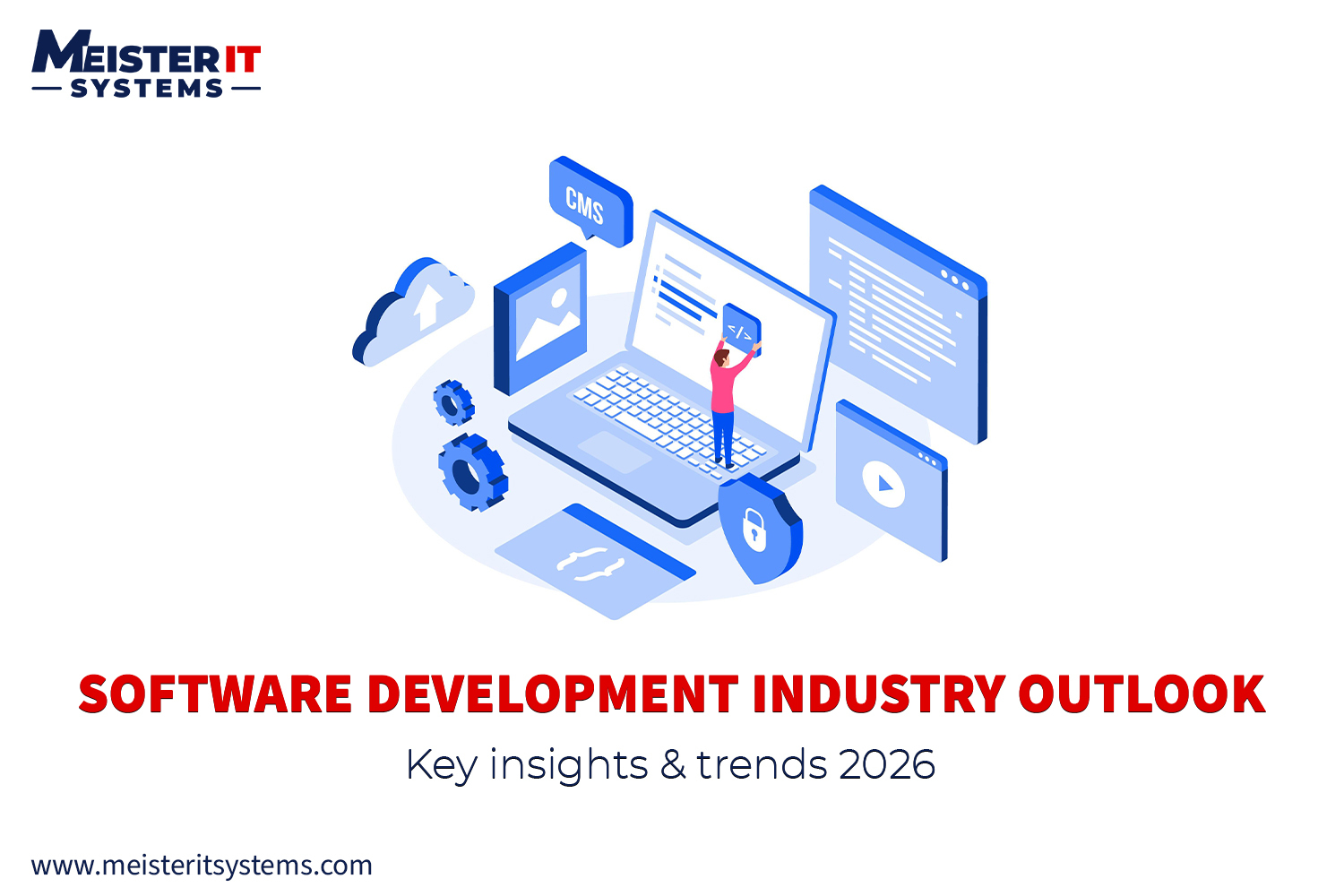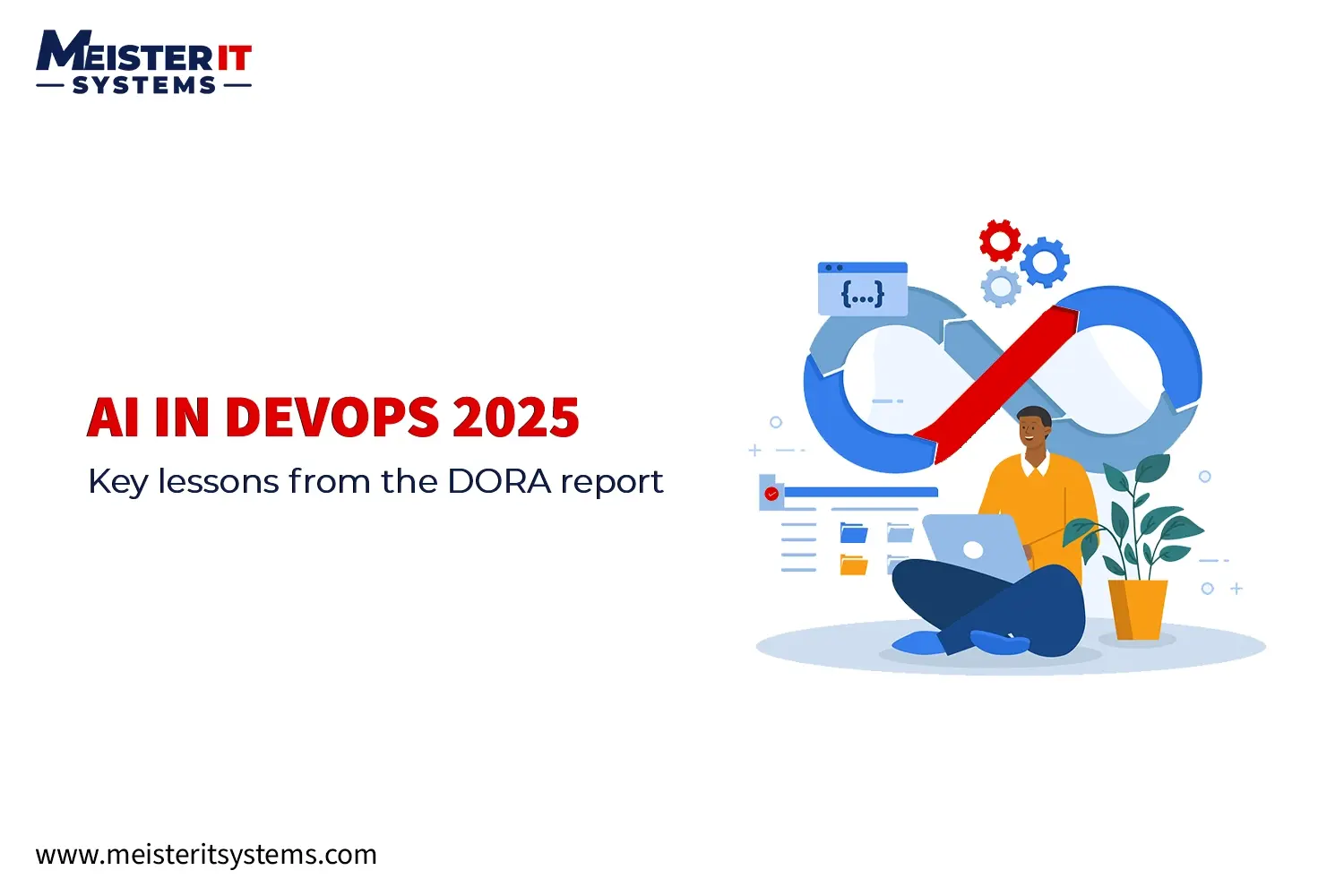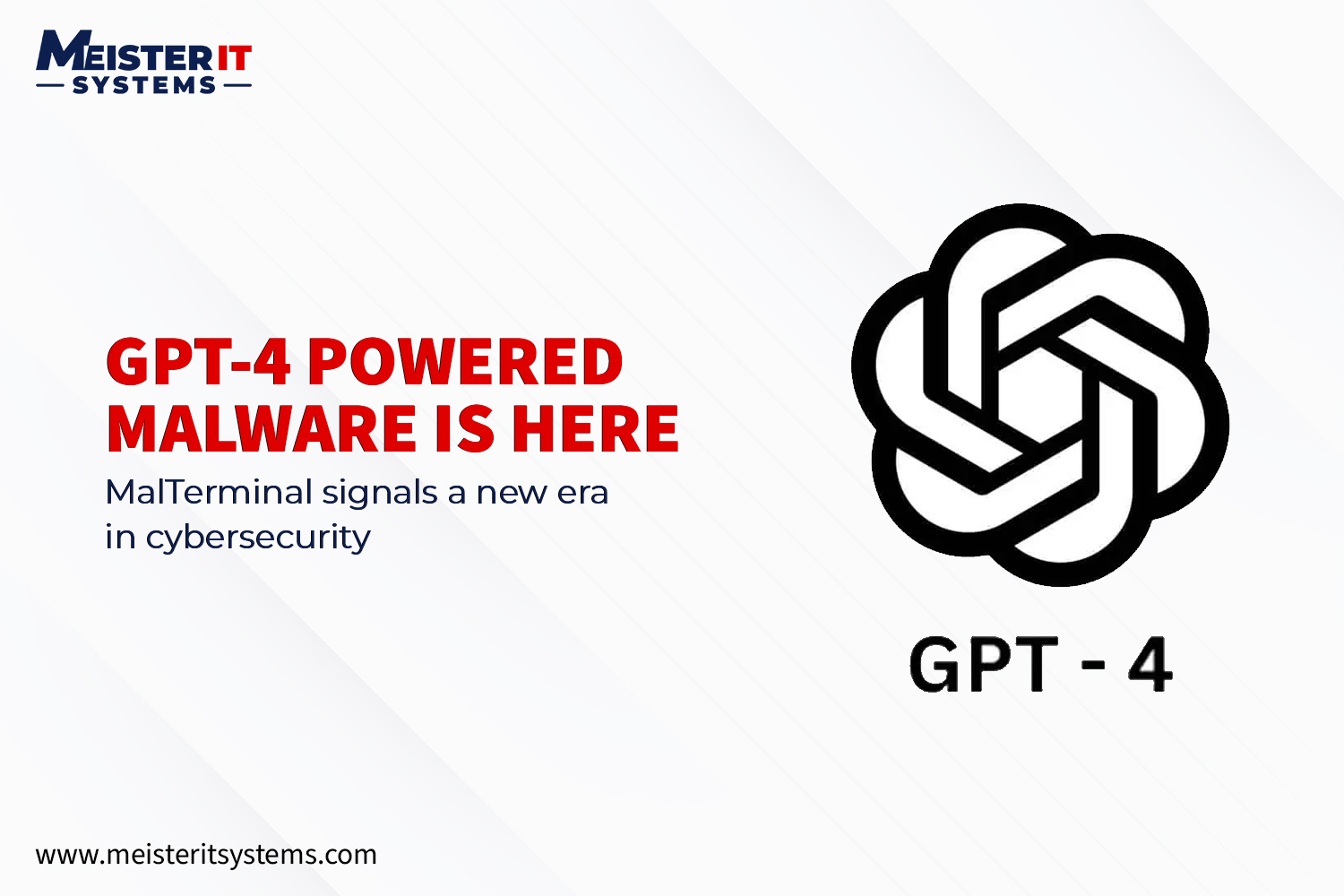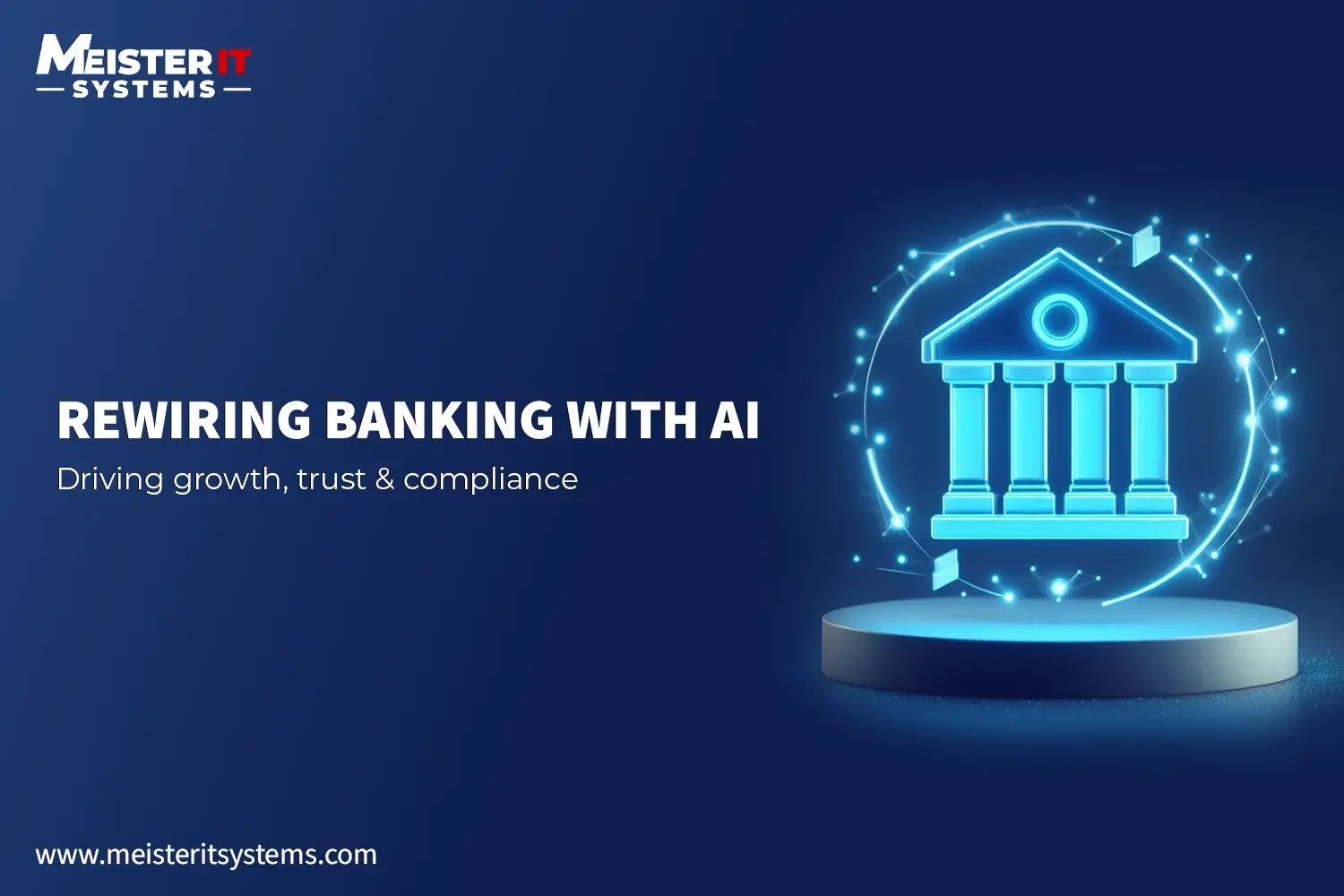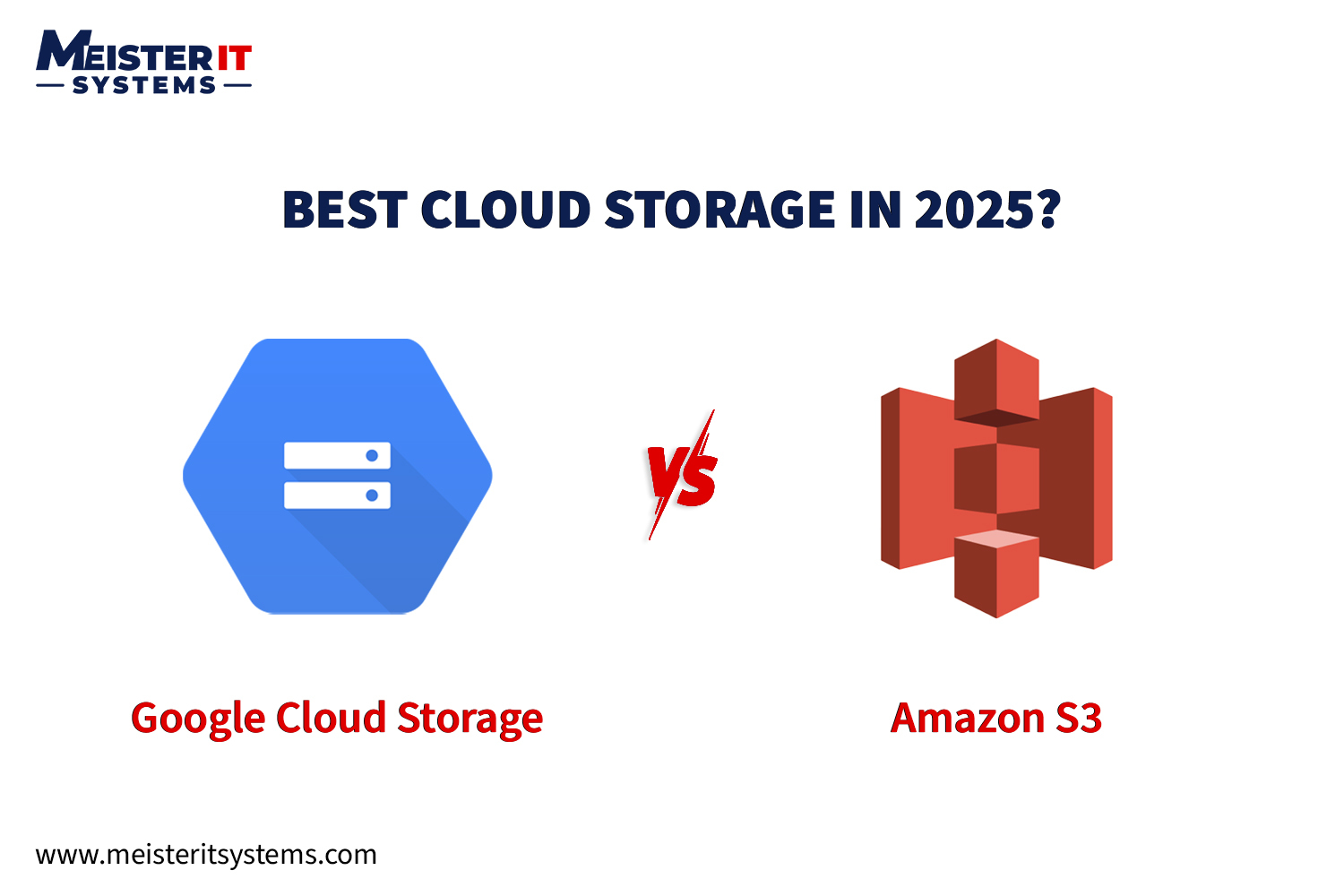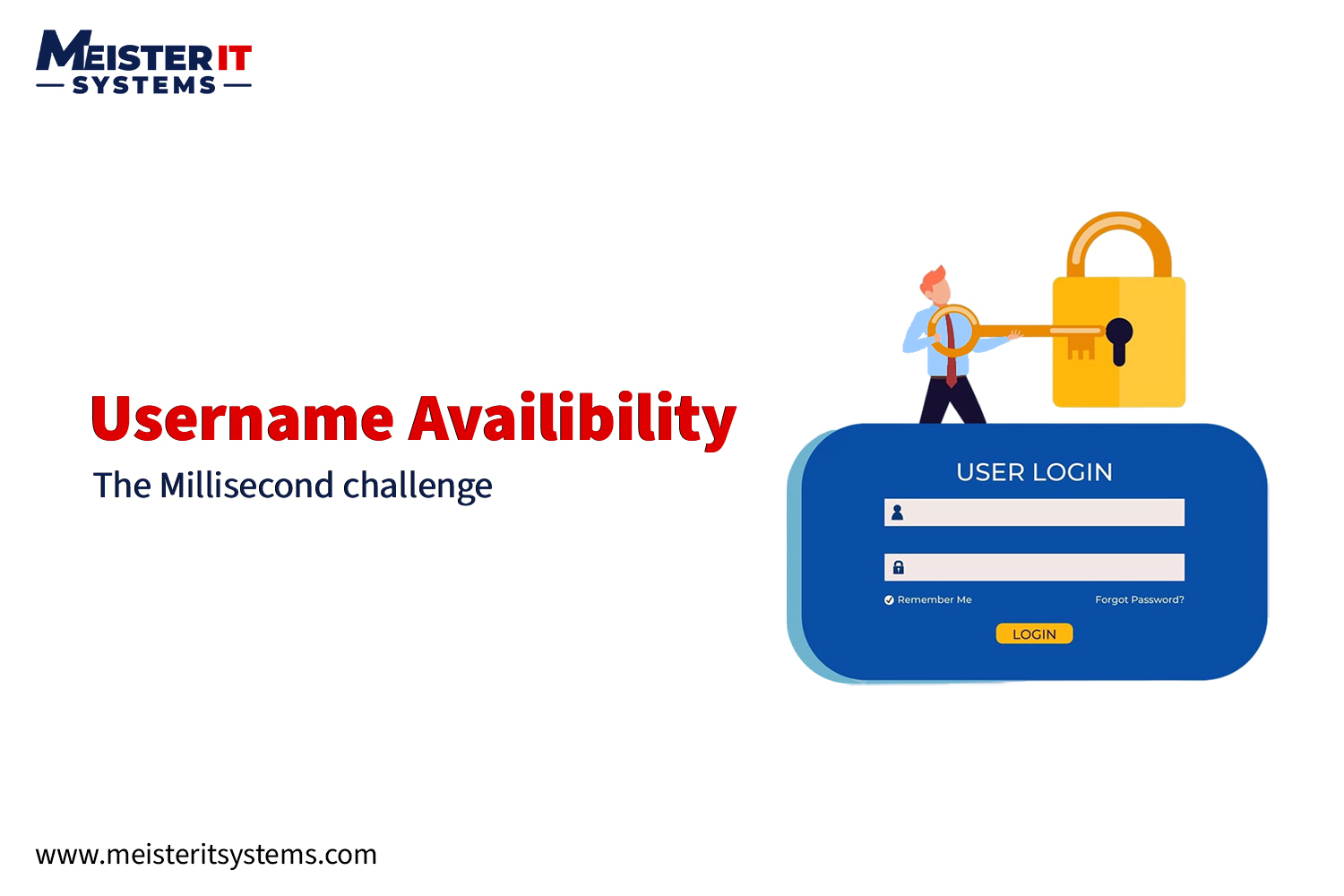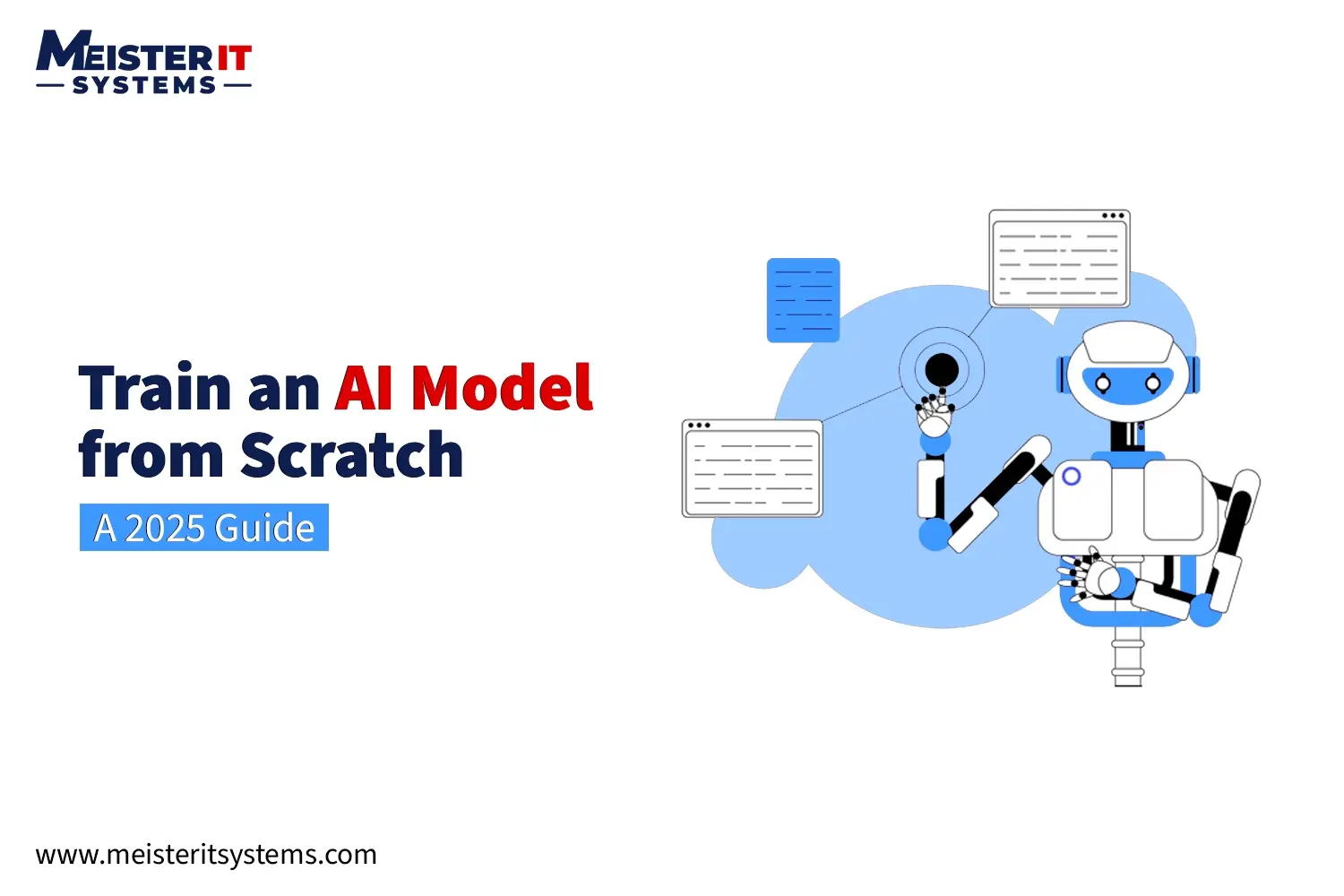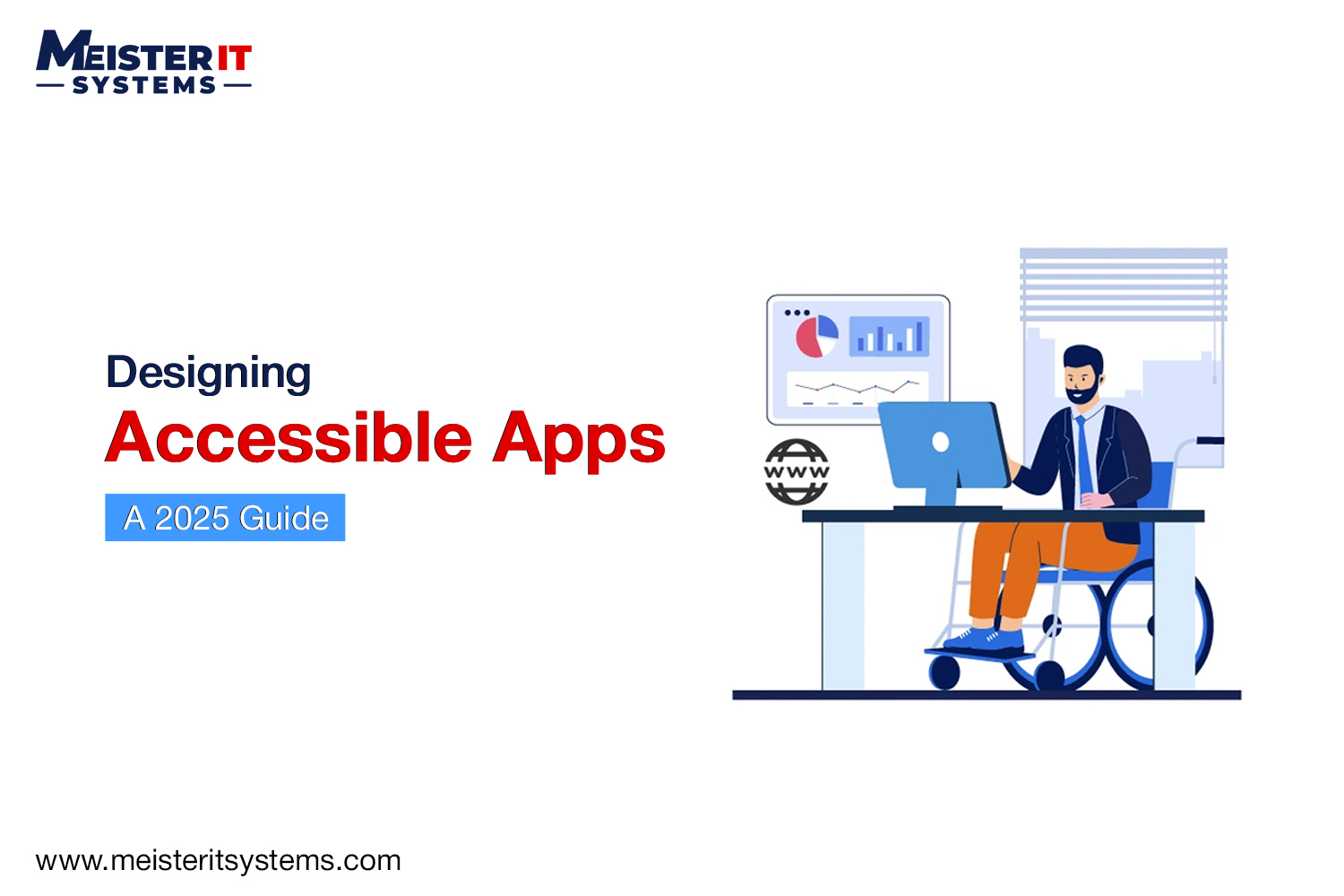
What if your app is missing out on millions of users?
In 2025, accessible mobile app design is not just about compliance. It’s about helping real people: those with vision differences, limited mobility, temporary injuries, or anyone trying to use your mobile app in a noisy place or on a cracked screen.
That’s why MeisterIT Systems created a guide on designing accessible apps in 2025. It discusses the steps to create a screen reader-compatible app, meet WCAG 2.2 standards, and follow accessibility best practices for Android, iOS, and React Native.
What is Mobile App Accessibility?
Accessibility means your Mobile app can be used without barriers. This encompasses users who rely on screen readers, need larger fonts, navigate with a keyboard, or experience sensory issues. But it goes beyond that. Accessibility helps more than just users with disabilities. It also supports tired people, distracted, using one hand, or dealing with poor internet.
Think of it this way: Good accessibility helps everyone. It’s simply a smart design.
Why Mobile App Accessibility Still Matters in 2025?
Making accessibility a priority in 2025 is essential, as everyone deserves equal access to digital experiences. Here are the reasons to make your app accessible.
1. Legal Requirements for App Accessibility
Ignoring legal requirements for app accessibility opens the door to lawsuits and compliance risks. Regulations like the Americans with Disabilities Act (ADA), Web Content Accessibility Guidelines (WCAG), and the UK Equality Act mandate it. However, you should aim for WCAG 2.2 Level AA as your baseline when designing accessible mobile apps in 2025.
2. It Expands Your Reach
Over 1 billion people worldwide live with a disability. If your app isn’t accessible, you’re missing a massive, often overlooked market, losing users and revenue.
3. It Improves Your Product
Features designed for accessibility, like subtitles, larger tap targets, or keyboard shortcuts, enhance the user experience for everyone, making your mobile app more intuitive and enjoyable for a wider audience.
Accessibility is also shaping the biggest trends in UK mobile app development this year. See what’s changing in 2025.
Mobile Accessibility Checklist for Developers
Here’s a quick summary of essential accessibility features your app should support:
- High contrast text and backgrounds
- Resizable text
- Logical heading structure
- Keyboard-friendly navigation
- Clear labels and input focus states
- Screen reader-compatible app
- Alt text for images and icons
- Adjustable motion settings
- Accessible forms and error messages
7 Steps to Design an Accessible App
Designing an accessible app ensures it’s usable by everyone, including people with disabilities. It broadens your user base and enhances the overall experience.
Here are 7 simple steps to build an Accessible App:
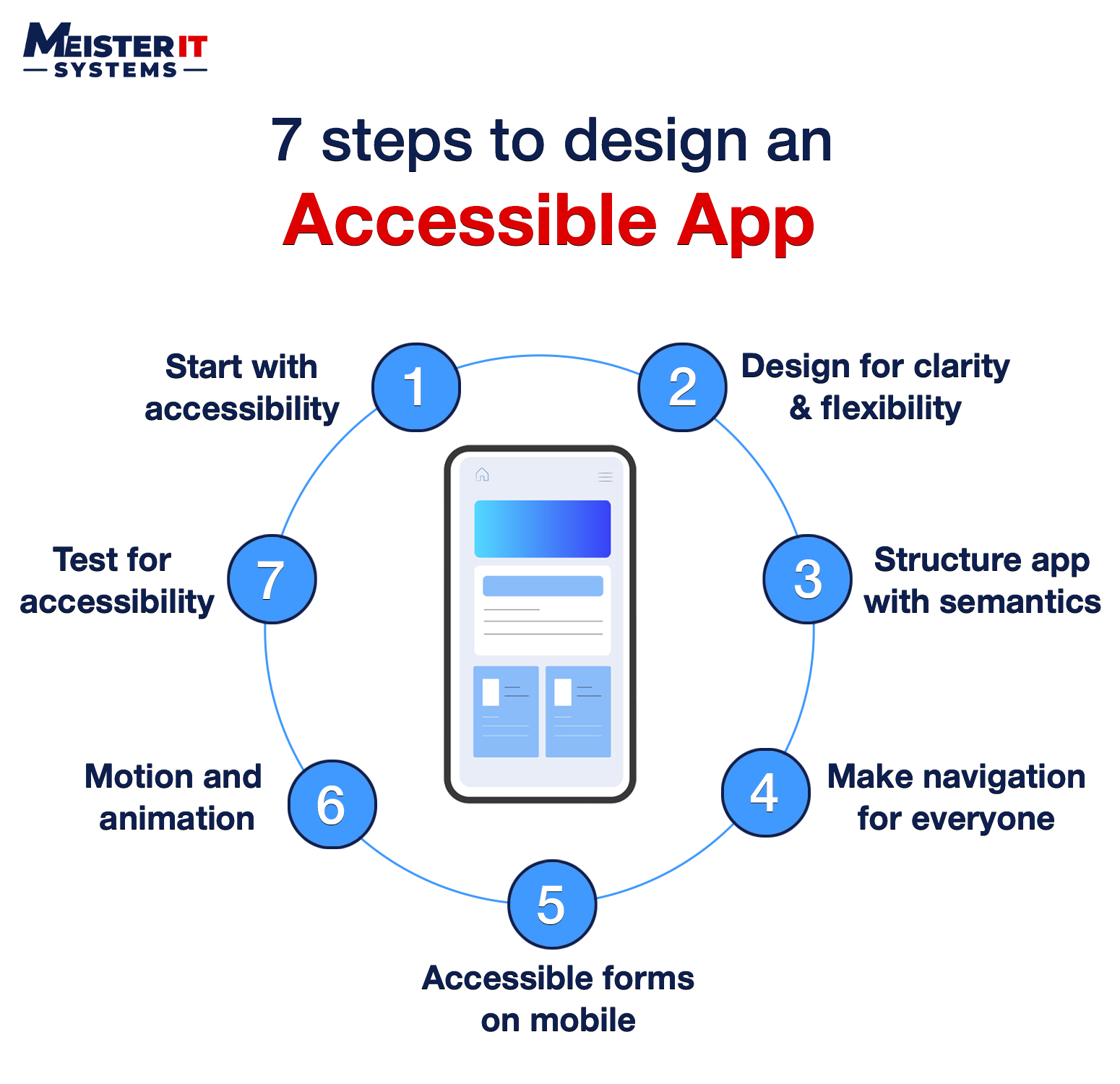
Step 1: Start with Accessibility in Mind
Develop the accessibility plan early. Thinking about diverse users from day one saves significant time and resources.
- Include accessibility in user personas
- Choose an accessible design system
- Set it as a team-wide goal
Step 2: Design for Clarity and Flexibility
Designing for cognitive accessibility in apps means reducing complexity, using plain language, and avoiding clutter.
- Use large, readable fonts
- Allow text resizing without layout breaks
- Ensure high contrast (use tools like WebAIM’s Contrast Checker)
- Avoid relying on color alone for important information
Step 3: Structure Your App with Semantics
A semantic structure is vital for assistive technologies. Screen reader-compatible app relies on this backend organization.
- Use native HTML elements (
<button>,<label>) over generic<div>tags - Add clear alt text for meaningful images
- Maintain a logical heading order (H1, H2, H3)
- Label and group interactive elements
Step 4: Make Navigation Work for Everyone
Your mobile app must be fully usable without a mouse or touchscreen.
- Test keyboard-only navigation (Tab, Enter, arrows)
- Use visible focus indicators
- Provide “skip to main content” links for long pages
- Don’t trap focus within modals or menus
- Ensure smooth experiences for voice control or gesture navigation
Step 5: Make Your Forms Fully Accessible on Mobile
Forms are a common pitfall, so here’s how to build accessible forms in mobile apps that work for everyone.
- Label every input field (don’t rely on placeholders alone)
- Use placeholders only for hints
- Display clear, actionable error messages
- Use aria-describedby for extra instructions
- Allow ample time to complete forms
Step 6: Handle Motion and Animation with Care
Animations can enhance an app, but they can also be detrimental. Use them sparingly and always offer options to disable.
- Allow users to disable animations.
- Avoid flashing or blinking elements.
- Respect system-level “reduce motion” settings.
- Pause autoplay media by default.
Design motion as an enhancement, not a usability dependency.
Step 7: Test for Accessibility
Accessibility testing is an ongoing process. It combines automated tools with real-world user testing.
Here are some Android and iOS accessibility testing tools every developer should know:
- Axe DevTools (browser extension)
- Google Lighthouse (Chrome built-in)
- WAVE by WebAIM (online tool)
- TalkBack (Android’s screen reader)
- VoiceOver (iOS/Mac’s screen reader)
Here are some manual tests:
- Keyboard-only navigation
- Screen reader experience
- Zoom to 200% (check layout breaks)
- Dark mode/high contrast functionality
Best practice: Involve users with disabilities in your testing for invaluable firsthand feedback.
Platform-Specific Accessibility Tips
Core principles are universal, but consider these platform nuances:
- Android: Use contentDescription for images/icons, follow Material Design guidelines, and test with TalkBack and Accessibility Scanner.
- iOS: Use accessibilityLabel, support Dynamic Type, test with VoiceOver and Switch Control, and avoid gesture-only controls.
- React Native: Utilize accessible, accessibilityLabel, accessibilityHint props, avoid custom elements without proper accessibility props, and test on both Android and iOS.
Looking for React Native accessibility tips? Follow platform-specific guidance and test on both iOS and Android regularly.
Conclusion
Accessibility in app design is non-negotiable in 2025. It ensures inclusivity, expands your audience, and enhances user experience while meeting legal standards. By prioritizing accessibility from the start, using semantic structures, and rigorous testing, you create apps that empower everyone, fostering a more equitable digital world.
At MeisterIT Systems, we build accessible apps with expertise in semantic design, platform-specific guidelines, and thorough testing. Our development team ensures your mobile app is inclusive and user-friendly. Ready to make your mobile app accessible?
Contact us to start your accessibility journey.
FAQs: Your Questions Answered
Q1: What are the WCAG 2.2 requirements for mobile apps?
A1: WCAG 2.2 includes guidelines for keyboard navigation, touch target size, focus visibility, and providing accessible feedback. Mobile apps should aim for at least Level AA compliance to meet legal and usability standards.
Q2: How do I test if my mobile app is screen reader compatible?
A2: Use screen readers like TalkBack (Android) and VoiceOver (iOS). Navigate your app using these tools to check if all elements are announced clearly, in the right order, with meaningful labels.
Q3: Is React Native good for building accessible apps?
A3: Yes. React Native supports accessibility props like accessibility, accessibilityLabel, and accessibilityHint. With proper use and testing on both Android and iOS, it’s possible to build highly accessible apps.
Q4: What tools can I use to test mobile accessibility?
A4: Popular tools include:
- Axe DevTools
- Google Lighthouse
- WAVE
- Accessibility Scanner (Android)
- Switch Control and VoiceOver (iOS)
Use a mix of automated and manual testing for the best results.
Q5: How do I make forms accessible on mobile apps?
A5: Label all input fields clearly, avoid using placeholder text alone, provide helpful error messages, and support screen readers with aria-describedby where needed. Make sure form elements can be reached by keyboard or switch controls.
Q6: Why does mobile app accessibility matter for users without disabilities?
A6: Accessibility features like larger text, voice navigation, and simplified layouts also help users who are tired, multitasking, or using your app in difficult environments. It improves the experience for everyone.
Q7: What’s the minimum accessibility standard I should meet in 2025?
A7: Aim for WCAG 2.2 Level AA as a baseline. This is widely accepted as the minimum legal and usability threshold for most digital products in the US, UK, and EU.