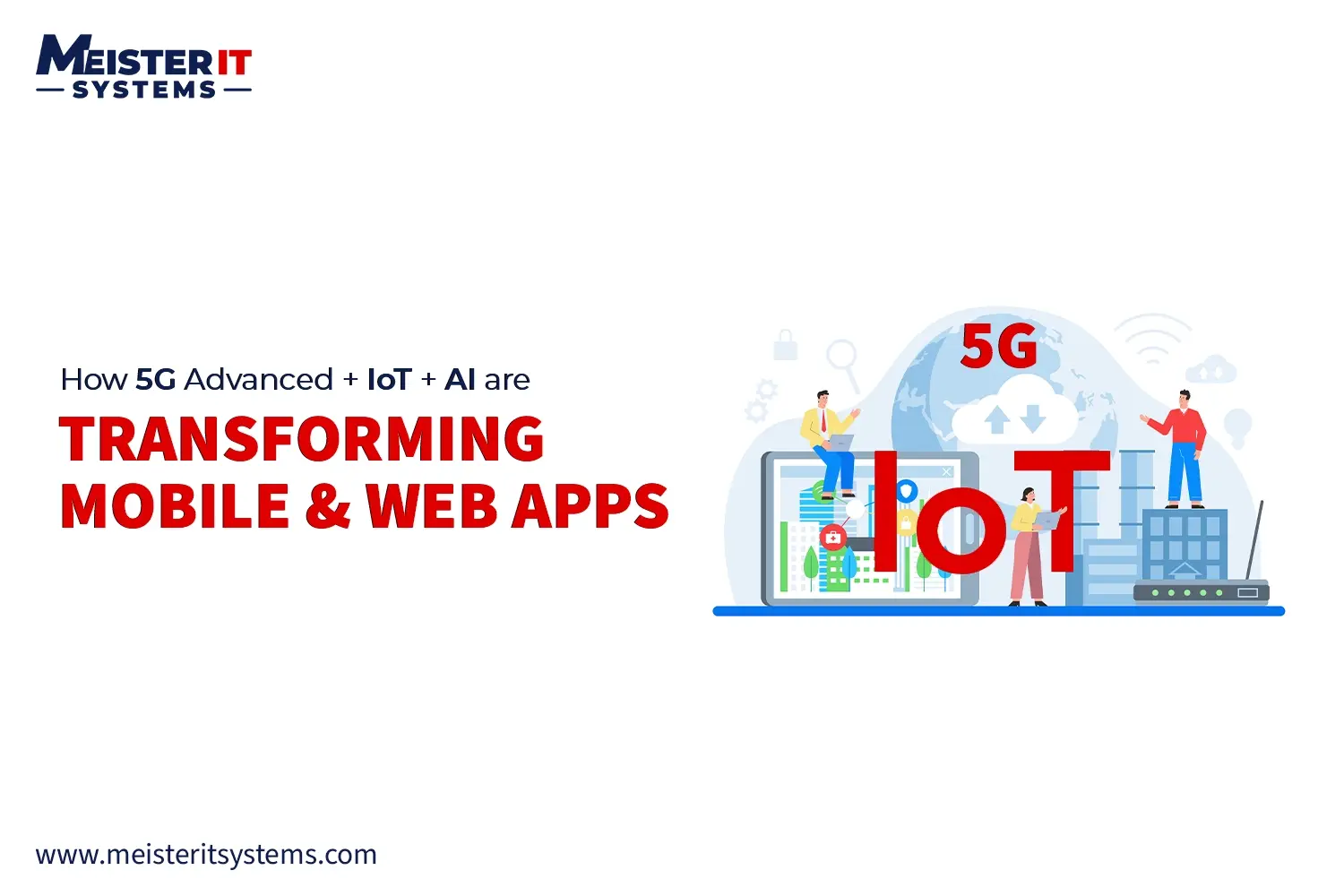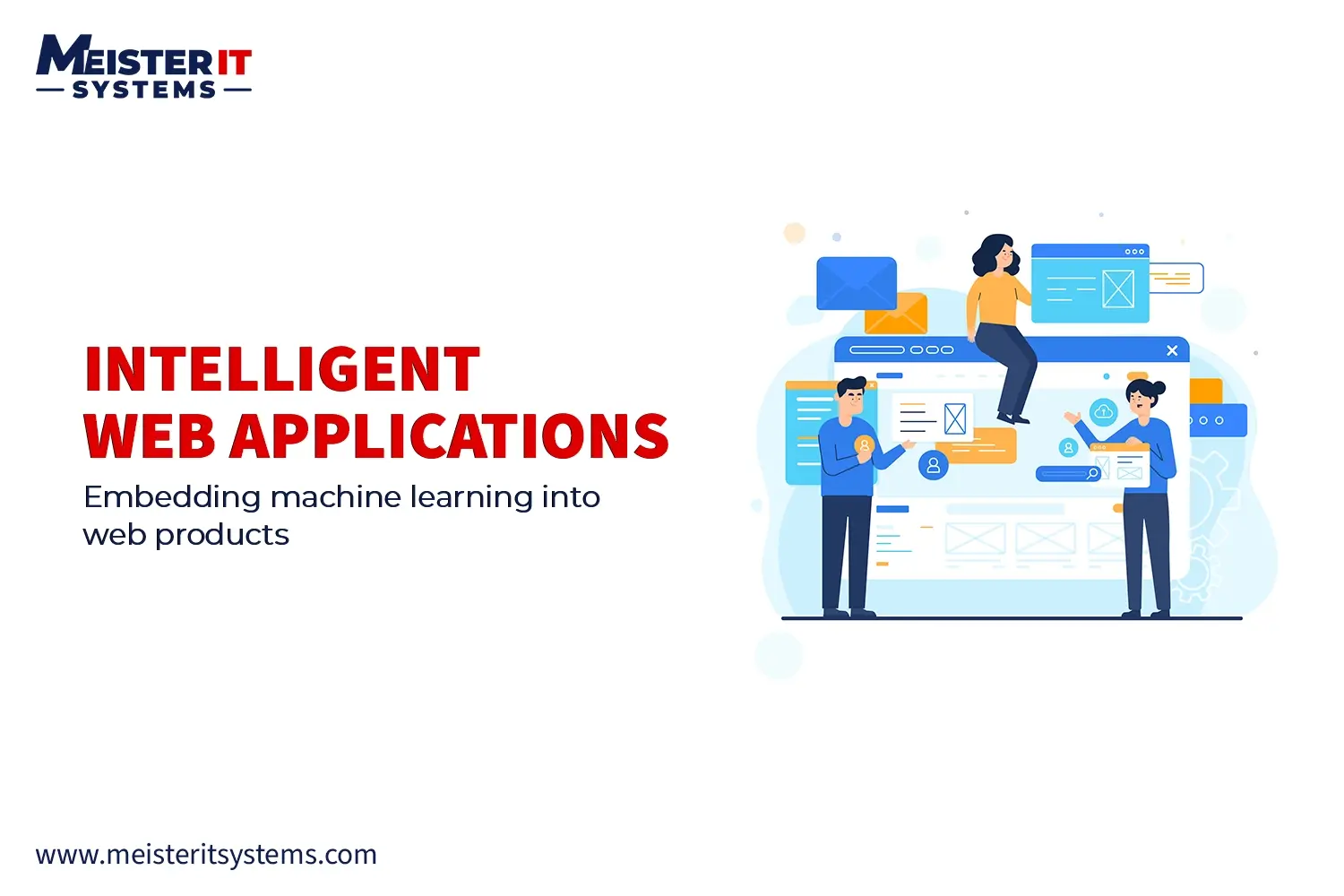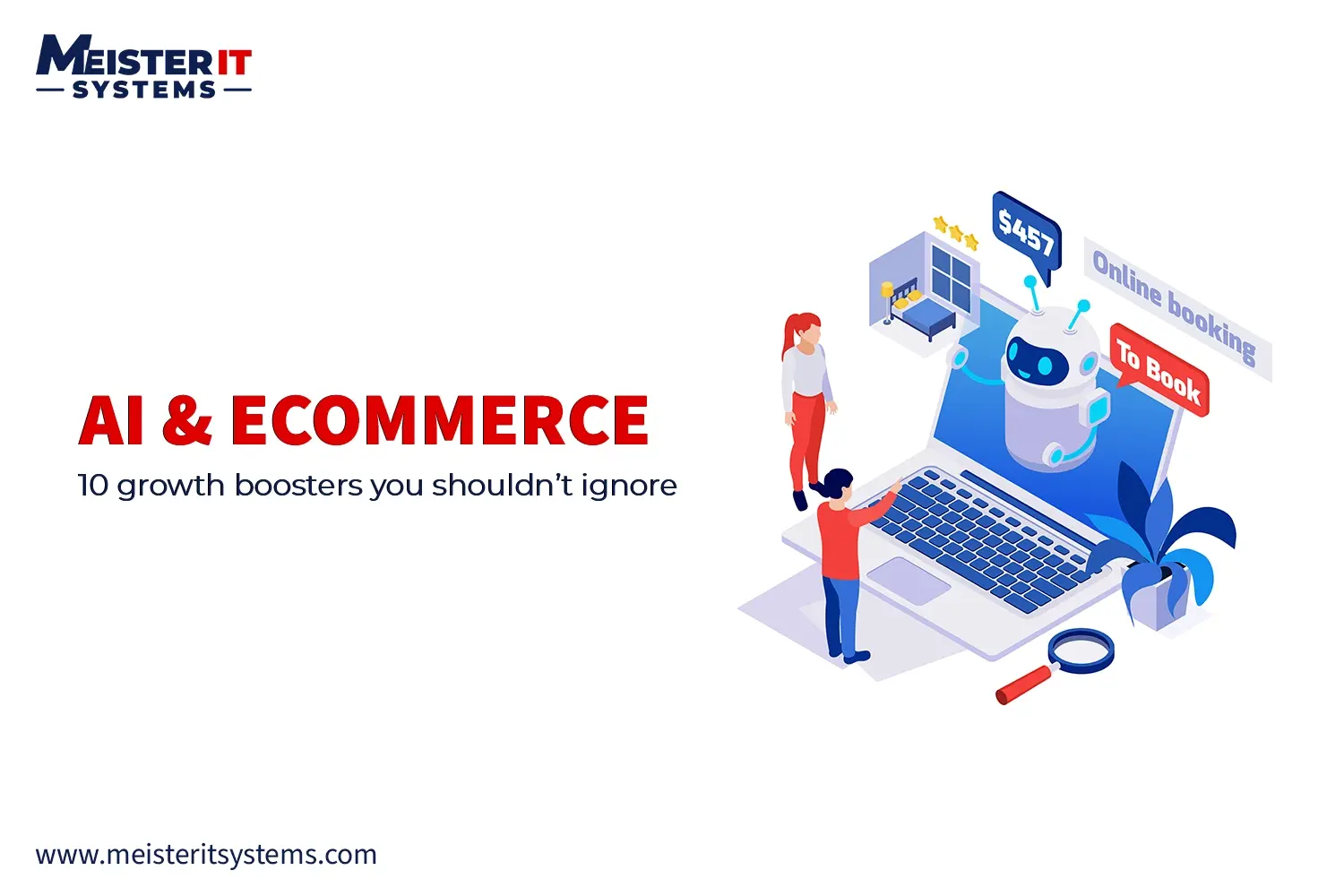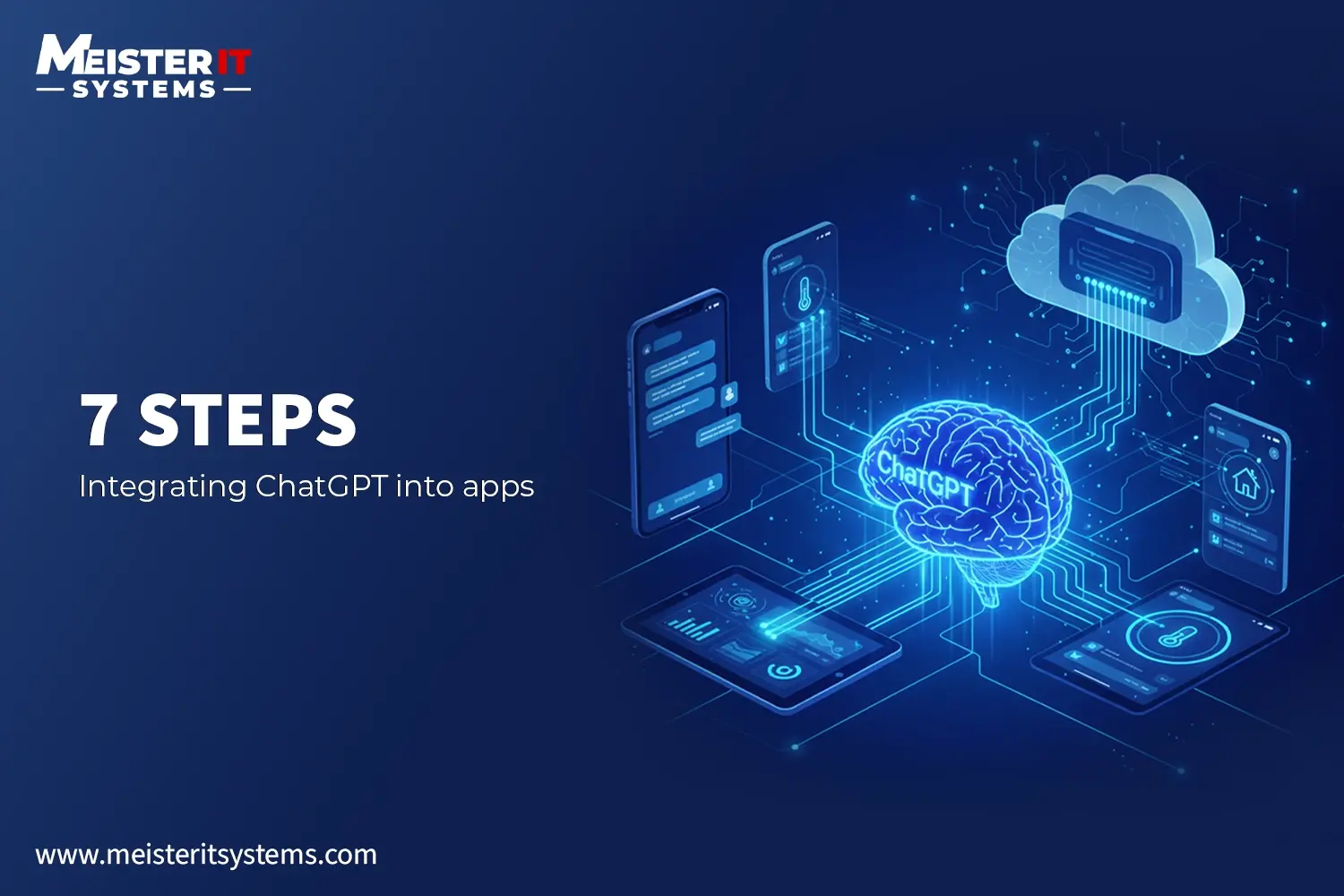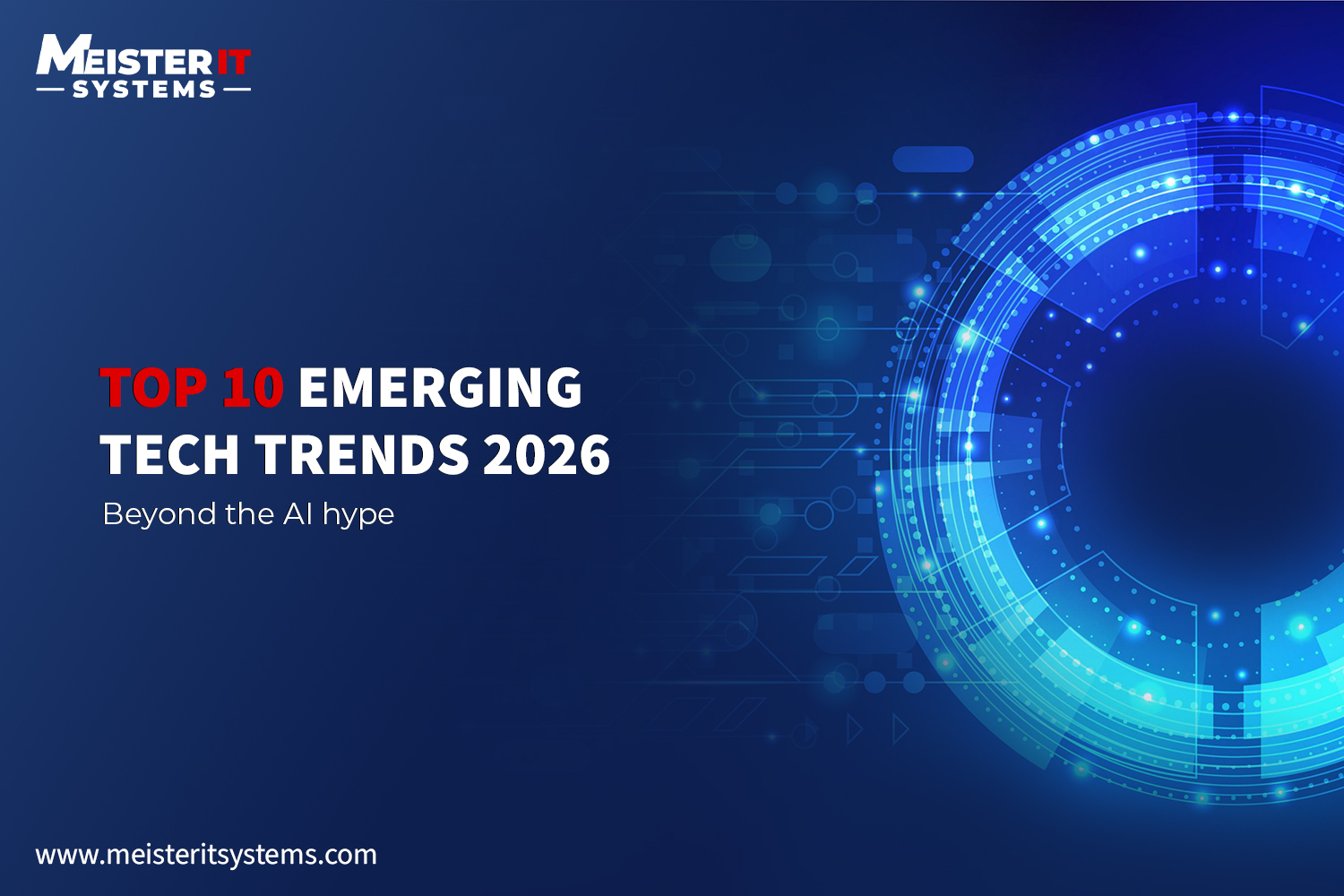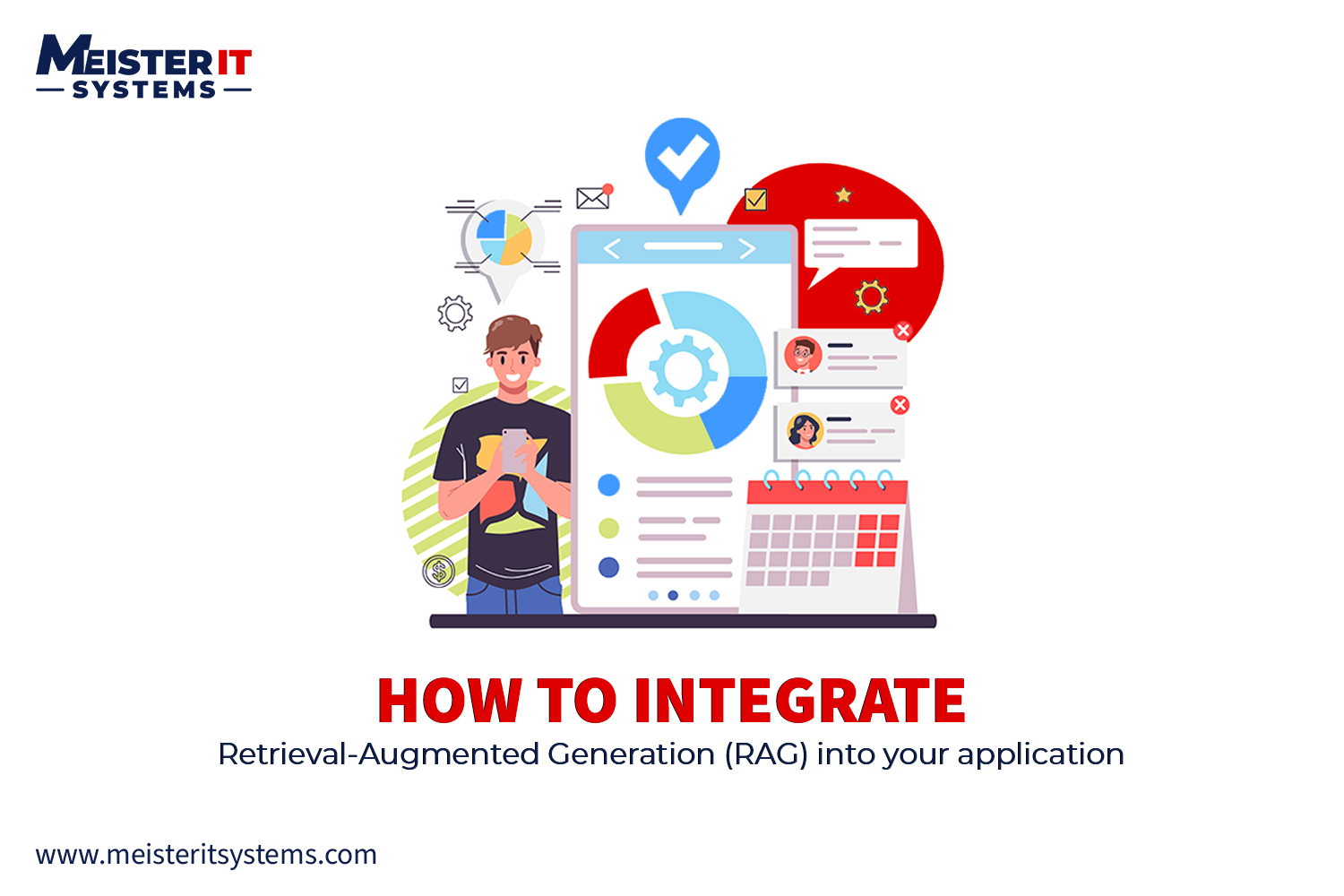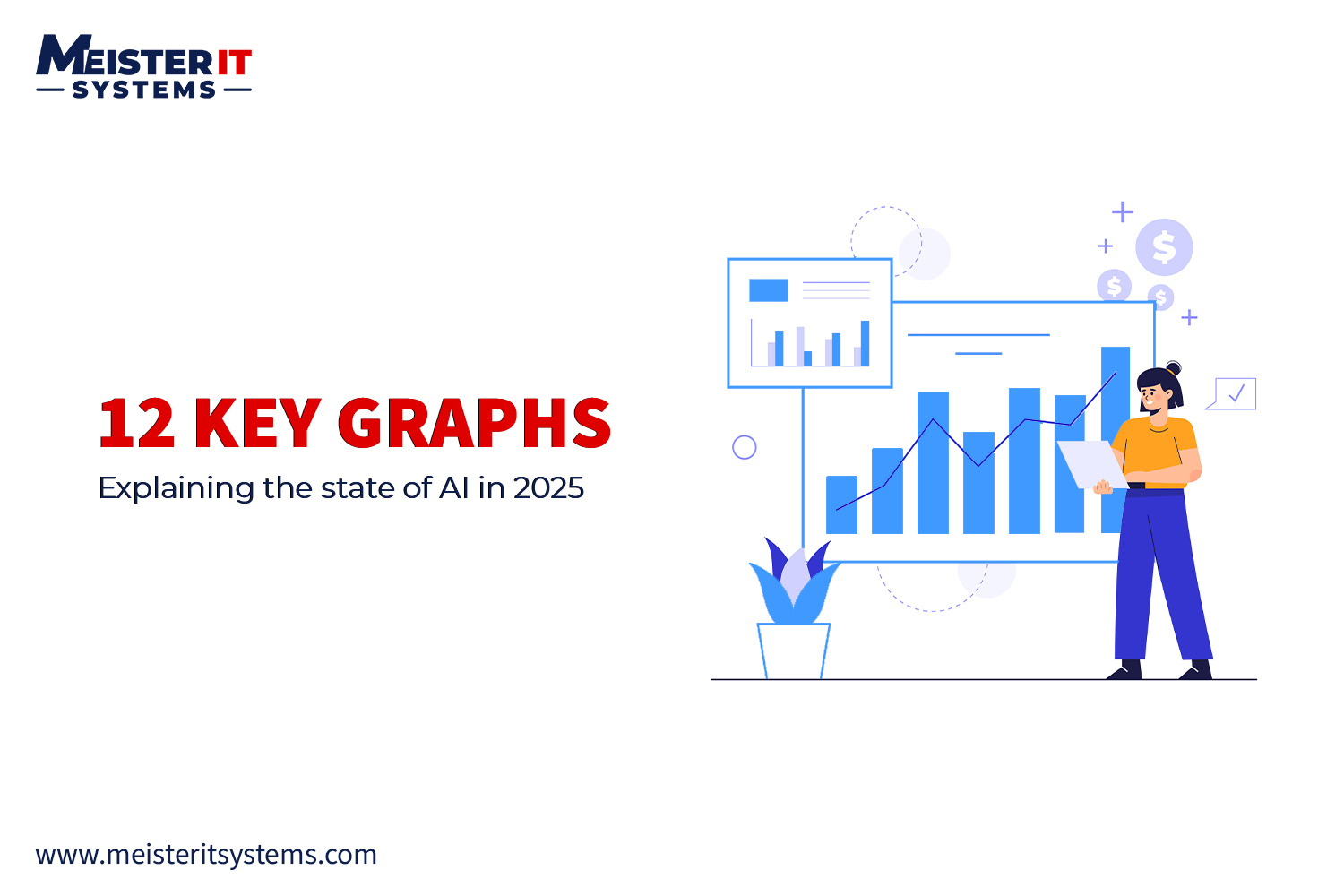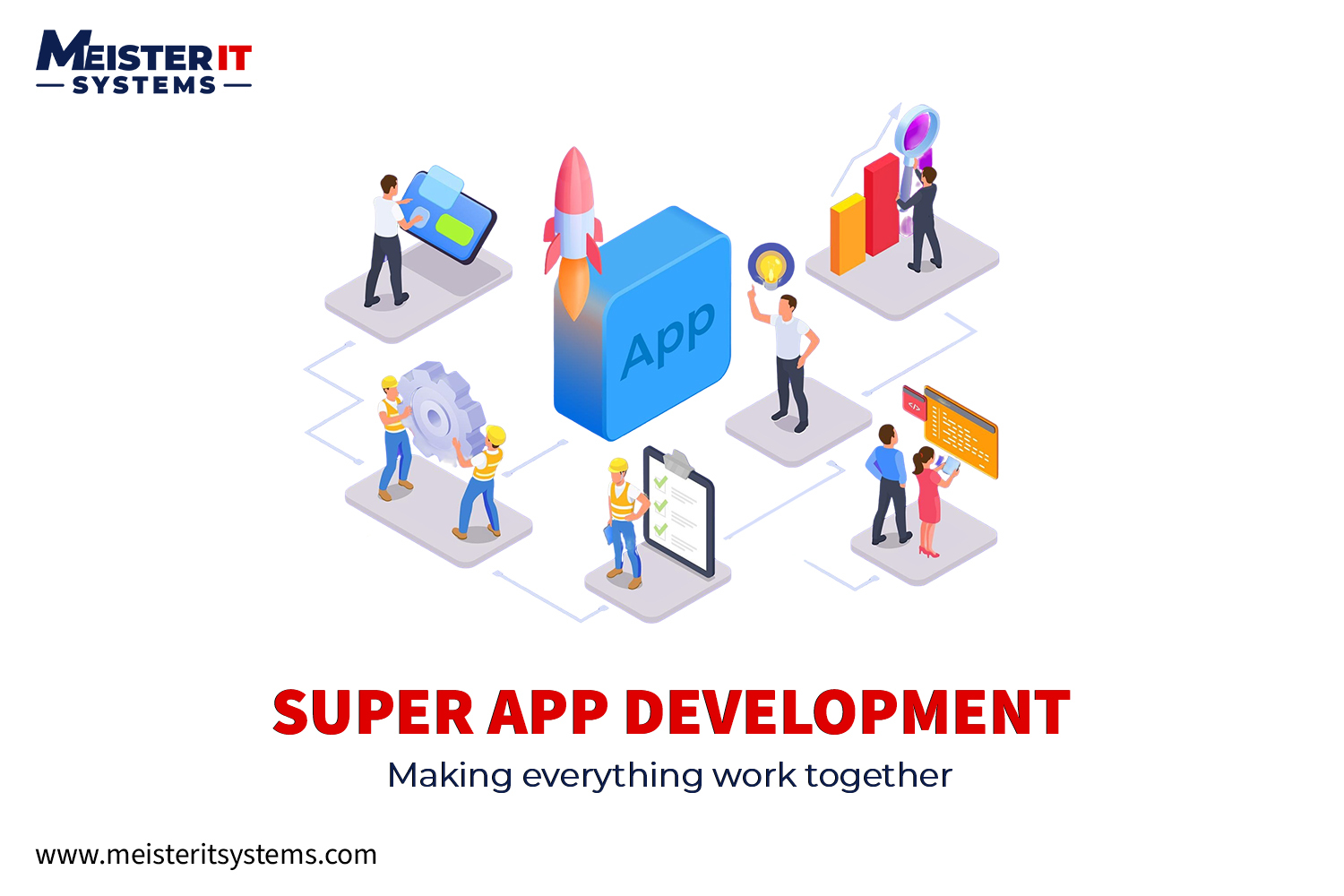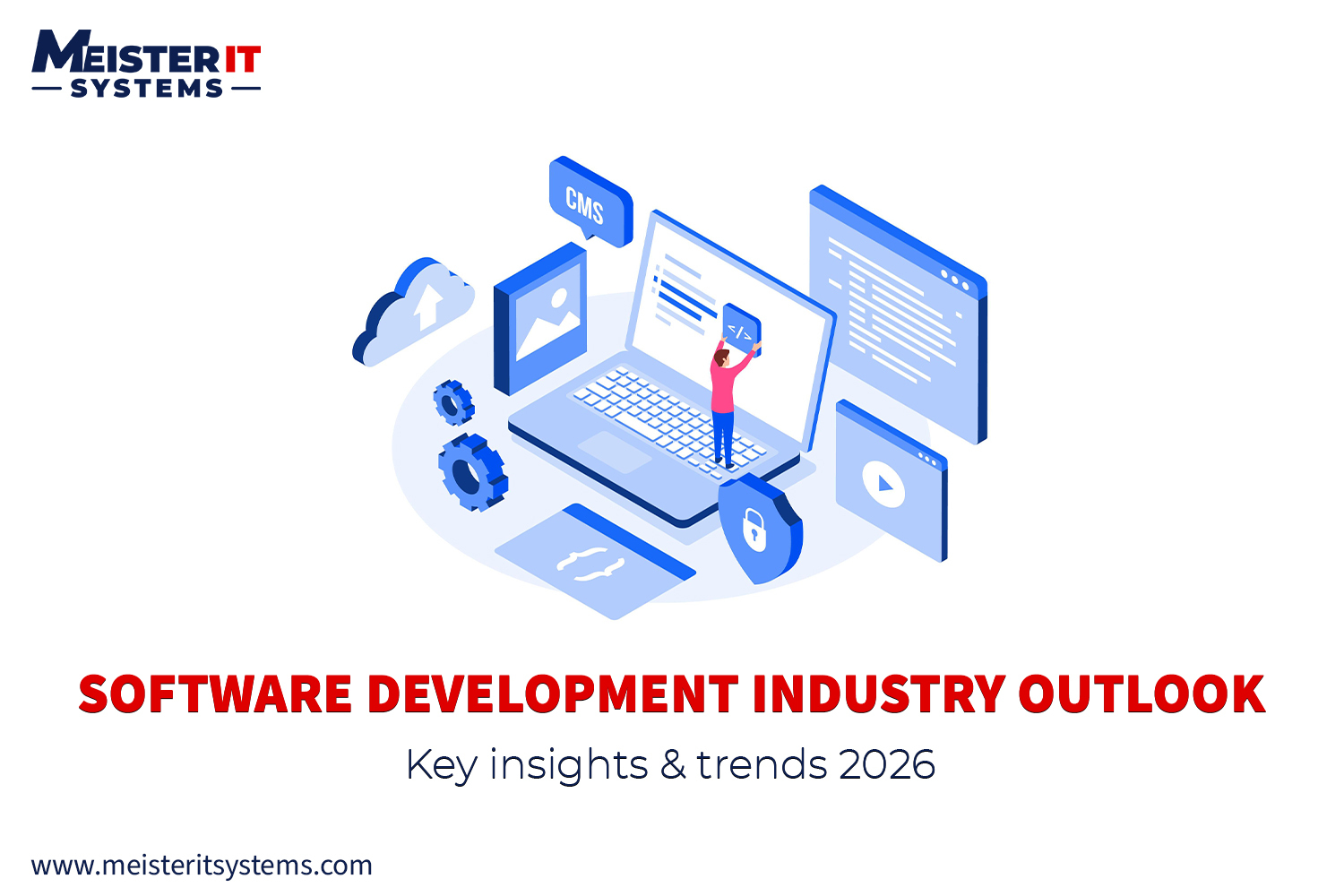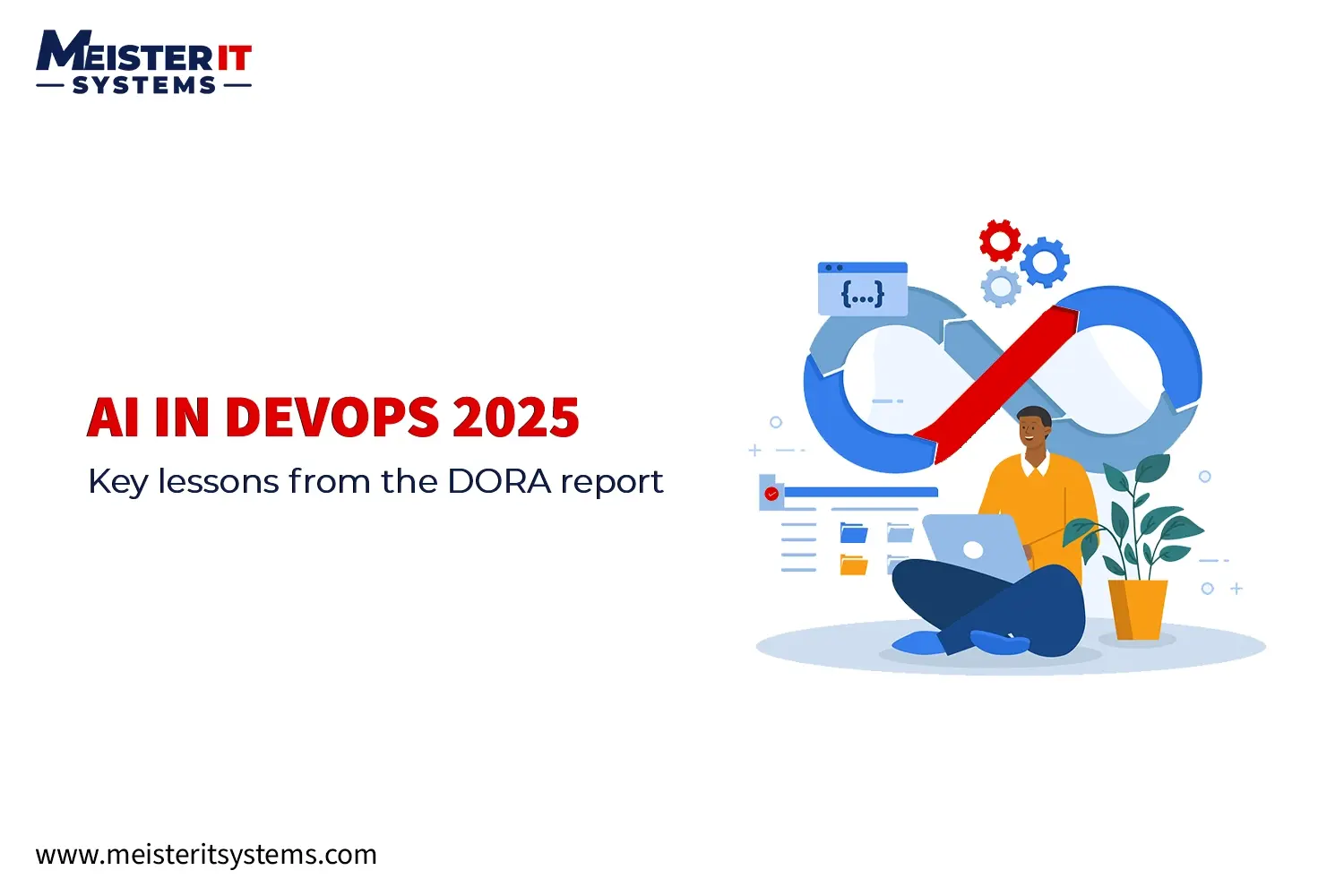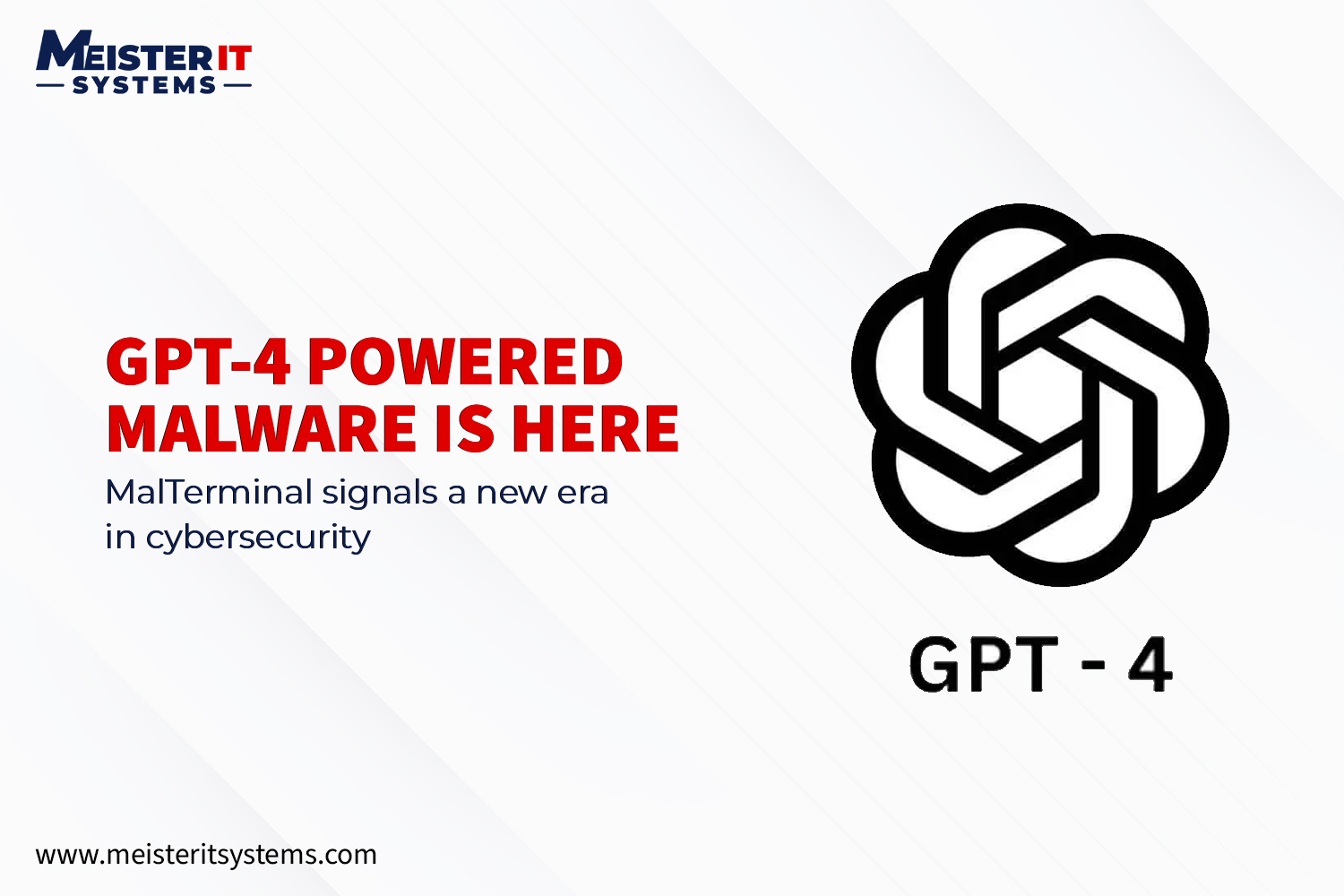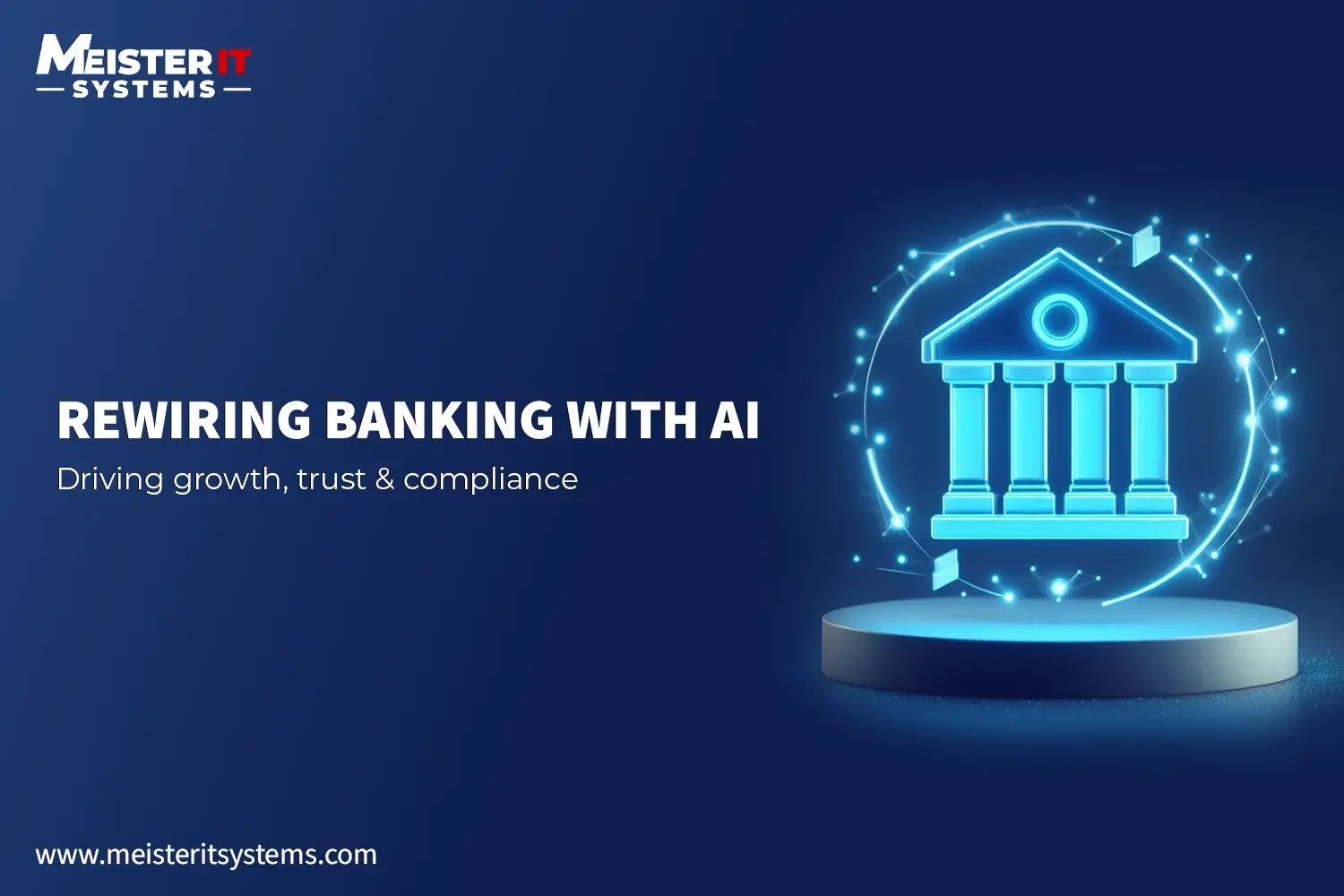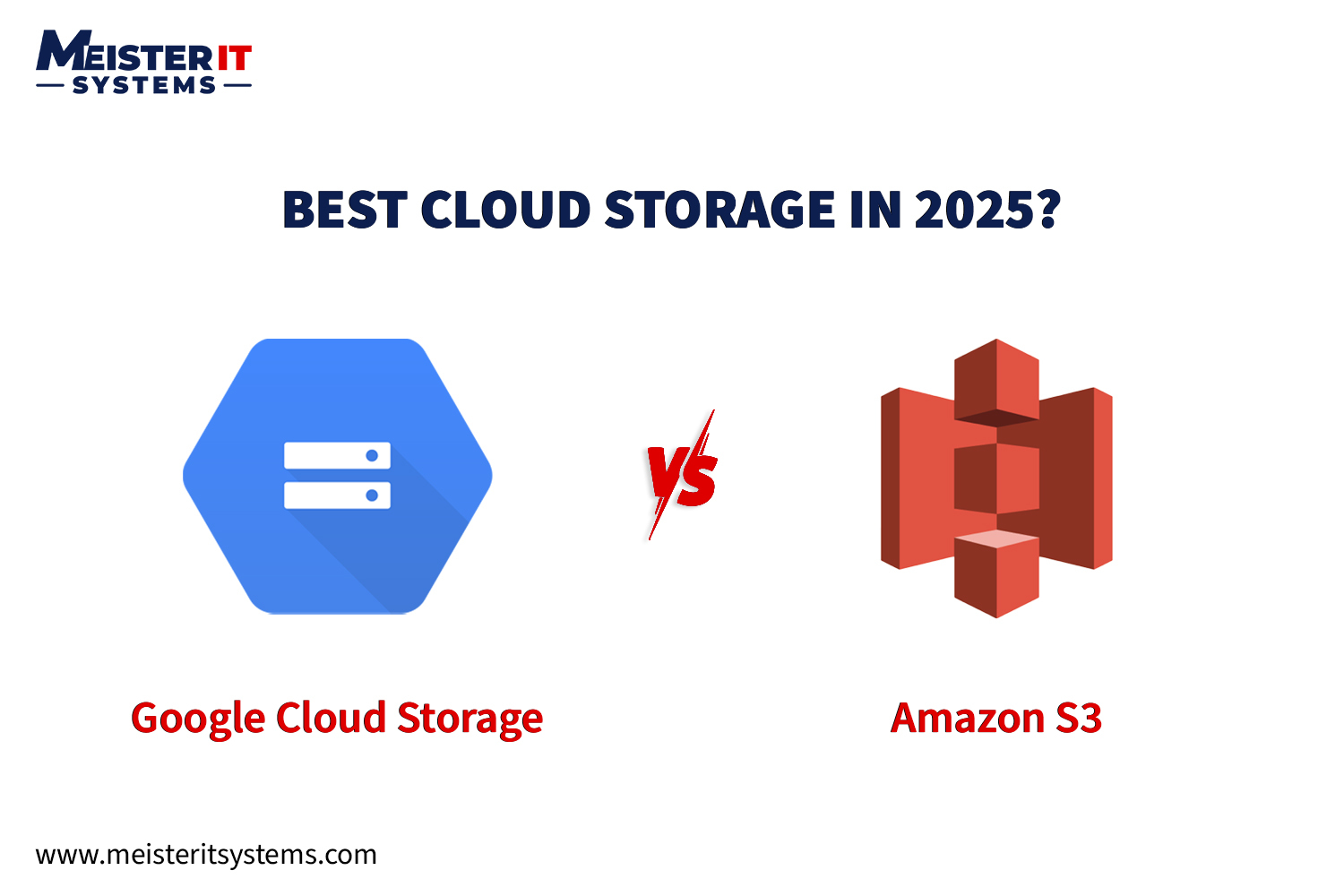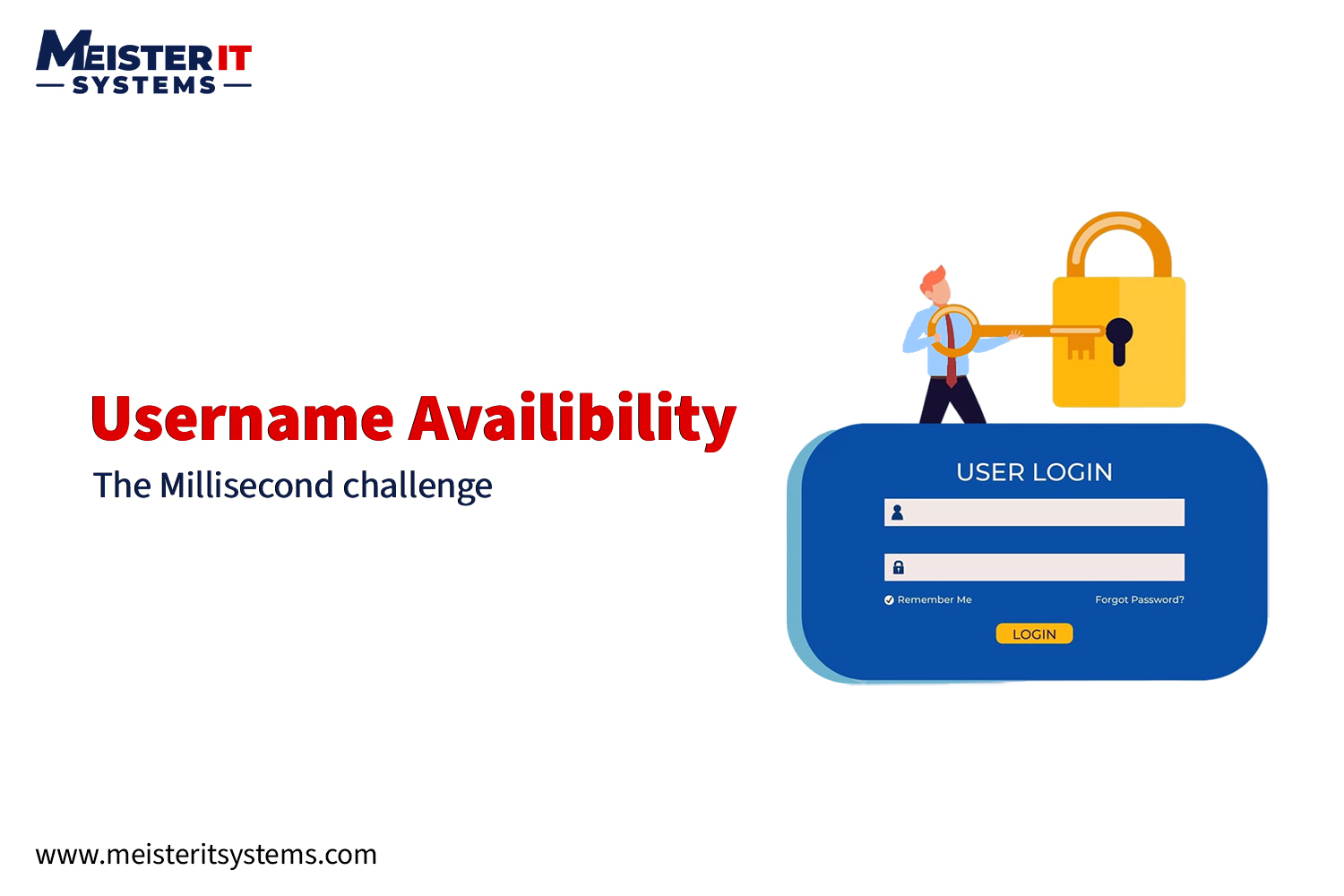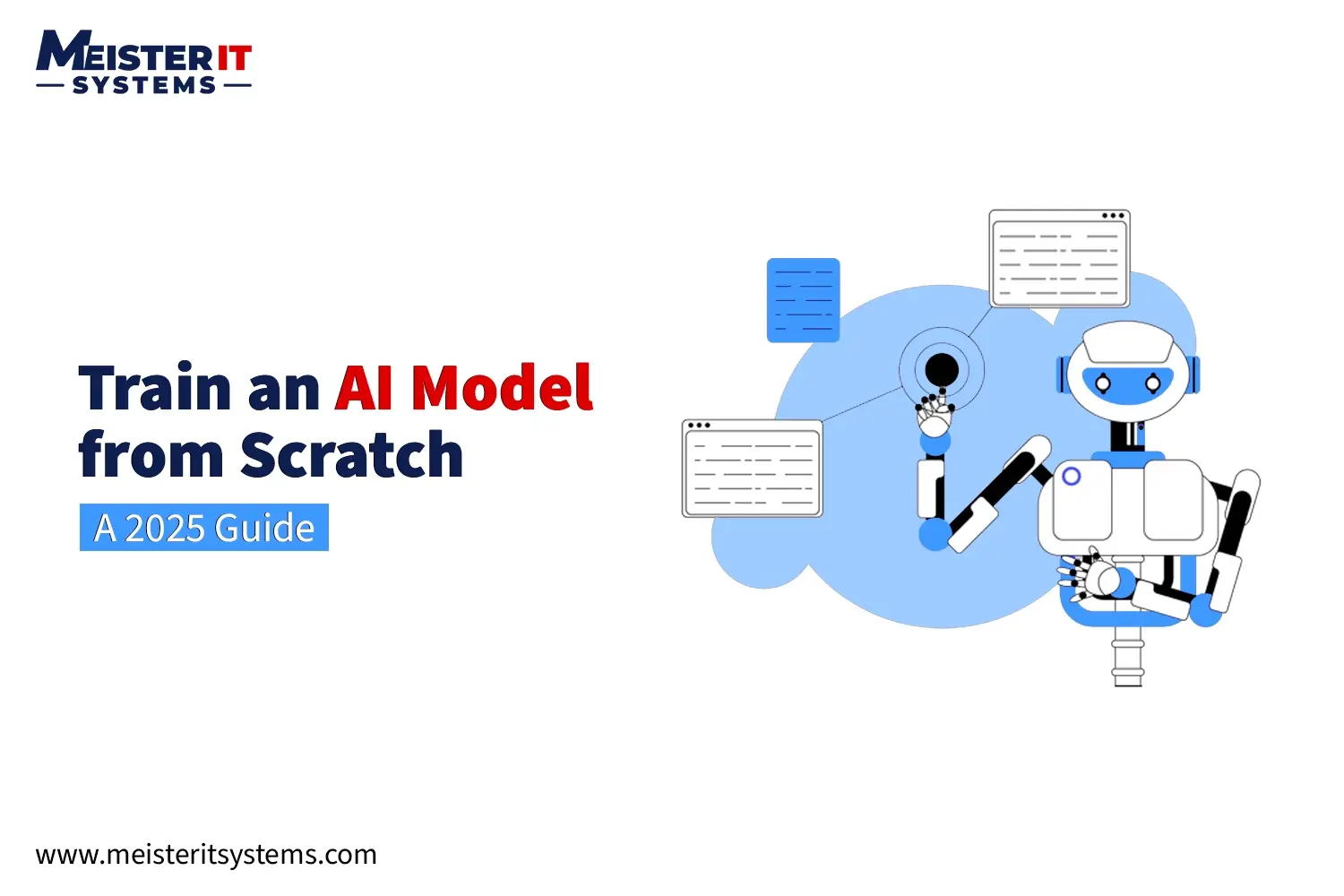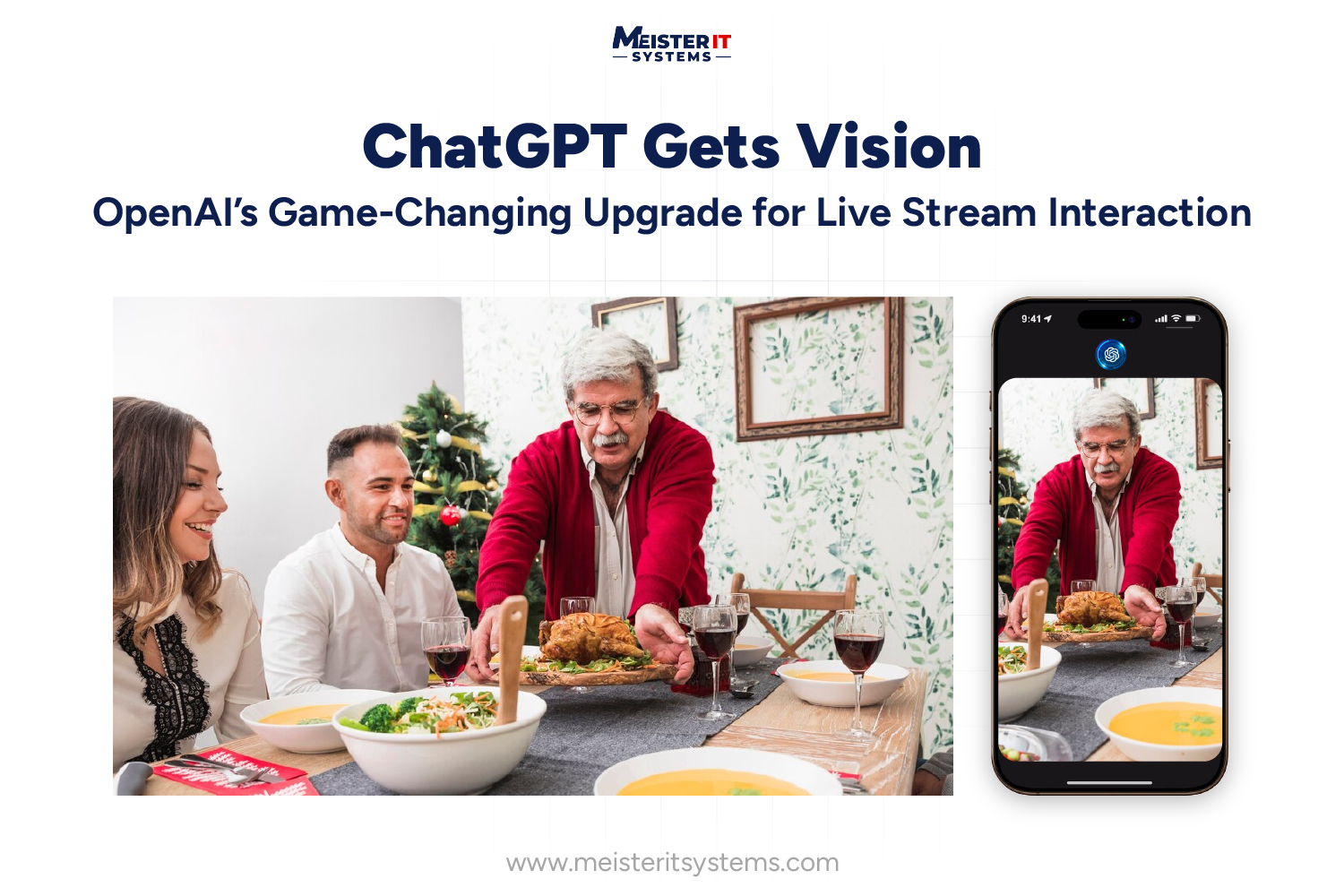
Introduction
OpenAI has unveiled a groundbreaking feature for ChatGPT, transforming it into a real-time visual assistant. With the ability to analyse live streams and shared screens, this upgrade pushes the boundaries of AI interactions, making it more intuitive and practical for everyday use.
Sounds interesting?
Let’s explore it in detail!
What’s New in OpenAI?
The update introduces a one-sided video call experience, where users can share live visuals while receiving ChatGPT’s guidance through voice.
Whether you’re troubleshooting a device, perfecting a recipe, or tackling DIY projects, ChatGPT’s latest capabilities provide real-time, visual-based guidance like never before.
1. Live Video Analysis
Point your camera at a problem, and ChatGPT provides on-the-spot advice.
This feature allows users to share visuals directly from their environment, enabling the AI to observe real-time scenarios—whether you’re demonstrating a technical problem, showing a partially assembled item, or inspecting your cooking progress. ChatGPT’s live video analysis gives actionable insights instantly, making interactions dynamic and intuitive.
2. Screen Sharing
Share your screen for help with apps, settings, or troubleshooting.
Screen sharing lets you broadcast your device’s display to ChatGPT, perfect for resolving software bugs, configuration errors, or app glitches. ChatGPT transcribes what’s on your screen, identifying issues more precisely and guiding you through effective solutions, sparing you the hassle of trial-and-error fixes.
3. Real-Time Interaction
Hear ChatGPT’s voice responses as it evaluates the shared visuals.
This feature transcribes visual details and turns them into actionable insights. Whether you’re assembling furniture or baking a cake, ChatGPT’s voice feedback helps you navigate the process step-by-step. The combination of transcription and audio guidance ensures a seamless, real-time problem-solving experience.
How Does It Work?
Follow these steps to understand how OpenAI’s new upgrade works:
Step 1: Switch to video mode
Start by tapping the voice icon in the ChatGPT app to enable Advanced Voice Mode. Then, switch to video mode to share live visuals with ChatGPT, providing a richer context for your questions or challenges.
Step 2: Share your screen
Point your camera at the subject or share your screen to provide visuals. Whether it’s an object, a diagram, or content on your screen, ChatGPT transcribes and analyses the visuals, transforming them into actionable insights.
Step 3: Engage with real-time feedback
Once you’ve shared your visuals, explain the context or the specific challenges you’re facing. ChatGPT processes the transcriptions and offers tailored, step-by-step advice based on the data you’ve provided.
Step 4: Refine & iterate
If you feel the feedback needs further refinement or exploration, feel free to share additional visuals or clarify your inputs. ChatGPT learns from the interaction, providing increasingly precise and relevant responses. Whether it’s troubleshooting, design feedback, or exploring new ideas, this mode helps you maximise the visual capabilities of the tool.
OpenAI’s Visual Upgrade Everyday Use Cases
1. Solving everyday problems
From assembling furniture to fixing gadgets or organising your workspace, ChatGPT acts as your virtual assistant. Simply show the incomplete or problematic item, and it will guide you with instant help.
2. Tech troubleshooting made easy
Forget about scouring forums or watching endless tutorials. With screen sharing, you can show ChatGPT your device settings, error messages, or app interfaces, and it’ll guide you through the solution in real-time.
3. Culinary support in real-time
For cooking enthusiasts, this upgrade is a game changer. Need to check if your batter is the right consistency? Simply point your camera, and ChatGPT will confirm or suggest tweaks, acting as your virtual sous-chef.
4. Assistance for DIY projects
Whether you’re painting, crafting, or repairing, share your progress with ChatGPT and receive real-time feedback to improve your outcomes.
Why Does This OpenAI Visual Upgrade Matter?
a) Personalised and Immediate Assistance
By enabling ChatGPT to “see” what’s happening in your environment, it can offer customised, real-time assistance that goes beyond traditional text-based advice.
b) Faster problem solving
The combination of visual feedback and audio guidance eliminates the need for time-consuming searches or repeated instructions, accelerating the problem-solving process.
c) Versatile applications
From personal tasks to professional challenges, ChatGPT’s visual capabilities make it a versatile companion, ready to help with a wide range of scenarios.
Privacy and Accessibility of OpenAI’s Visual Upgrade
OpenAI prioritises privacy by ensuring the visual feature is disabled by default. Users must manually enable the feature each time they want to share visuals, reducing accidental data sharing.
Currently, the feature is exclusive to ChatGPT Plus and Pro subscribers. OpenAI plans to expand access to Enterprise and Education accounts soon, but no timeline for free-tier availability has been announced.
Conclusion
ChatGPT’s visual upgrade is not just a feature; it’s a leap toward more intuitive and dynamic AI interactions. Whether you’re solving practical problems, troubleshooting, or cooking, the ability to “see” brings a whole new dimension to AI assistance. As this feature rolls out, ChatGPT is evolving from a chatbot into a multi-functional assistant, redefining how we approach everyday challenges.
Looking to integrate AI-powered features into your business? Get in touch with MeisterIT Systems!