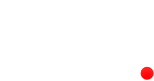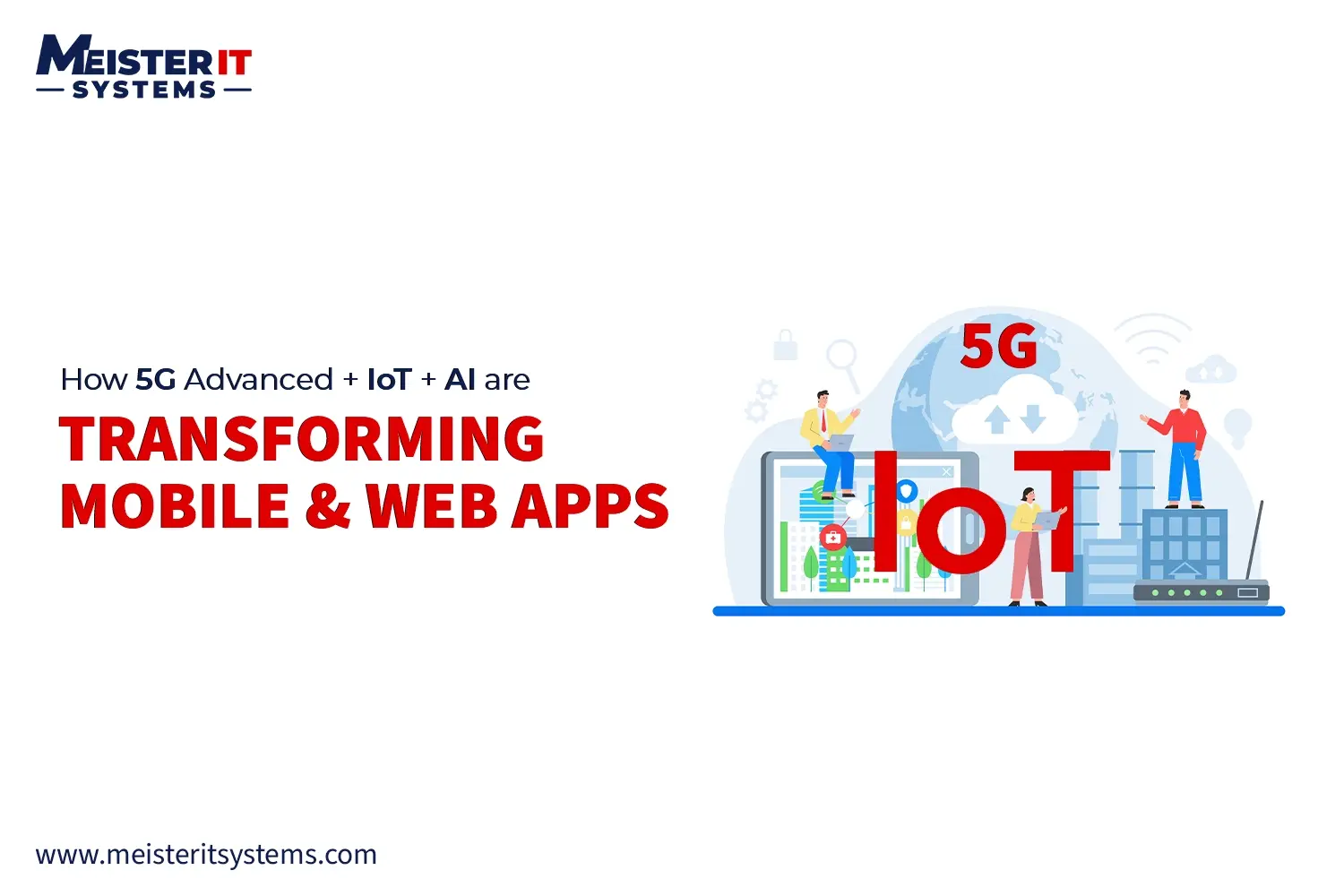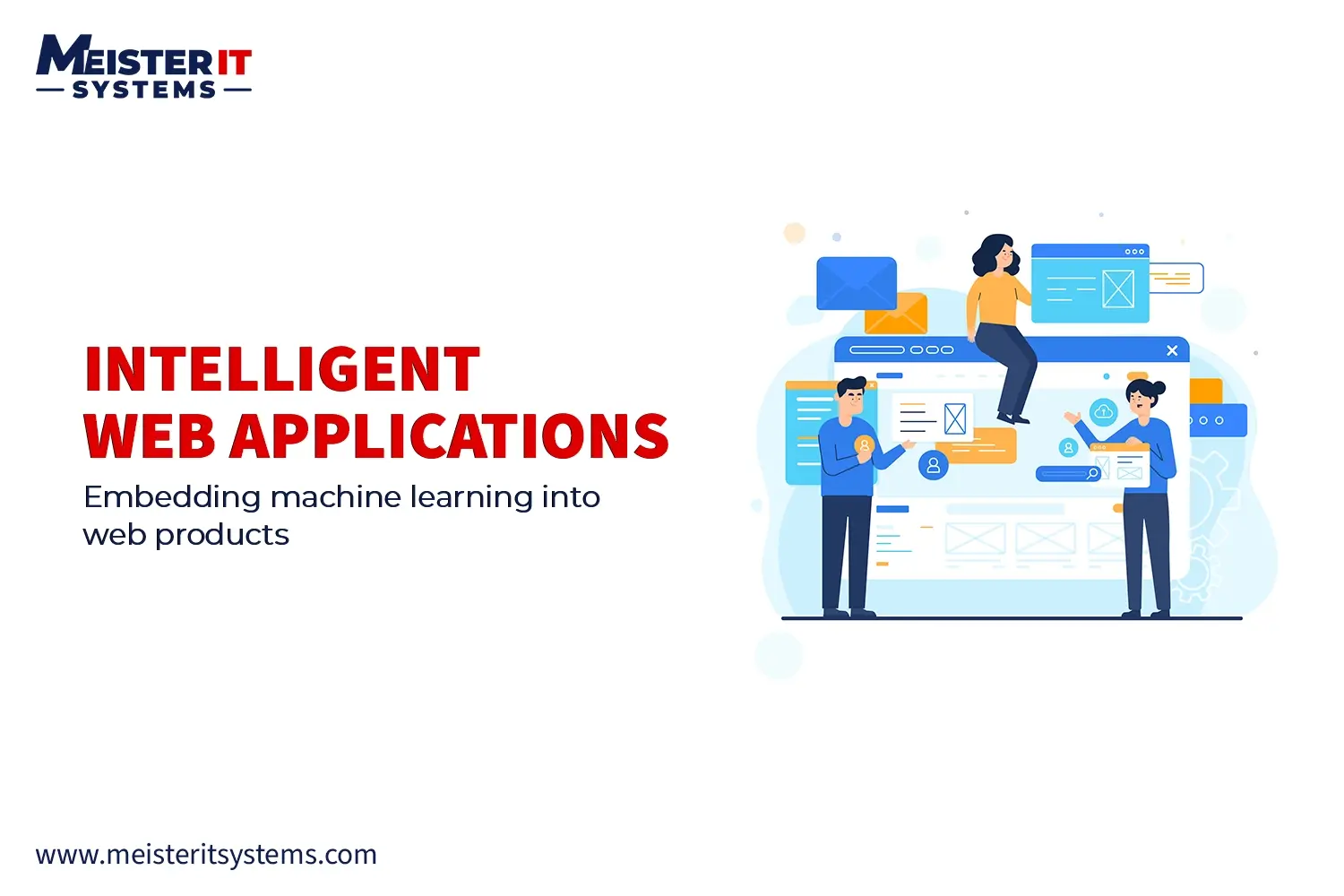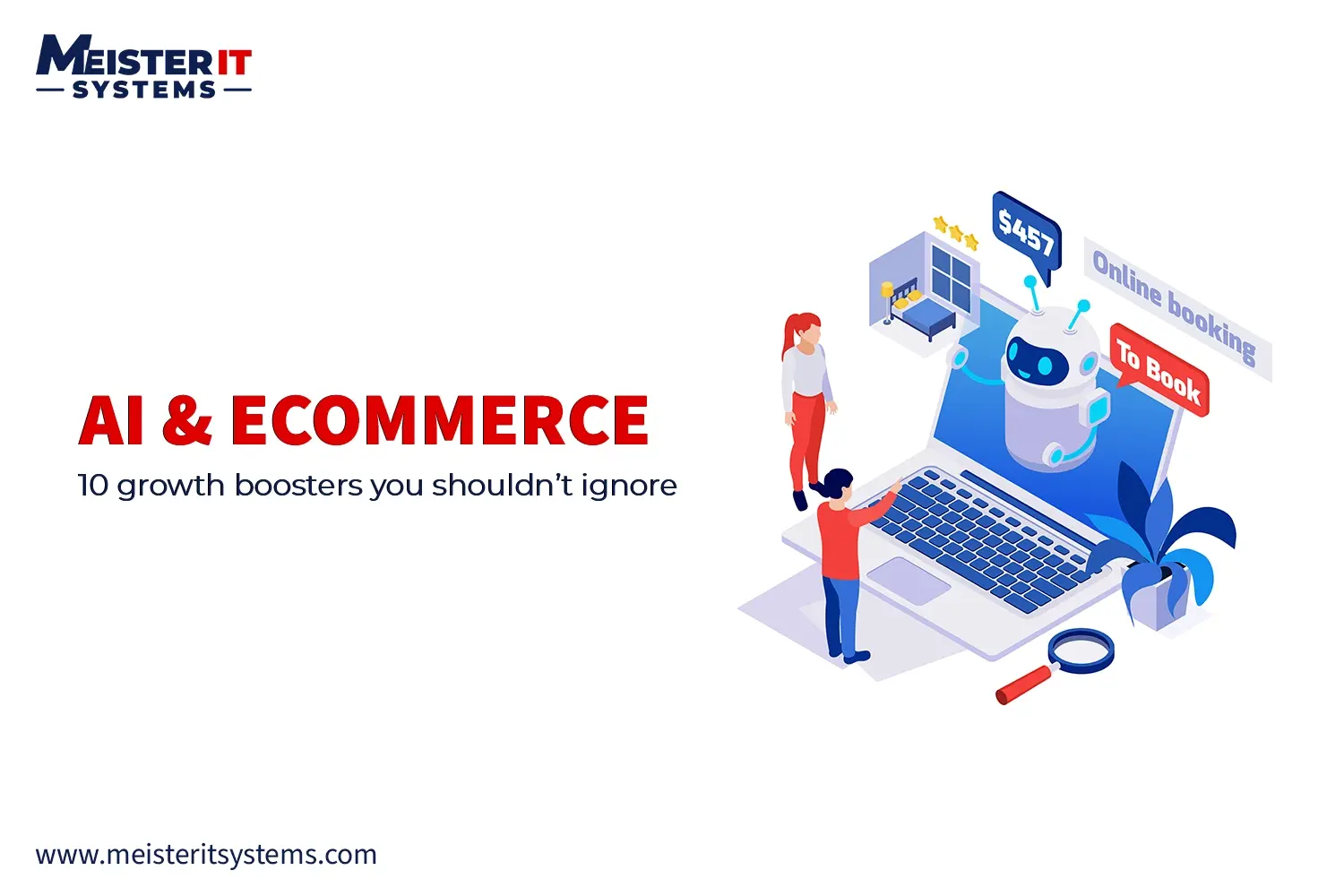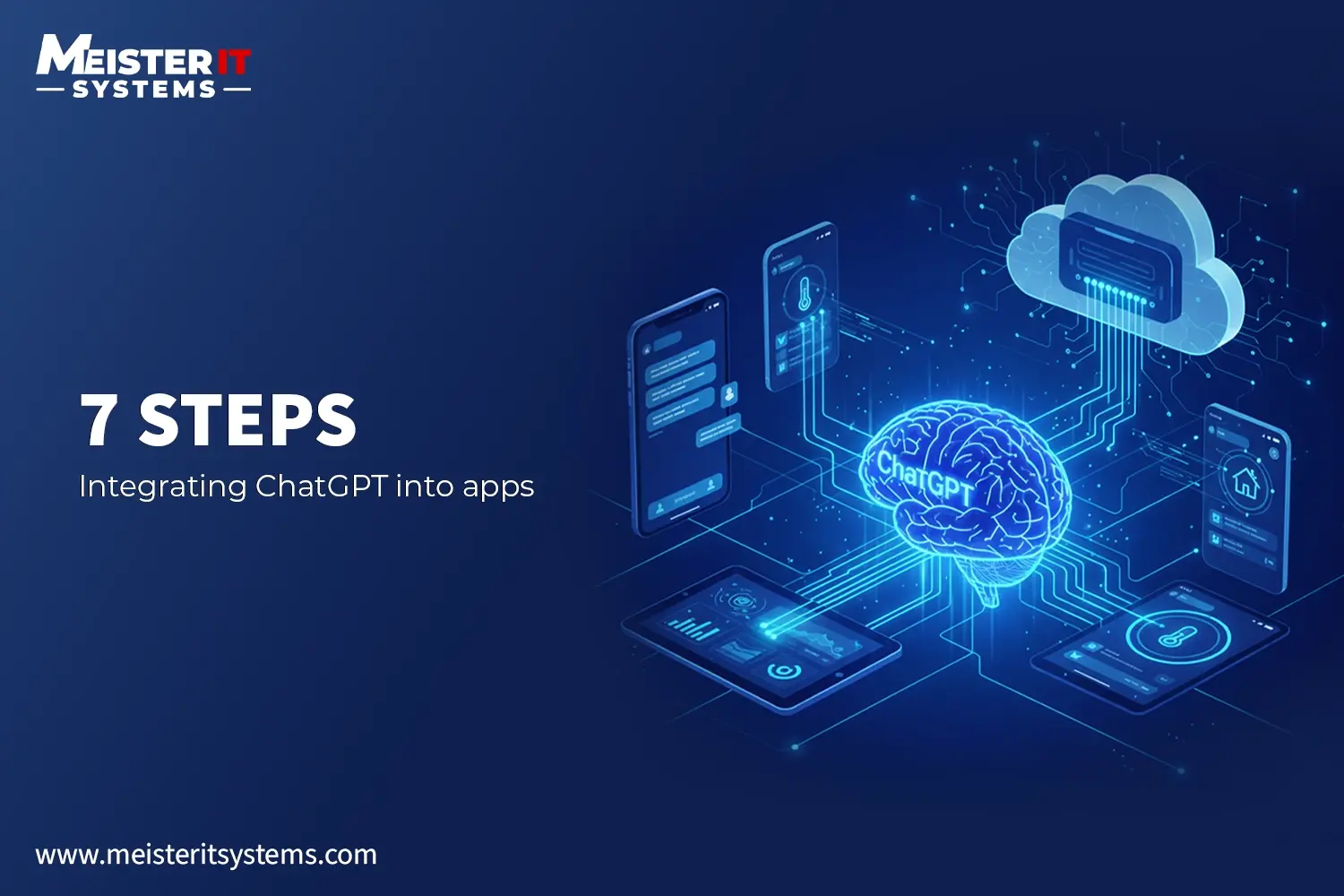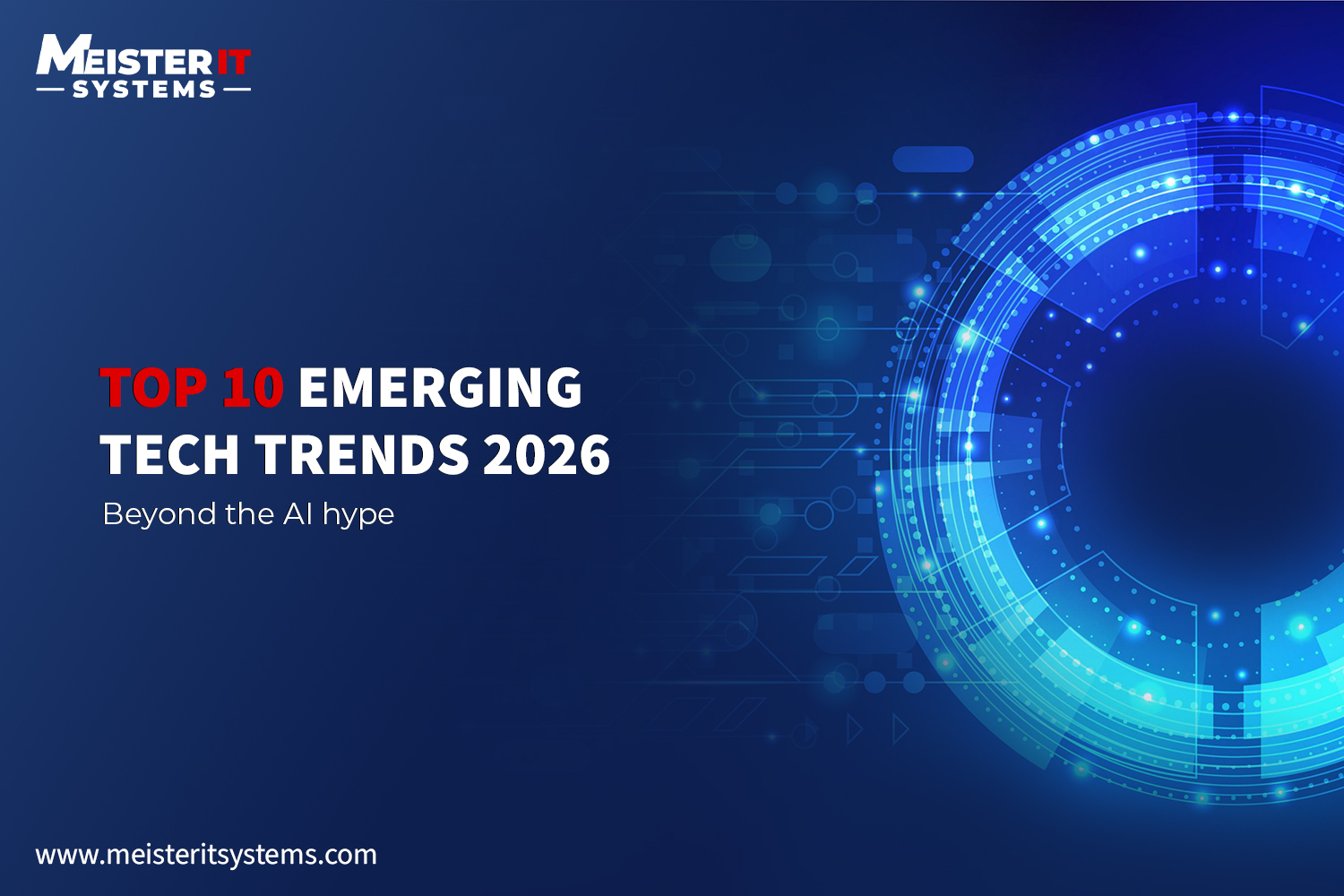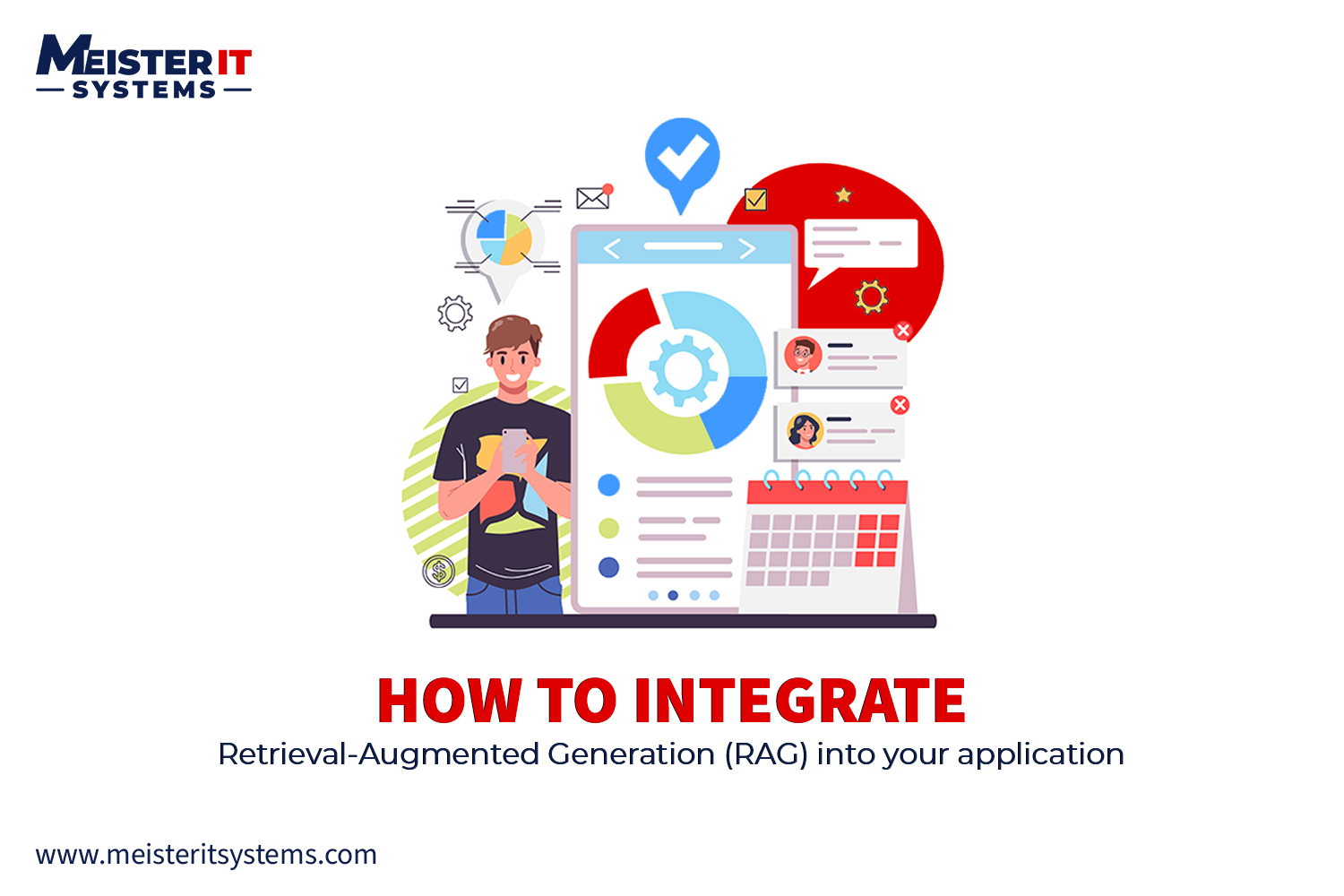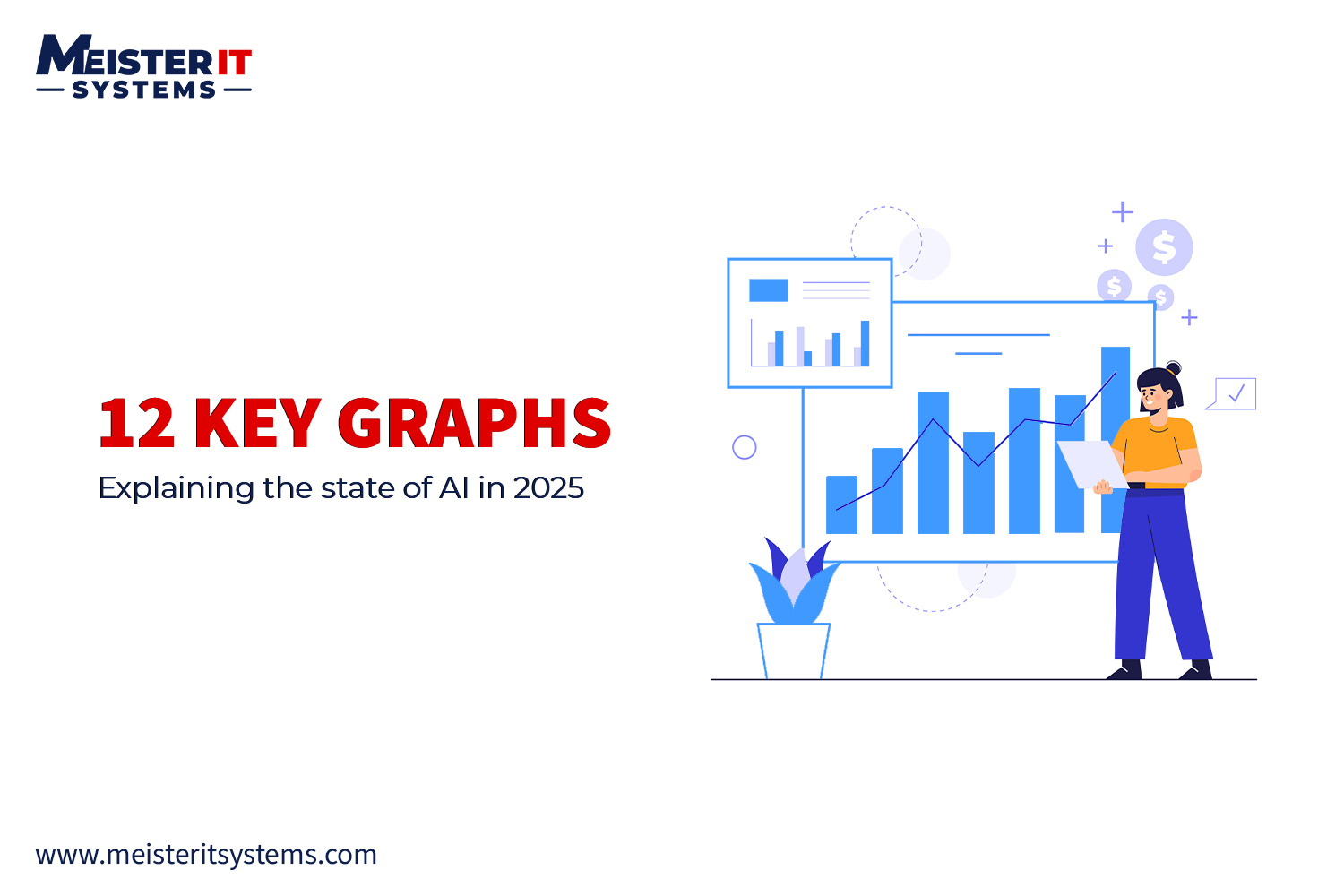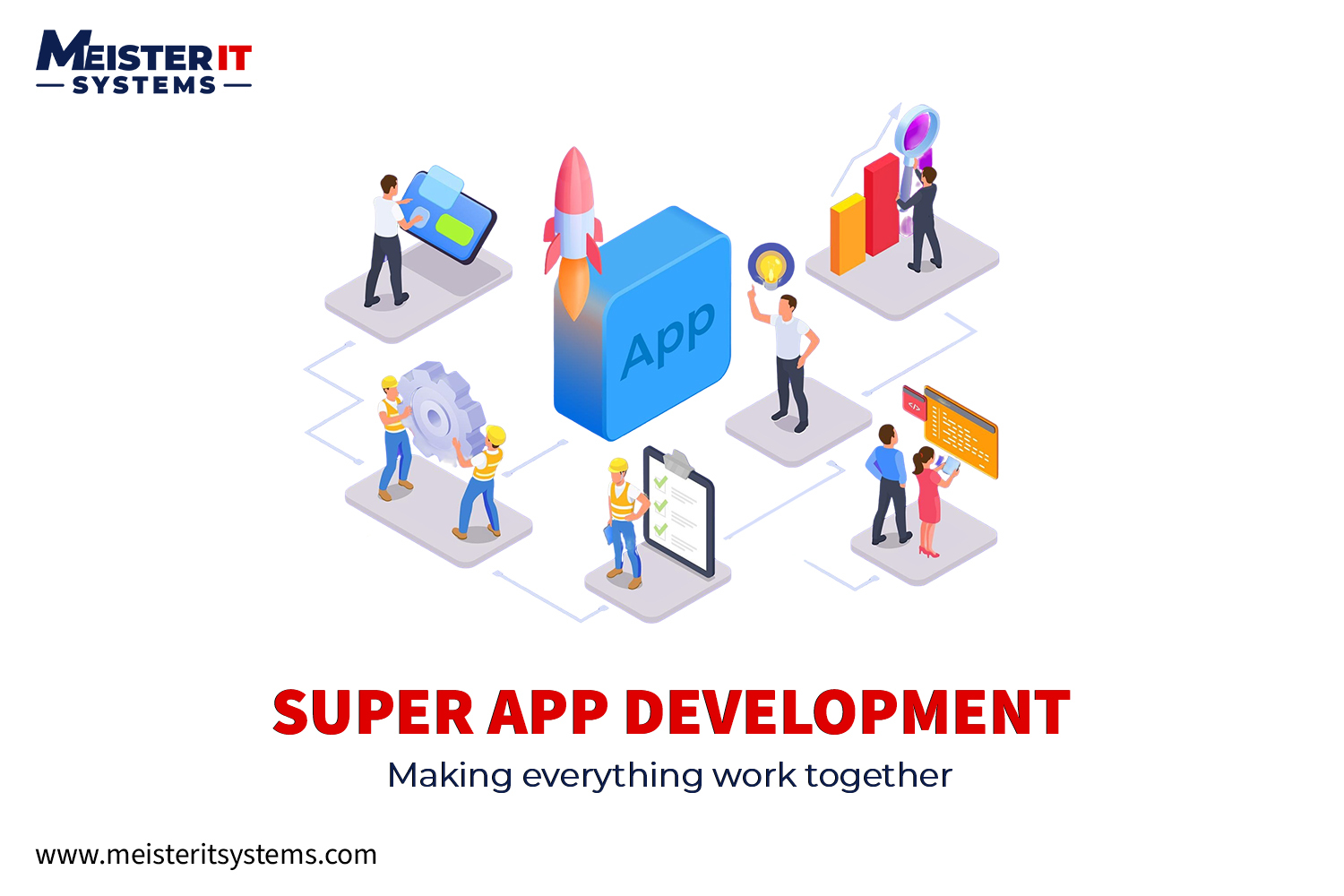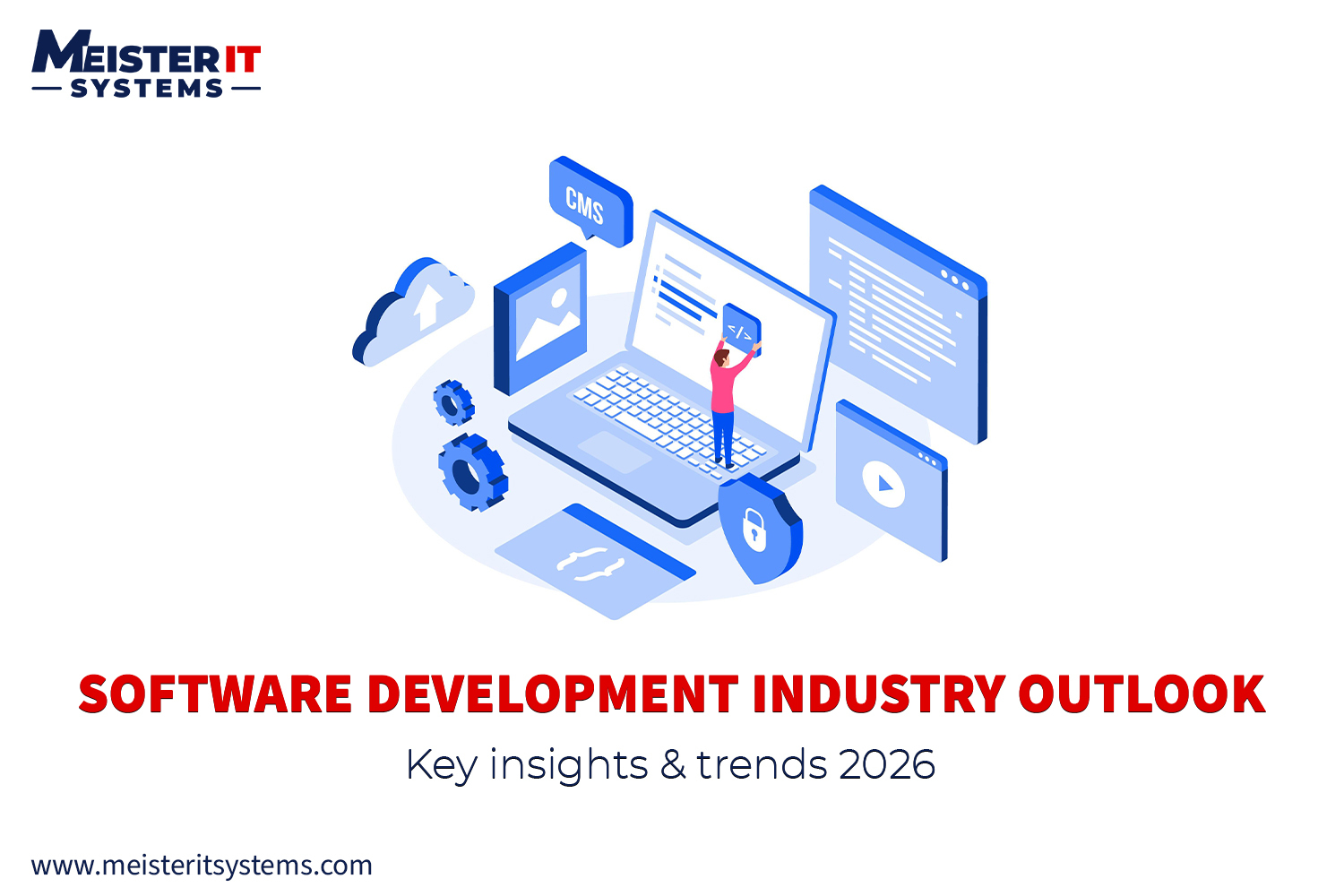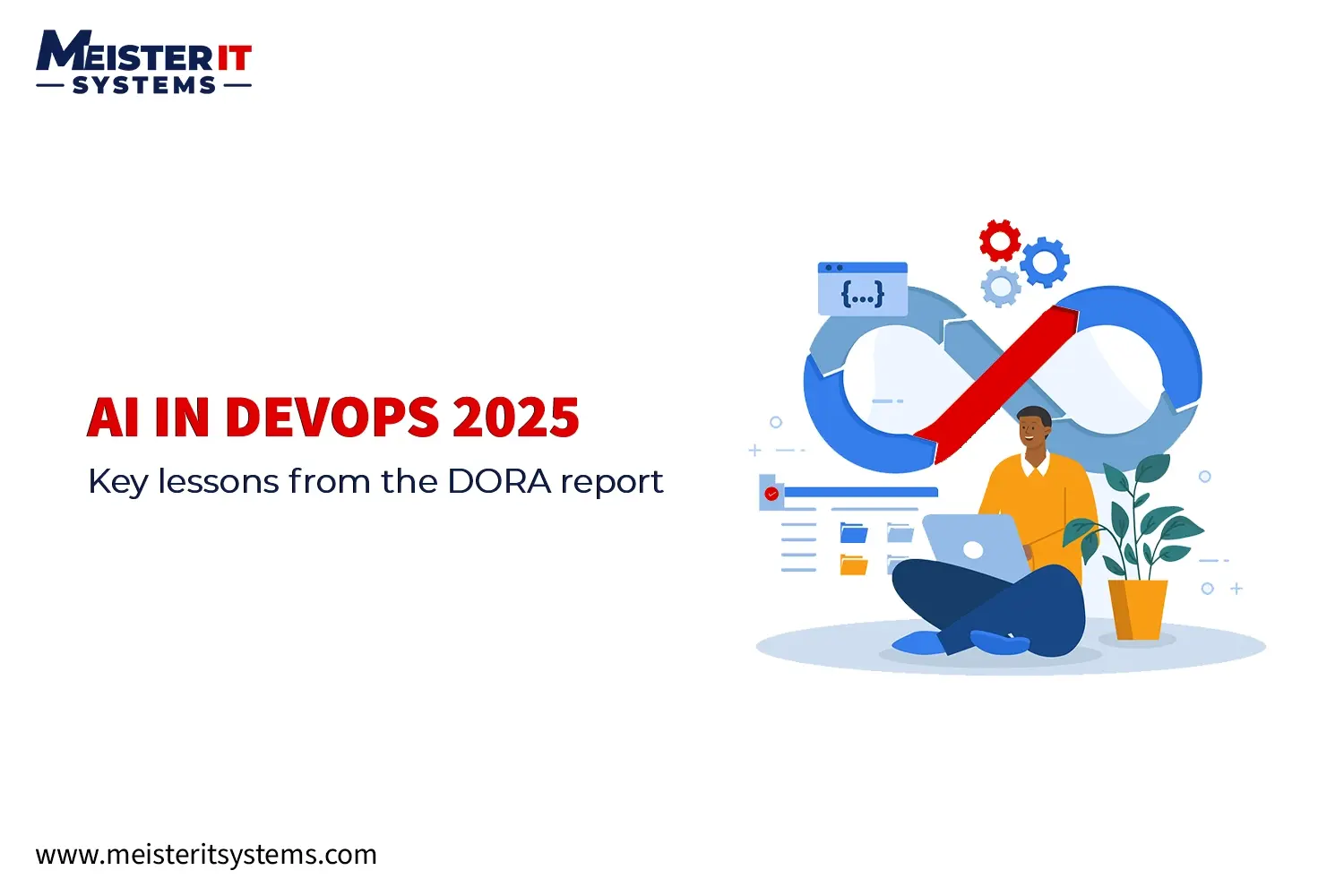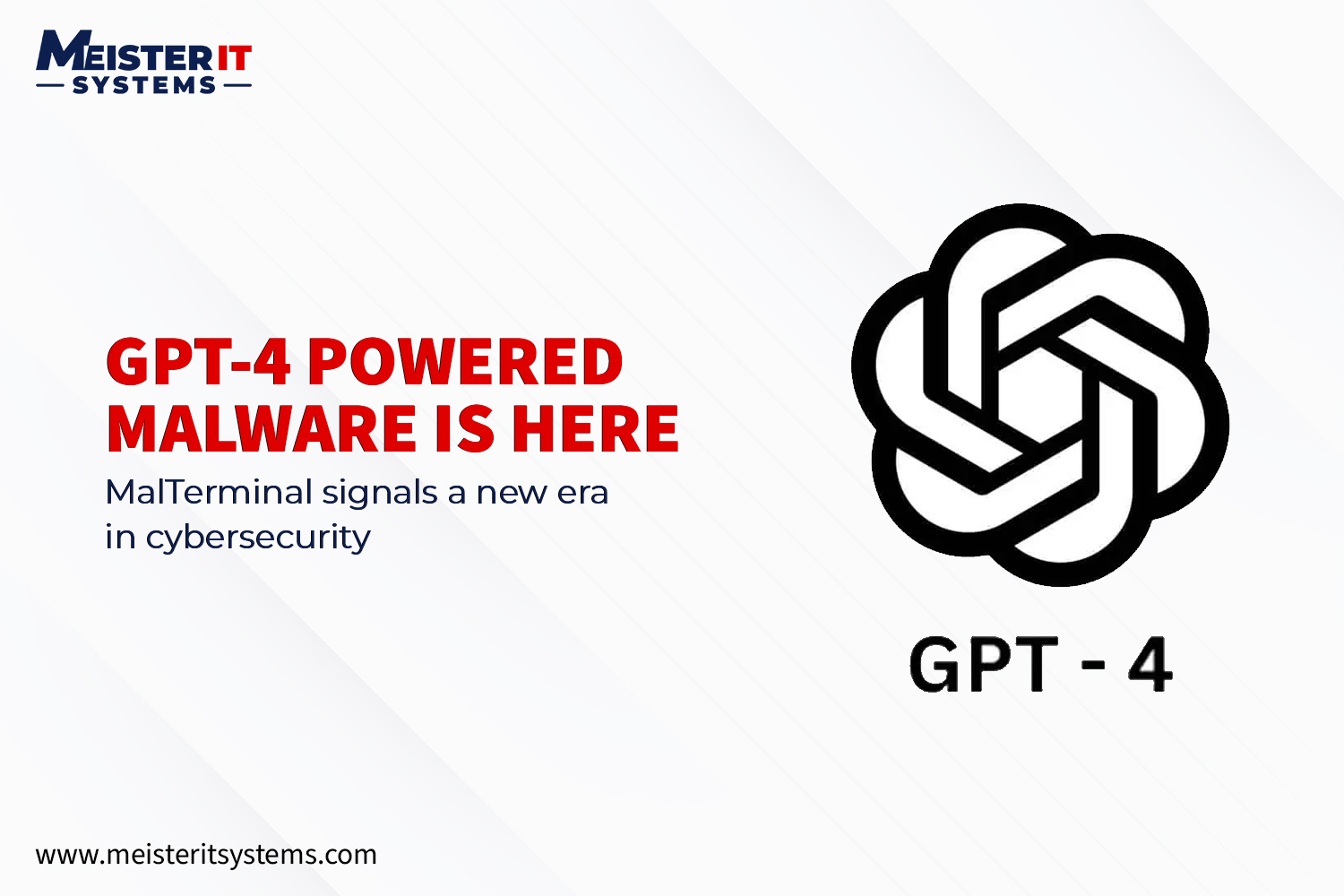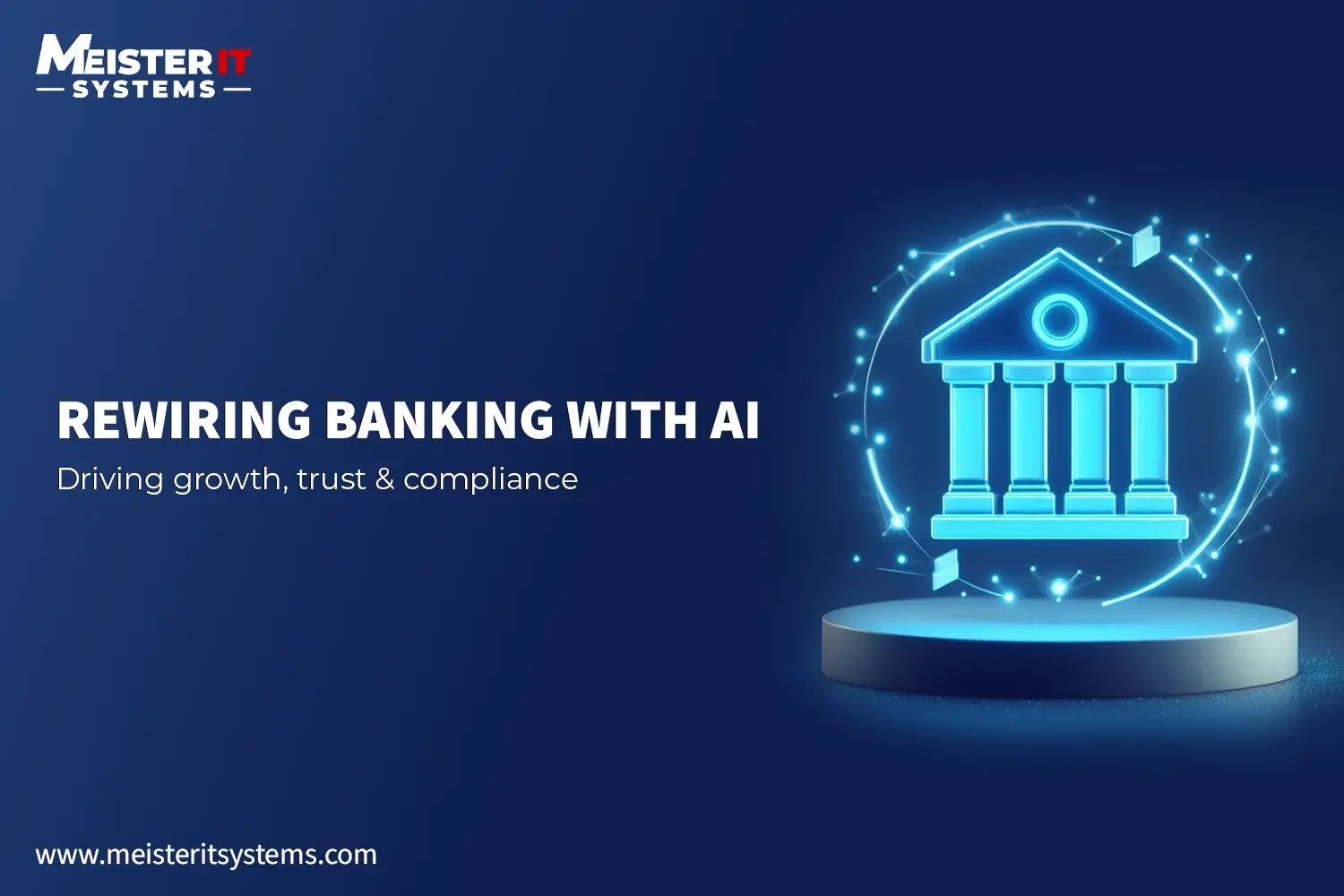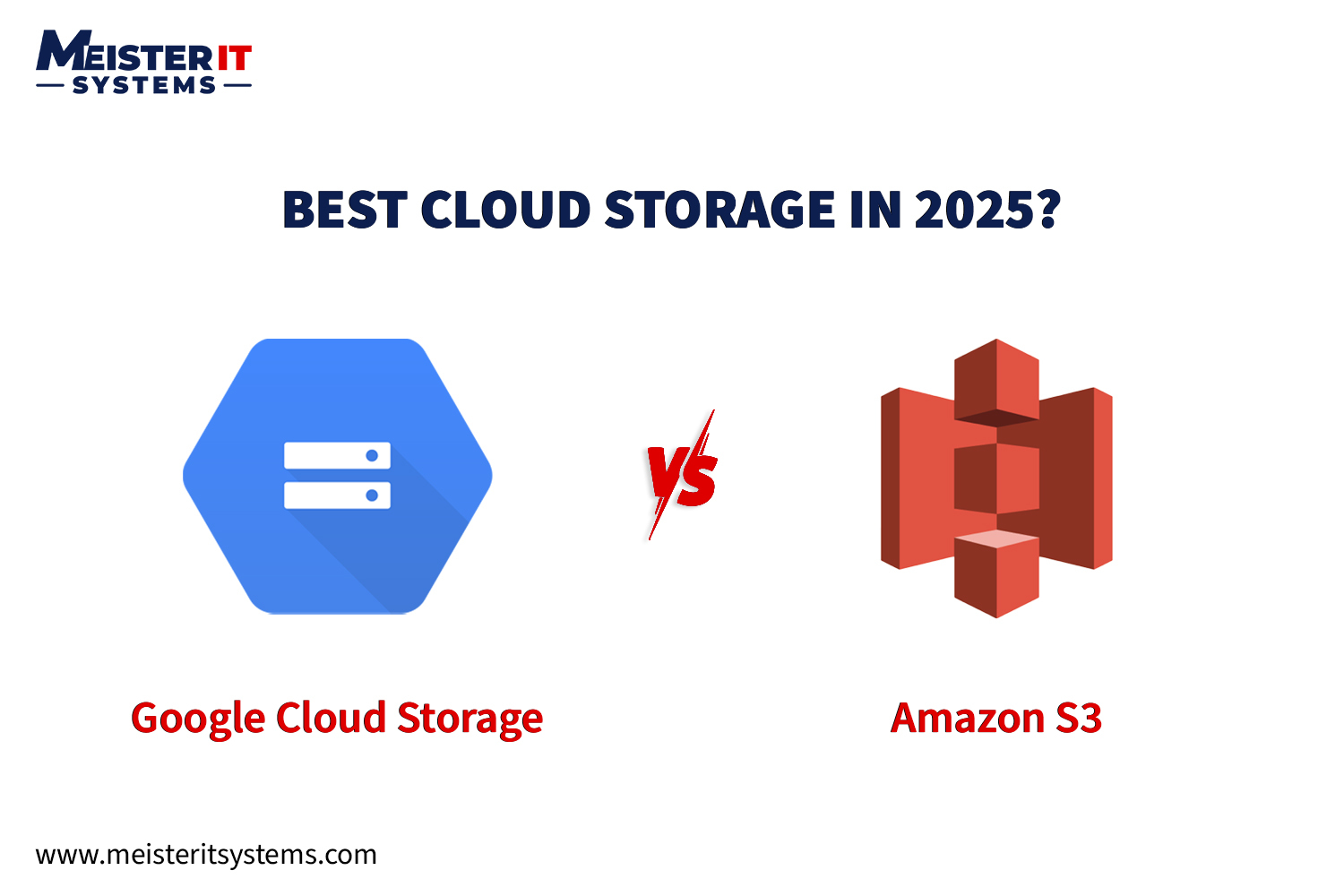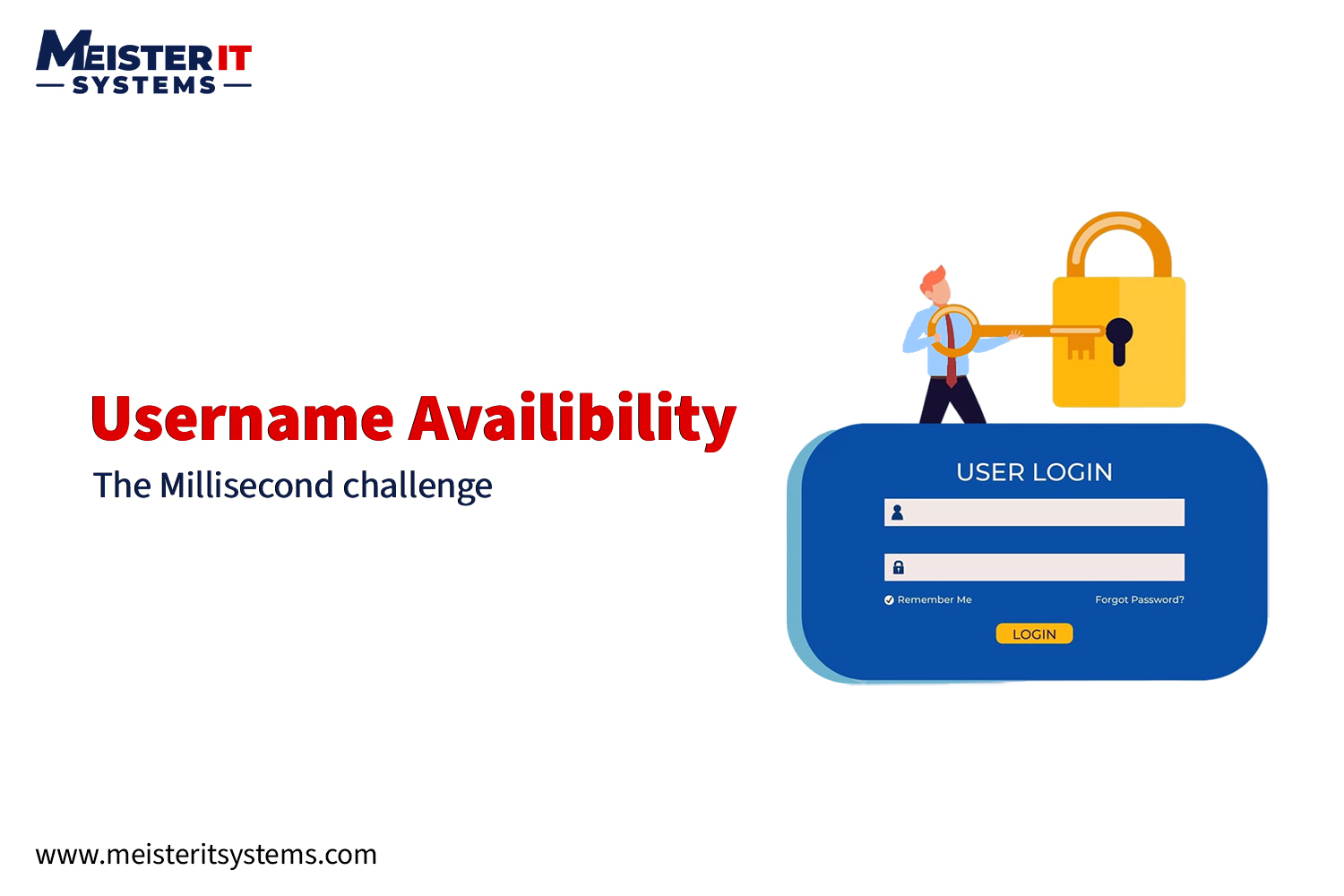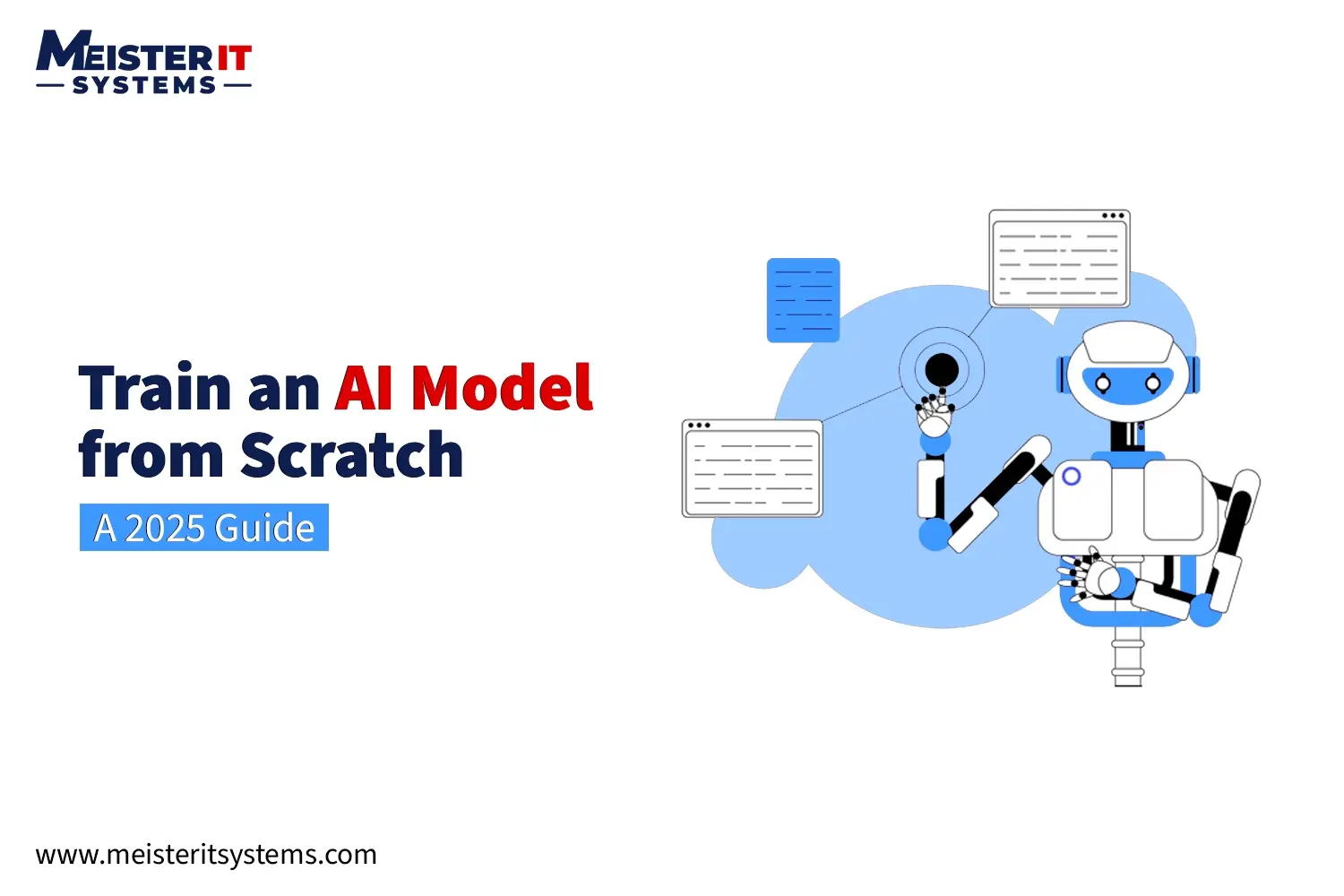Did you know?
Real-time decision-making is now essential, with more data moving to the edge than ever before. The NVIDIA Jetson Nano makes this a reality. This compact AI powerhouse brings advanced processing directly to your devices, slashing latency, boosting privacy, and saving bandwidth. It's the key to truly intelligent, responsive solutions.
Overview
The NVIDIA Jetson Nano is a compact, powerful AI computer. It brings modern AI capabilities to embedded systems, offering a robust platform for local, GPU-accelerated AI deployments. Edge AI is gaining significant traction due to its inherent advantages.
Here are the key benefits of Edge AI with Jetson Nano:
- Low Latency: Processing data locally eliminates network delays. This enables immediate decision-making.
- Enhanced Privacy: Sensitive data remains on the device. This reduces the risk of breaches associated with cloud transfers.
- Reduced Bandwidth Usage: Only necessary insights are transmitted, not raw data. This saves valuable bandwidth
Getting Started with Your Jetson Nano
Embarking on your Edge AI journey with the Jetson Nano is straightforward:
1. System Essentials
The Jetson Nano Developer Kit requires
- a 5V power supply and
- a microSD card for its operating system.
Available in 2GB and 4GB memory variants, choose based on your project's complexity.
2. Initial Setup
Flash the JetPack OS image onto your microSD card. Insert the card, connect a monitor, keyboard, and mouse, then complete the standard Ubuntu-based setup prompts. And you’re done. It's that Simple!
3. Software Installation
JetPack SDK, NVIDIA's comprehensive software stack, comes pre-installed with your OS image. Critical libraries like OpenCV and NumPy are often pre-optimized within JetPack, ready for use.
Building Your First Edge AI Project
Let's dive into a practical application: real-time object detection.
This project will demonstrate how to detect objects in a live camera feed using your Jetson Nano, leveraging its GPU for accelerated performance.
1. Choosing an AI Model:
For real-time object detection on embedded devices like the Jetson Nano, model efficiency is key. Here are popular choices:
- YOLOv8n: Excellent for real-time object detection, offering a balance of speed and accuracy.
- SSD (Single Shot MultiBox Detector): Another strong contender with good speed and accuracy.
- MobileNet: Highly efficient, perfect for resource-constrained devices.
2. What You'll Need:
To implement this project, gather the following:
- A webcam or a CSI Camera Module to capture video input.
- Python is the primary programming language for AI development.
- OpenCV is a powerful library for computer vision and image processing.
- A pre-trained YOLO or SSD Model to get started quickly without extensive training
Step-by-Step Code for Real-Time YOLOv8 Object Detection
For robust and highly optimized real-time object detection on your Jetson Nano, we will leverage the ultralytics library for YOLOv8 and NVIDIA's TensorRT for significant performance acceleration.
Prerequisites:
- Your Jetson Nano should have JetPack installed, which includes CUDA, cuDNN, and TensorRT.
- Python 3.6 or newer (typically included with JetPack).
- A stable internet connection for downloading packages and models.
For robust, optimized real-time object detection on your Jetson Nano, we'll leverage the ultralytics library for YOLOv8 and TensorRT for acceleration.
Step 1: Install Ultralytics YOLO
Ensure pip is updated and install the ultralytics package with export dependencies:
Install Ultralytics YOLO
dsudo apt update
sudo apt install python3-pip -y
pip install -U pip
pip install ultralytics[export]
sudo reboot # Recommended
Step 2: Export YOLOv8 to TensorRT Engine
This step converts the YOLOv8 PyTorch model into a highly optimized TensorRT engine file for maximum performance on your Jetson Nano's GPU.
python
from ultralytics import YOLO
# Load a pre-trained YOLOv8n PyTorch model. It will download if not present.
model = YOLO('yolov8n.pt')
# Export the model to TensorRT engine format.
# 'device=0' uses the GPU, 'half=True' enables FP16 for speed, 'imgsz=640' sets input size.
model.export(format='engine', device=0, half=True, imgsz=640)
print("YOLOv8n model successfully exported to TensorRT engine!")
This process may take a few minutes. A file like yolov8n.engine will be created.
Step 3: Run Real-Time Object Detection with the TensorRT Engine
Now, use the exported .engine file for ultra-fast inference on your camera feed.
import cv2
import cv2
from ultralytics import YOLO
# Load the exported TensorRT model. Adjust path if necessary.
model = YOLO('yolov8n.engine')
# Open the default camera (typically index 0)
cap = cv2.VideoCapture(0)
if not cap.isOpened():
print("Error: Could not open camera.")
exit()
print("Starting real-time object detection. Press 'q' to quit.")
while True:
ret, frame = cap.read()
if not ret:
print("Failed to grab frame.")
break
# Perform inference on the frame. 'stream=True' is efficient for video.
results = model(frame, stream=True)
# Process and display detection results
for r in results:
boxes = r.boxes
names = r.names
for box in boxes:
x1, y1, x2, y2 = map(int, box.xyxy[0])
confidence = box.conf[0]
class_id = int(box.cls[0])
class_name = names[class_id]
cv2.rectangle(frame, (x1, y1), (x2, y2), (0, 255, 0), 2)
label = f"{class_name}: {confidence:.2f}"
cv2.putText(frame, label, (x1, y1 - 10), cv2.FONT_HERSHEY_SIMPLEX, 0.5, (0, 255, 0), 2)
cv2.imshow("Real-Time Object Detection", frame)
if cv2.waitKey(1) & 0xFF == ord('q'): # Press 'q' to exit
break
cap.release()
cv2.destroyAllWindows()
print("Detection stopped.")
Essential Performance Tips
- Enable GPU Acceleration: Ensure your AI frameworks (like PyTorch or TensorFlow) are compiled with CUDA support to fully utilize the Jetson Nano's powerful GPU.
- Utilize MAXN Power Mode: For demanding applications, switch to MAXN power mode for peak performance:
sudo nvpmodel -m 0
sudo jetson_clocks
- Monitor Performance: Keep an eye on your system's resource usage using tools like tegrastats (for GPU and memory) and htop (for CPU).
Real-World Applications of Jetson Nano
The Jetson Nano empowers a wide range of Edge AI applications:
- Smart Surveillance: Implement intelligent object and motion detection for security cameras.
- Robotics: Enable real-time navigation, obstacle avoidance, and object manipulation for autonomous robots.
- Audio Processing: Develop on-device voice control systems or sound event detection for smart environments.
Key Tools for Edge AI with Jetson Nano
Here are the key tools for developing and deploying AI on your Jetson Nano:
- JetPack SDK: NVIDIA's comprehensive package including the OS, CUDA, cuDNN, TensorRT, and various development tools.
- PyTorch / TensorFlow: Popular frameworks for developing and training AI models.
- ONNX: An open standard for representing deep learning models, enabling cross-platform compatibility.
- DeepStream SDK: Specifically designed for intelligent video analytics applications.
- Isaac SDK: NVIDIA's platform for accelerating robotics development.
Testing and Optimization for Peak Performance
To ensure your AI applications run efficiently on the Jetson Nano, focusing on testing and optimization is crucial. Here's how to approach it:
- Latency Testing: Measure the time taken for each inference lower is always better for real-time applications.
- CPU vs. GPU Comparison: Benchmark your model's performance on both CPU and GPU to understand the acceleration provided by the GPU.
- Memory Usage: Monitor RAM consumption to prevent crashes, especially with larger models. Consider model quantization or using smaller architectures if memory is an issue.
Best Practices for Jetson Nano Deployment
Successfully deploying your AI application to the field requires careful planning beyond just writing code. Here are the best practices for robust and manageable deployments:
- Utilize Docker: Package your application and all its dependencies within Docker containers for consistent and reproducible deployments.
- OTA (Over-The-Air) Updates: Implement mechanisms for remote updates to keep your AI models and software current in the field.
- Field Readiness: Plan for practical aspects like adequate cooling, a robust power supply, and remote logging for diagnostics.
Common Issues while implementing NVIDIA Jetson Nano
Even with careful planning, you might encounter common problems. Here are typical issues and their quick fixes:
1. Camera Not Working
First, check your camera drivers. You can also use the v4l2-ctl command-line tool to test camera functionality and identify issues.
2. USB Errors
Frequent USB errors or device disconnections often indicate an underpowered system. Ensure you are using a robust 5V/4A power supply for your Jetson Nano.
3. Running Out of RAM
If your application crashes due to insufficient memory, explore techniques like model quantization (reducing model size by lowering precision) or consider using smaller, more memory-efficient AI models.
4. Laggy Performance
If your AI model is performing slowly, revisit TensorRT optimization to ensure your model is converted correctly. Also, confirm that GPU acceleration is properly configured and enabled for your frameworks.
Conclusion
The NVIDIA Jetson Nano empowers you to bring powerful AI capabilities directly to your devices. With the right knowledge and tools, you can build smart, responsive, and private systems at the edge.
If you're ready to transform your Edge AI ideas into production-ready solutions, MeisterIT Systems is here to help. We specialize in bringing computer vision, real-time analytics, and other Edge AI innovations to life.
Contact us today to get started on your next Edge AI project.
FAQ: Your questions answered
Q1: What is the typical learning curve for a beginner getting started with Jetson Nano and Edge AI?
A1:The initial setup is simple, but truly mastering AI concepts, TensorRT optimization, and Linux commands requires dedicated learning. NVIDIA offers excellent tutorials and a strong community to help beginners.
Q2: Can the Jetson Nano run large language models (LLMs) or generative AI applications?
A2: While the Jetson Nano can handle smaller, optimized LLMs, its limited 2GB or 4GB memory restricts the size and complexity of models for real-time inference. For larger LLMs and generative AI, the Jetson Orin series devices are more suitable.
Q3: What are the key differences between the Jetson Nano 2GB and 4GB versions, and which one should I choose?
A3: The 4GB version provides more memory, crucial for larger AI models and complex applications. The 2GB version is more budget-friendly for simpler AI tasks where memory is less critical; choose based on your project's demands.
Q4: Are there good community resources or forums for Jetson Nano developers?
A4: Yes, NVIDIA offers an active developer forum with comprehensive documentation and many community-contributed projects. GitHub and various AI/robotics communities also provide significant support for Jetson Nano users.
Q5: How does the Jetson Nano compare to a Raspberry Pi for AI projects?
A5: The Jetson Nano, with its integrated NVIDIA GPU, offers significantly superior performance for deep learning and computer vision tasks compared to a Raspberry Pi. While a Raspberry Pi can do basic AI, the Jetson Nano is purpose-built for GPU-accelerated AI at the edge.
Q6: What external peripherals (besides cameras) are commonly used with the Jetson Nano for AI projects?
A6: Common peripherals include USB Wi-Fi adapters, M.2 NVMe SSDs for faster storage, and various sensors like LiDAR or IMUs. Motor drivers for robotics and specialized display modules are also frequently used.
Q7: What are the power requirements and considerations for deploying Jetson Nano in remote or battery-powered scenarios?
A7: The Jetson Nano typically needs a 5V power supply, with 5W and 10W modes for performance/power balance. For battery-powered deployments, efficient power management, external battery packs, and solar charging are critical considerations.