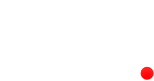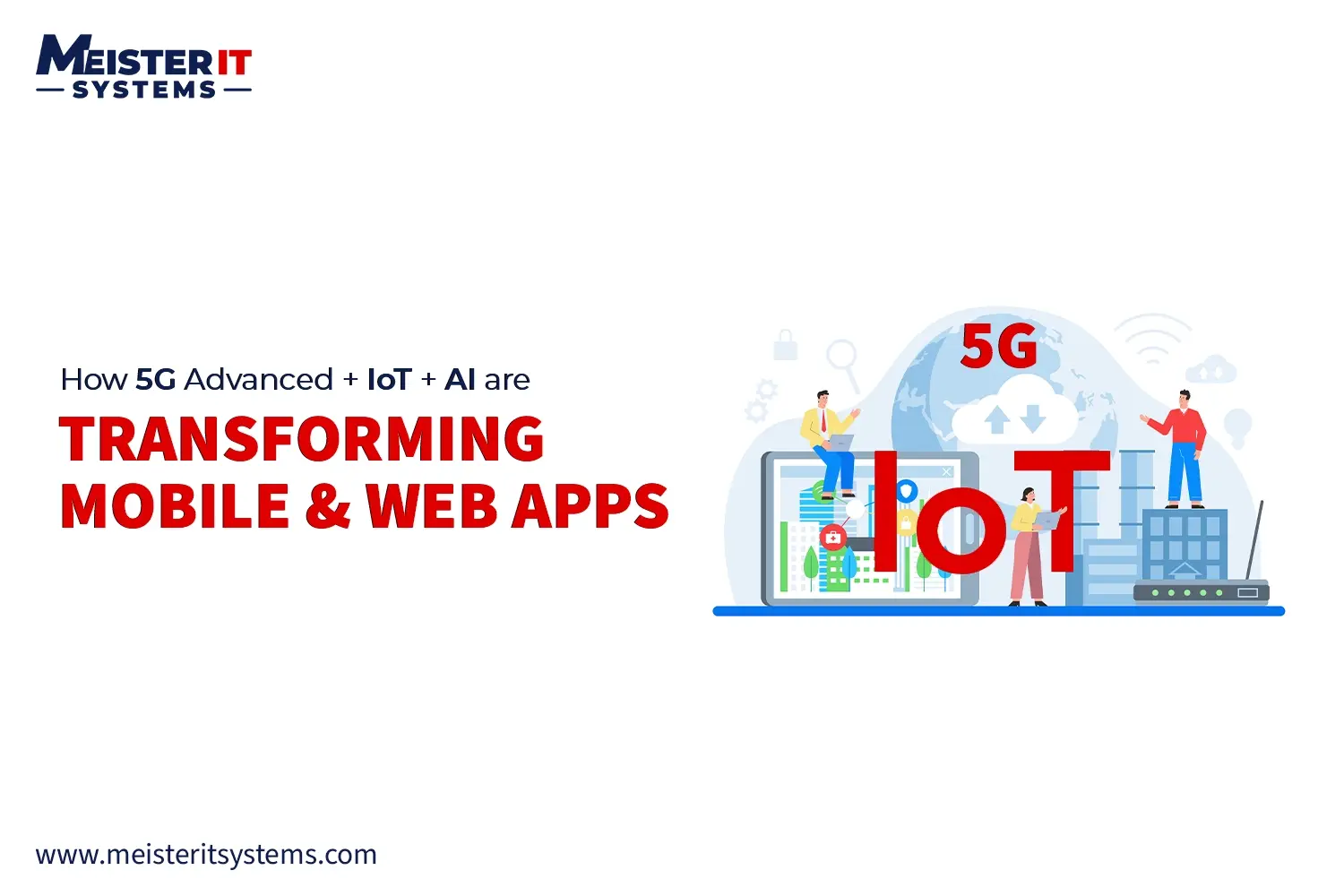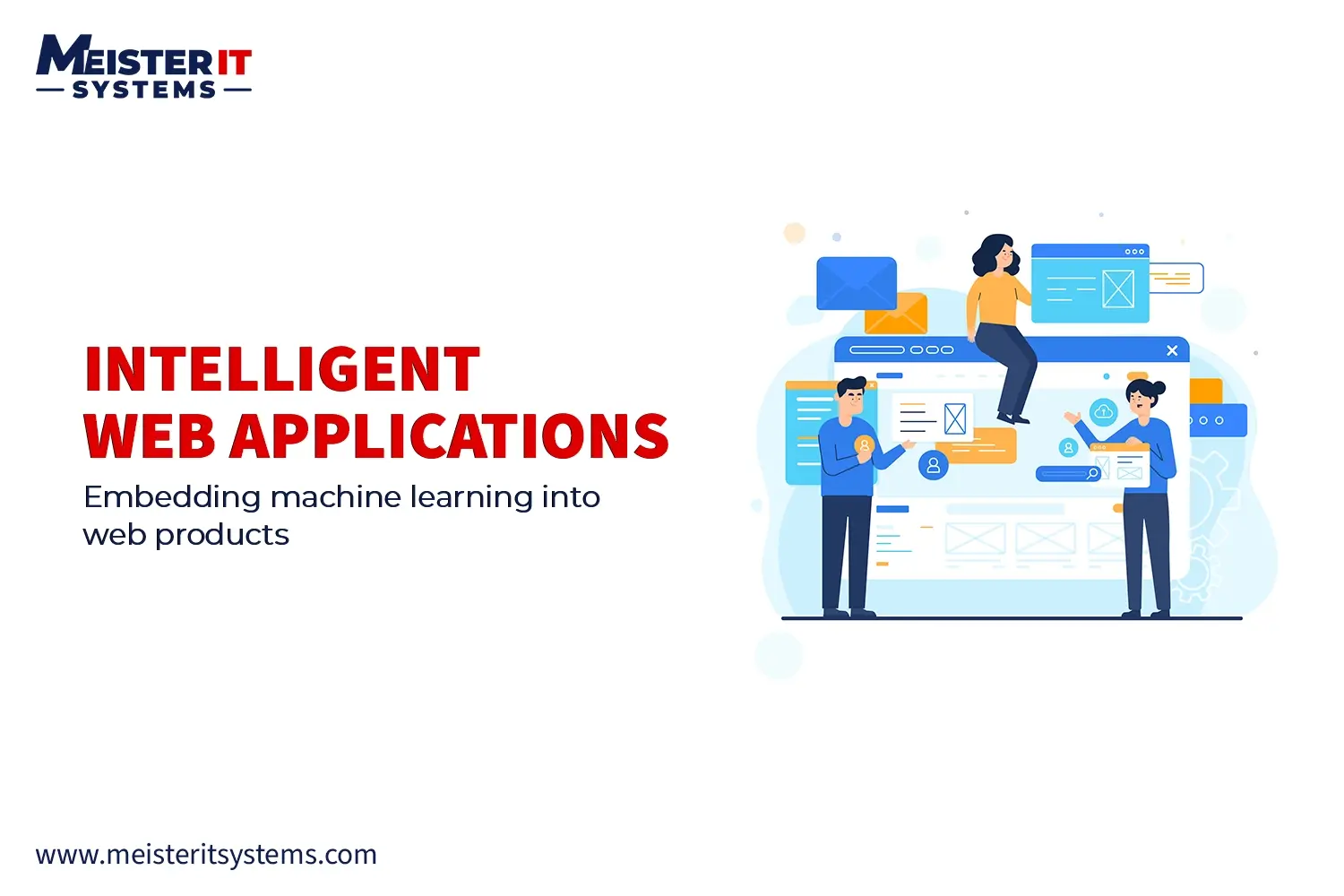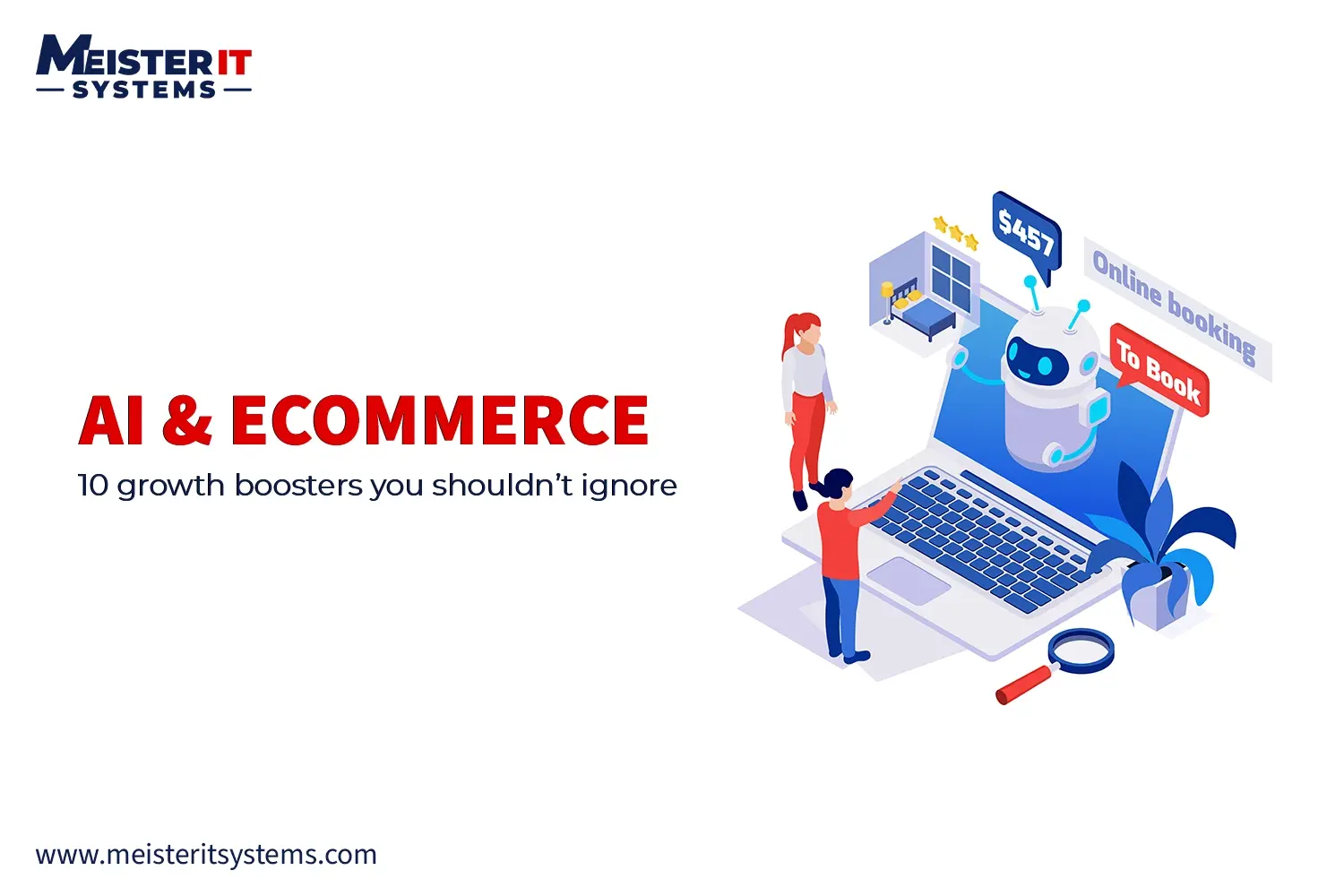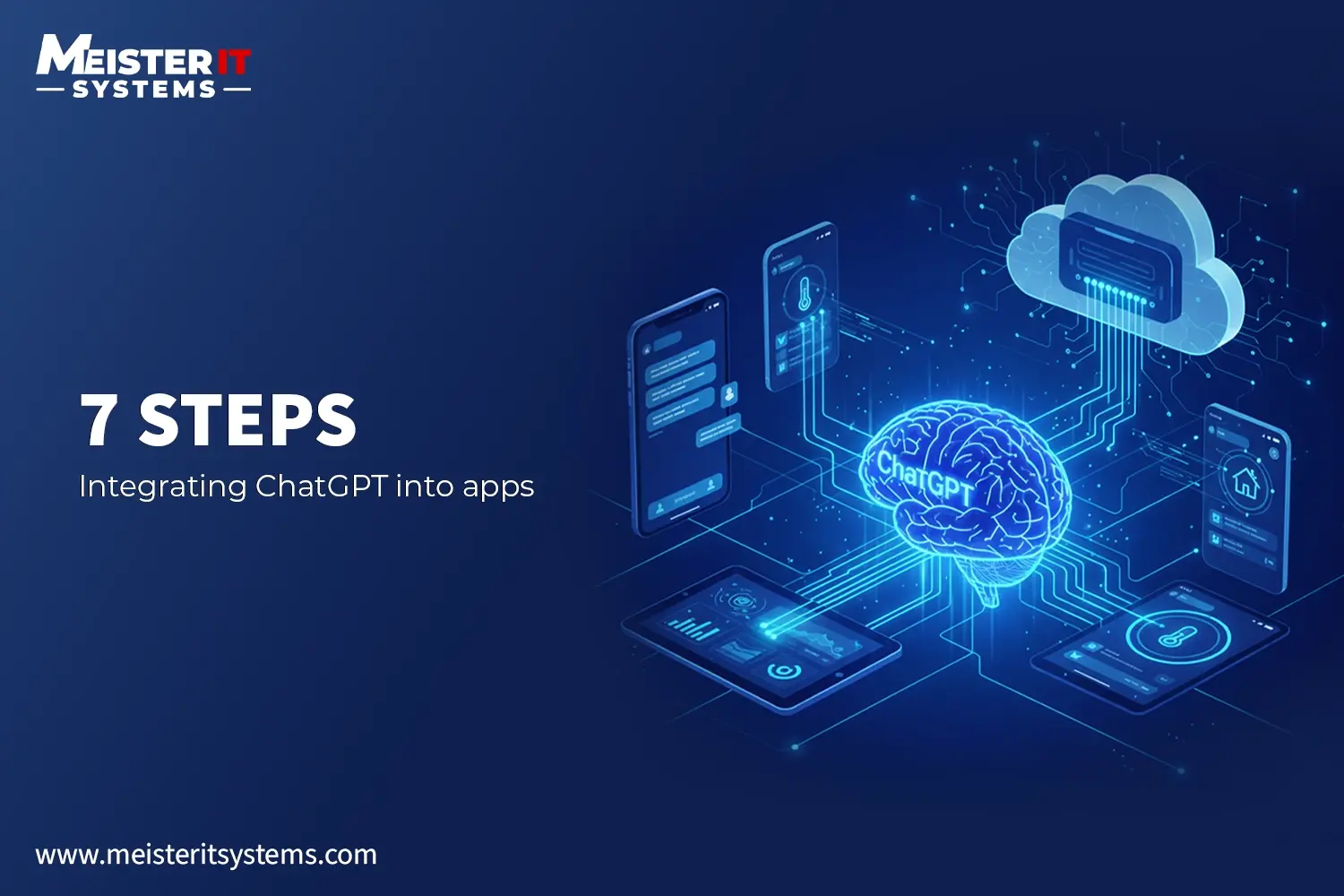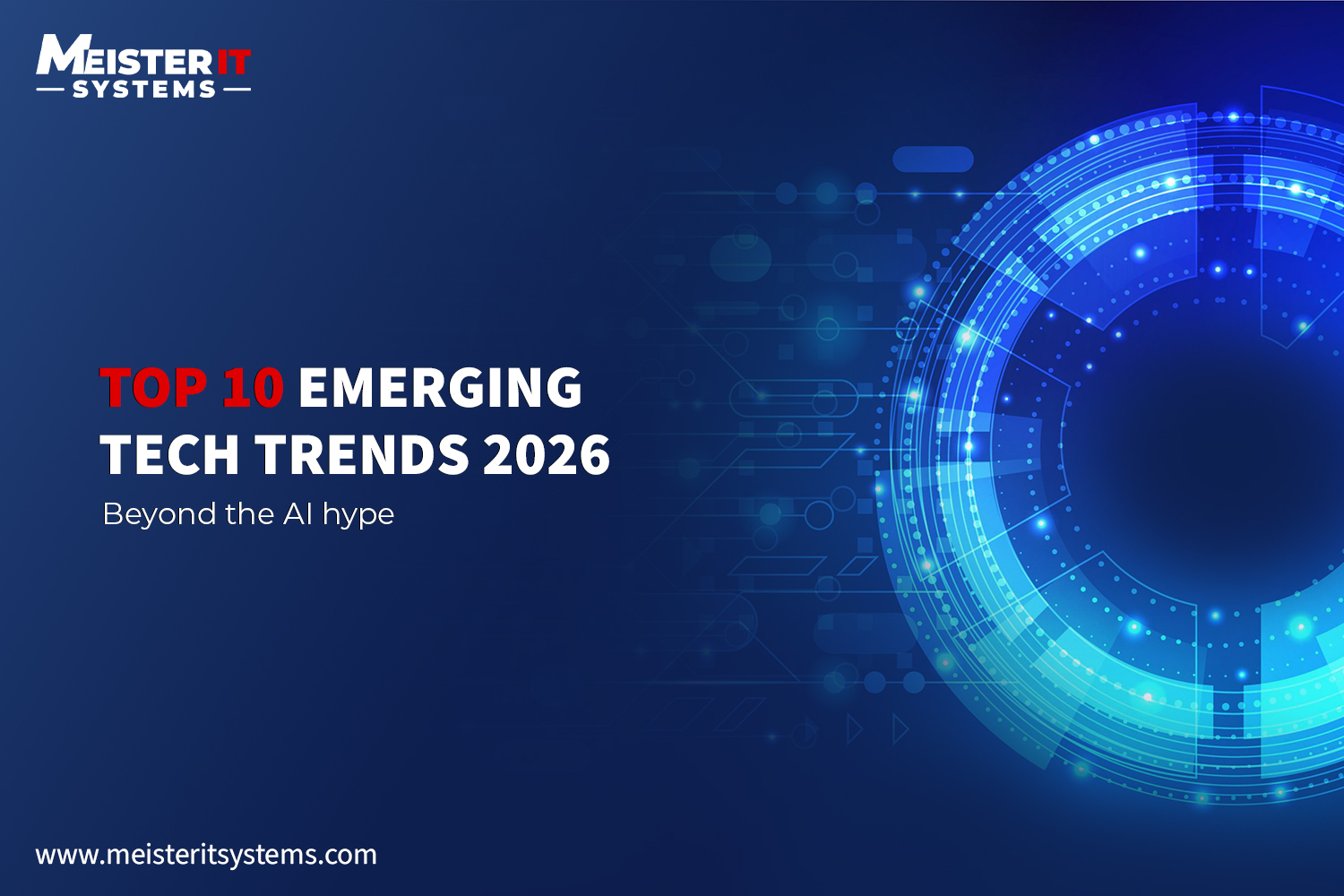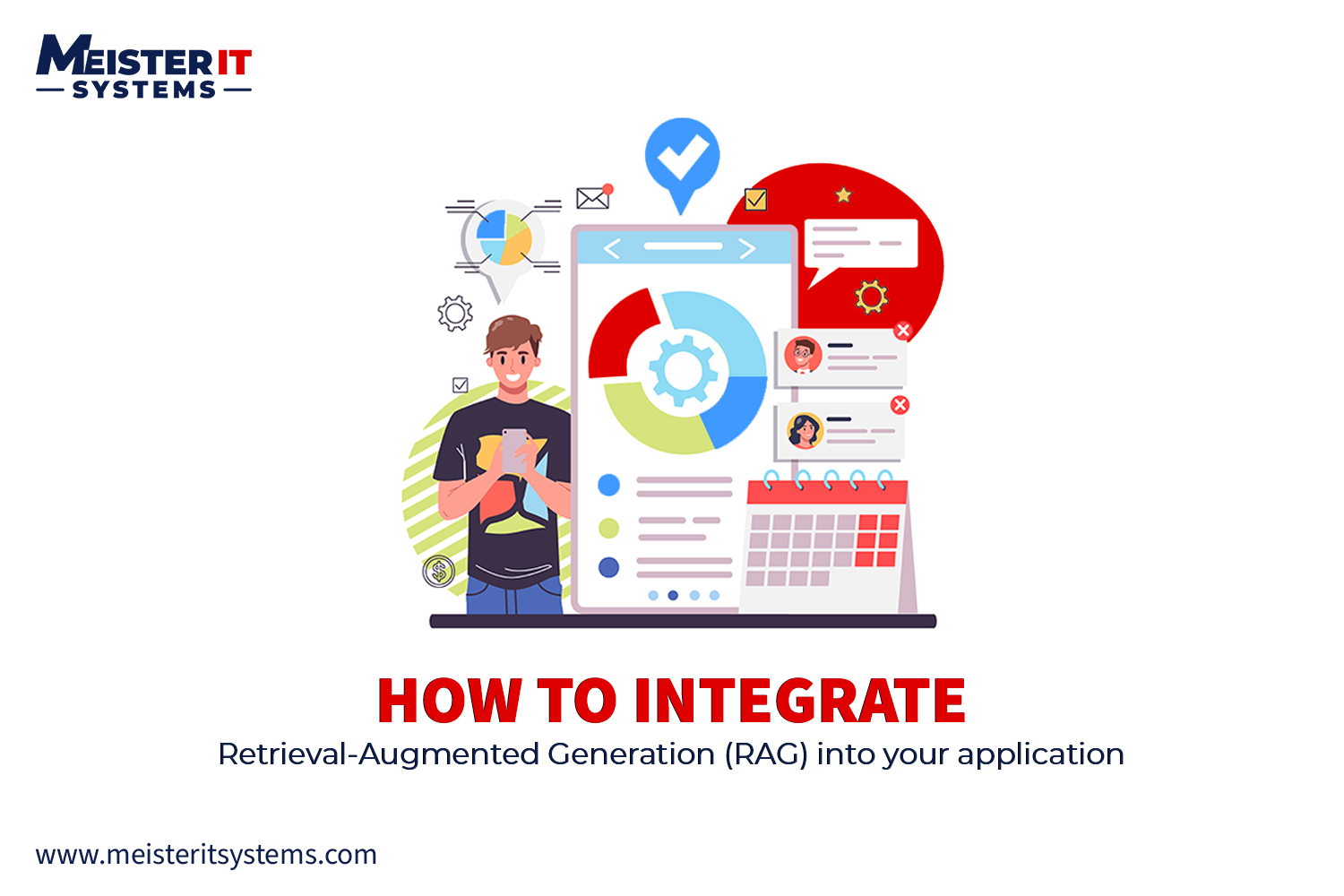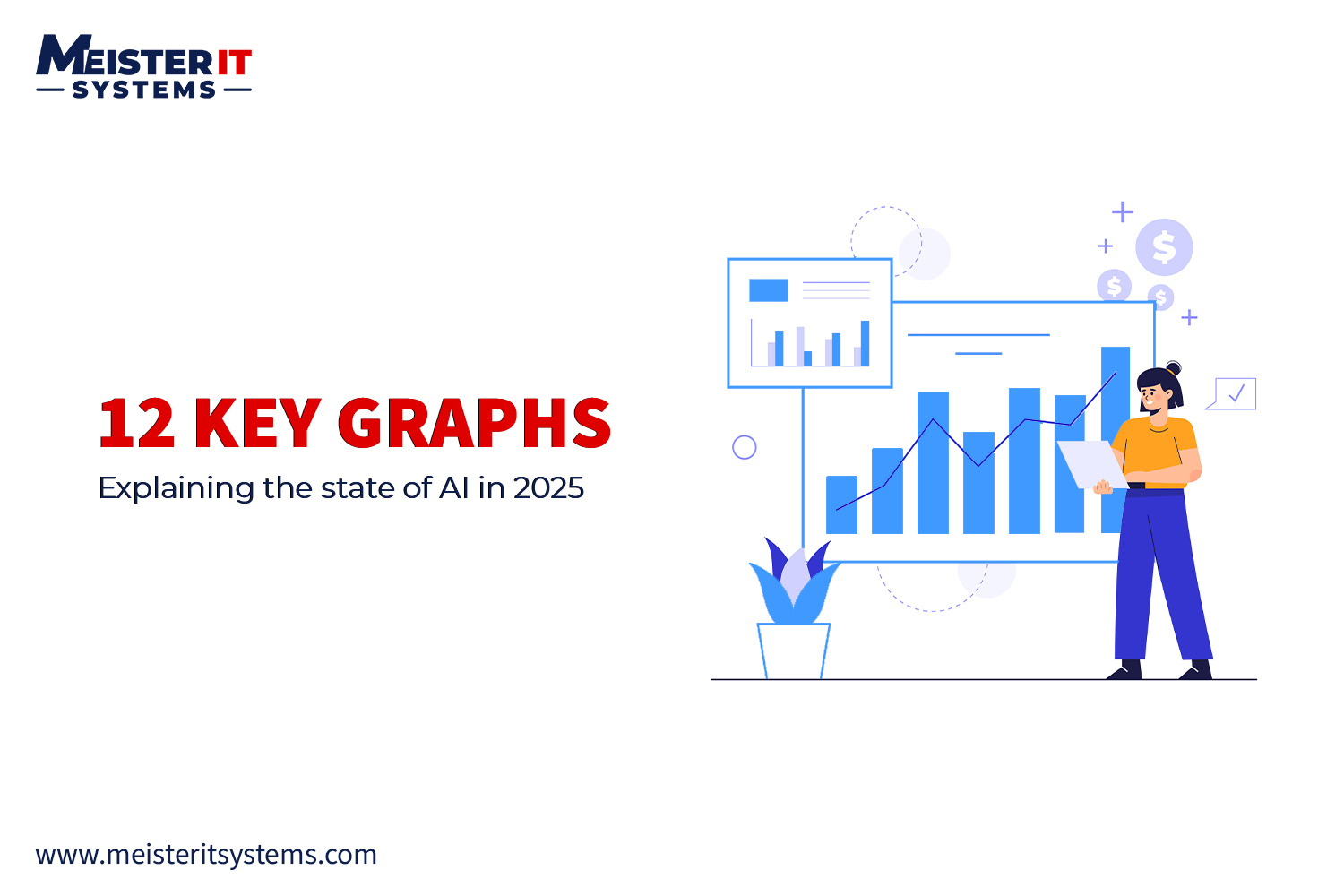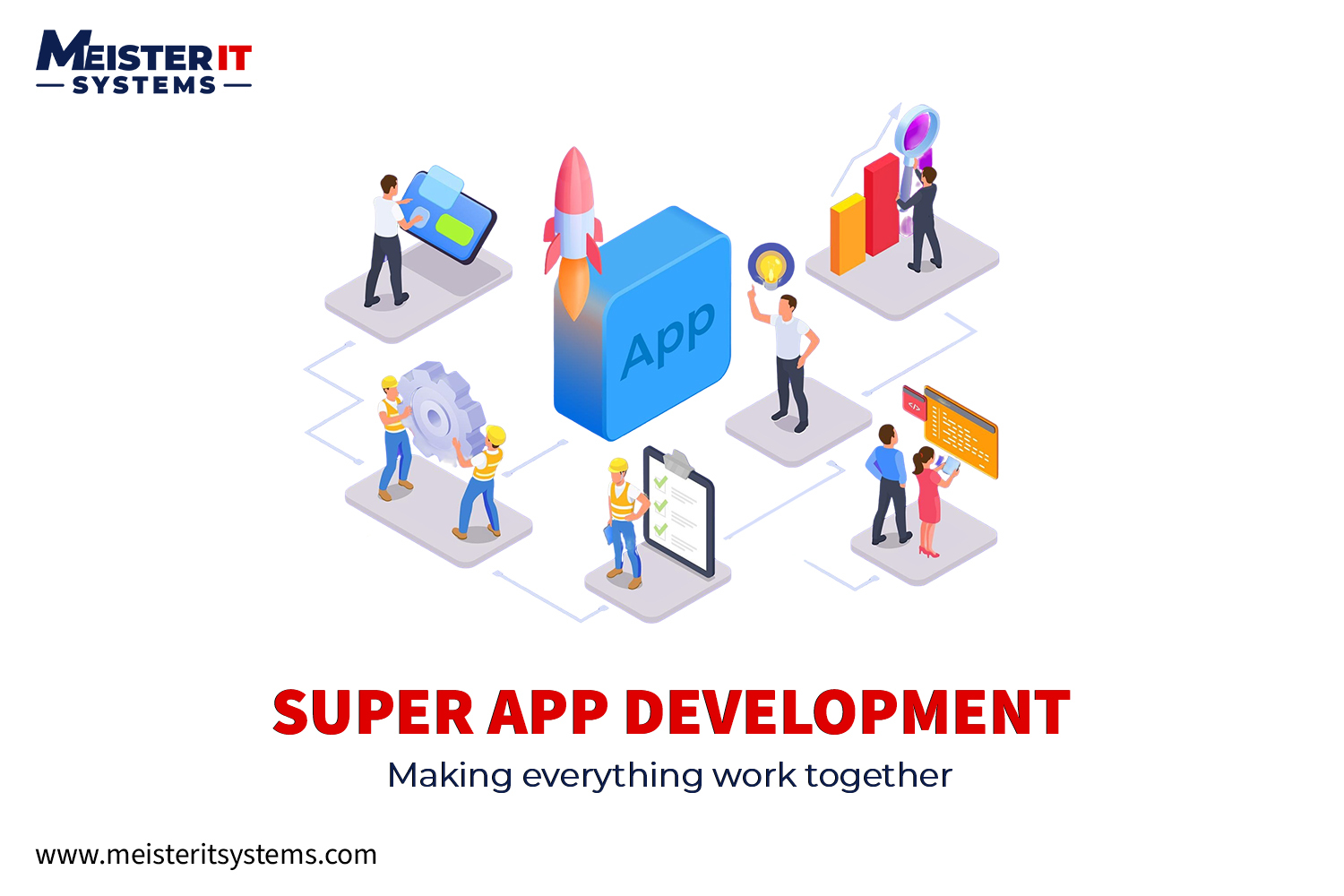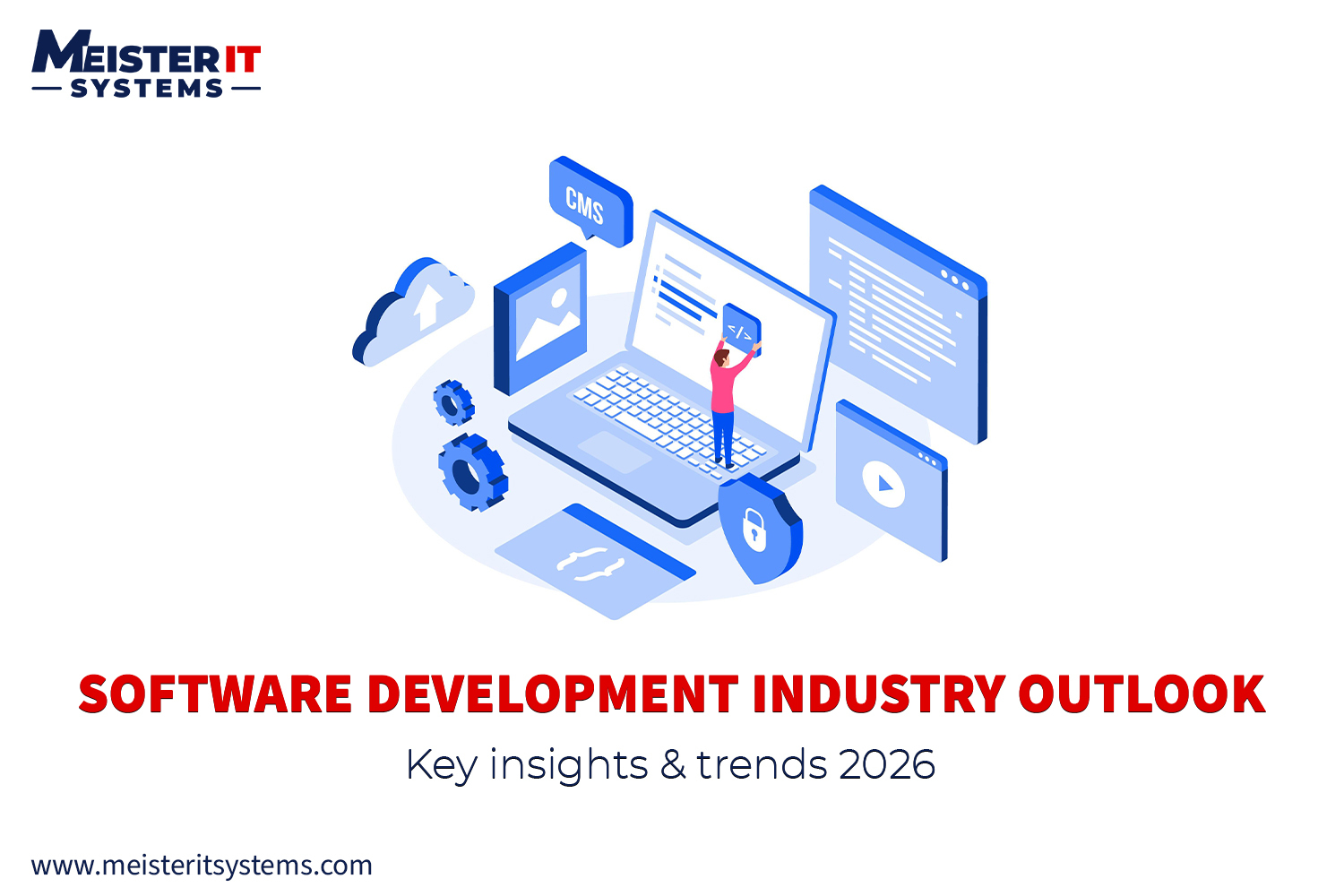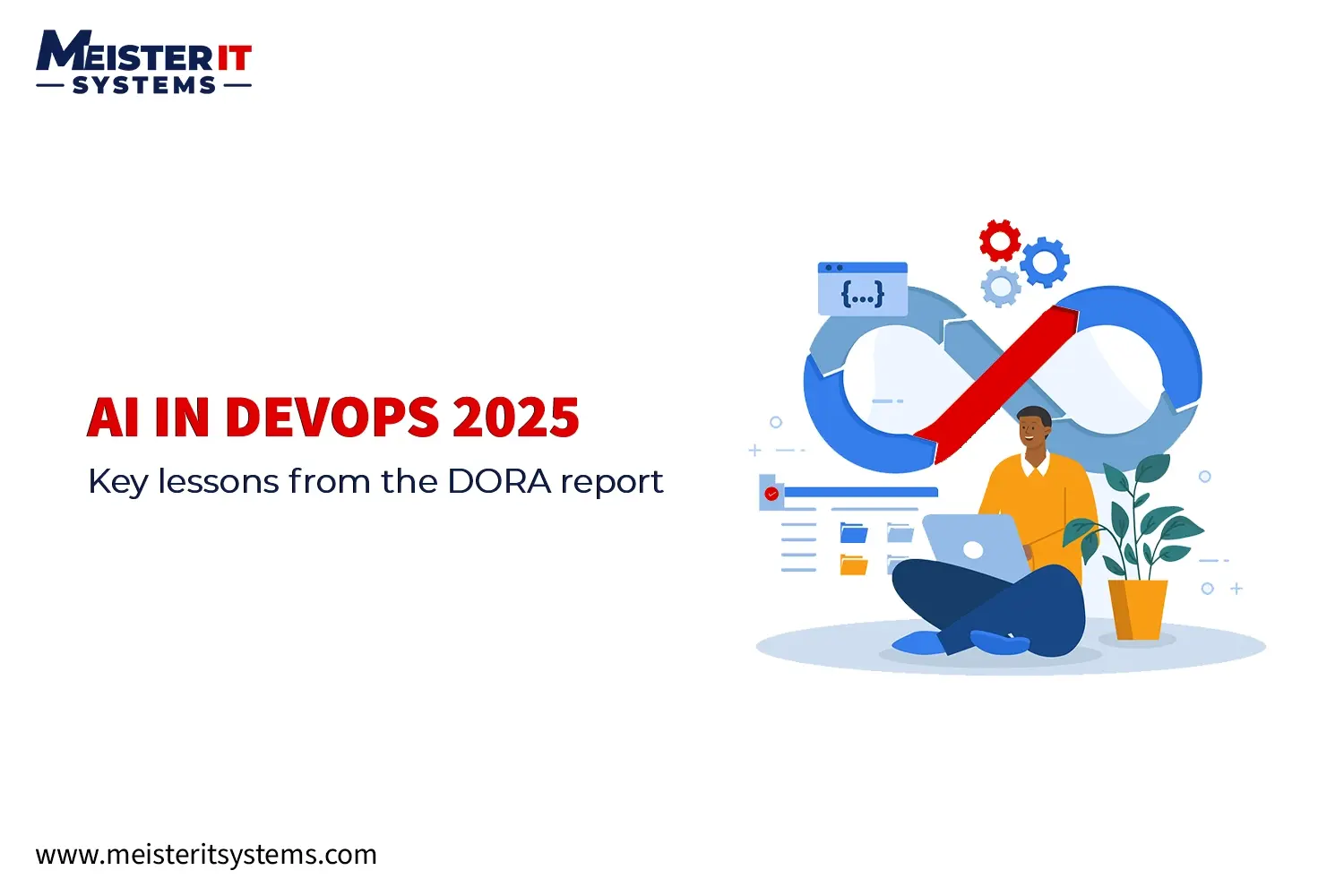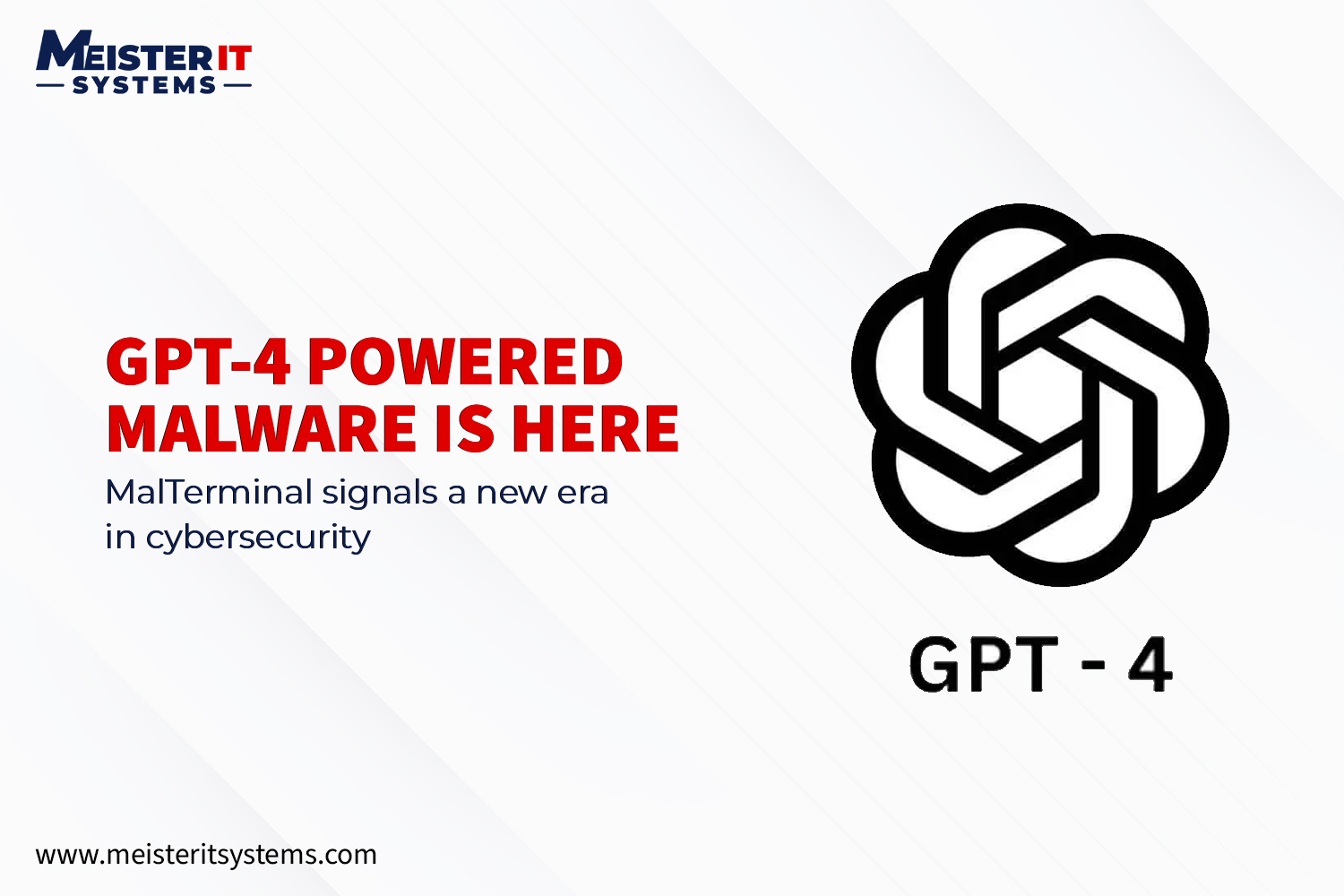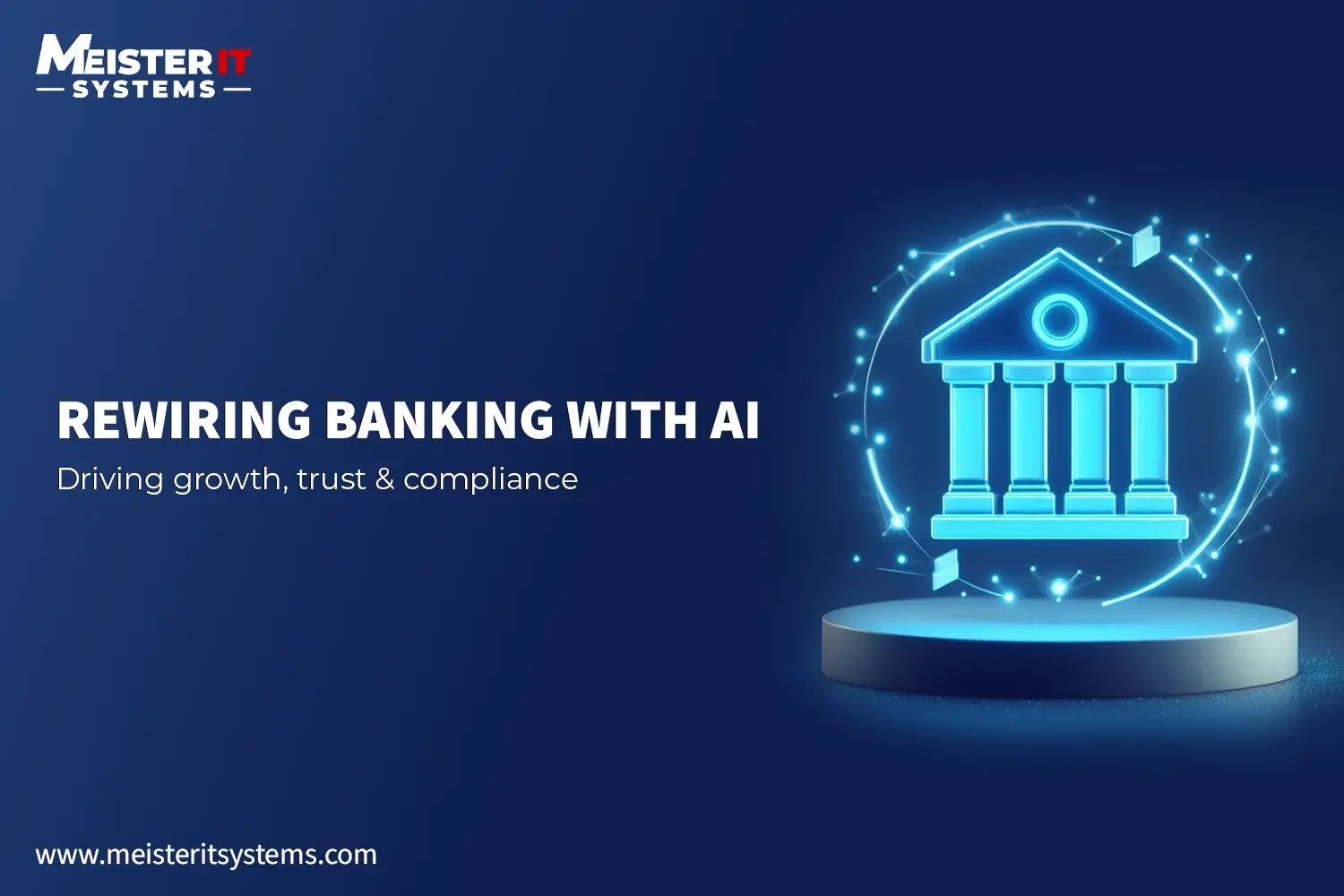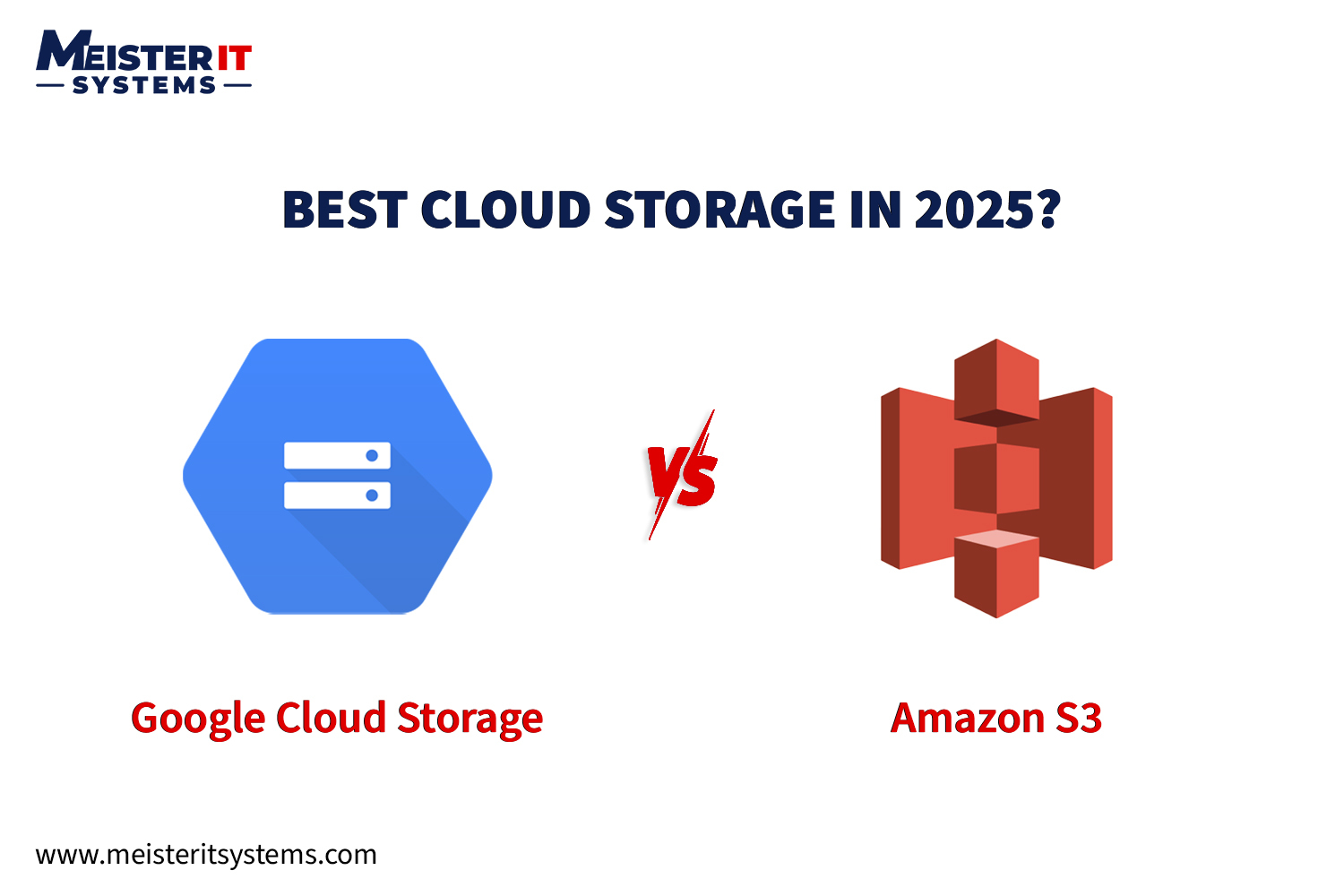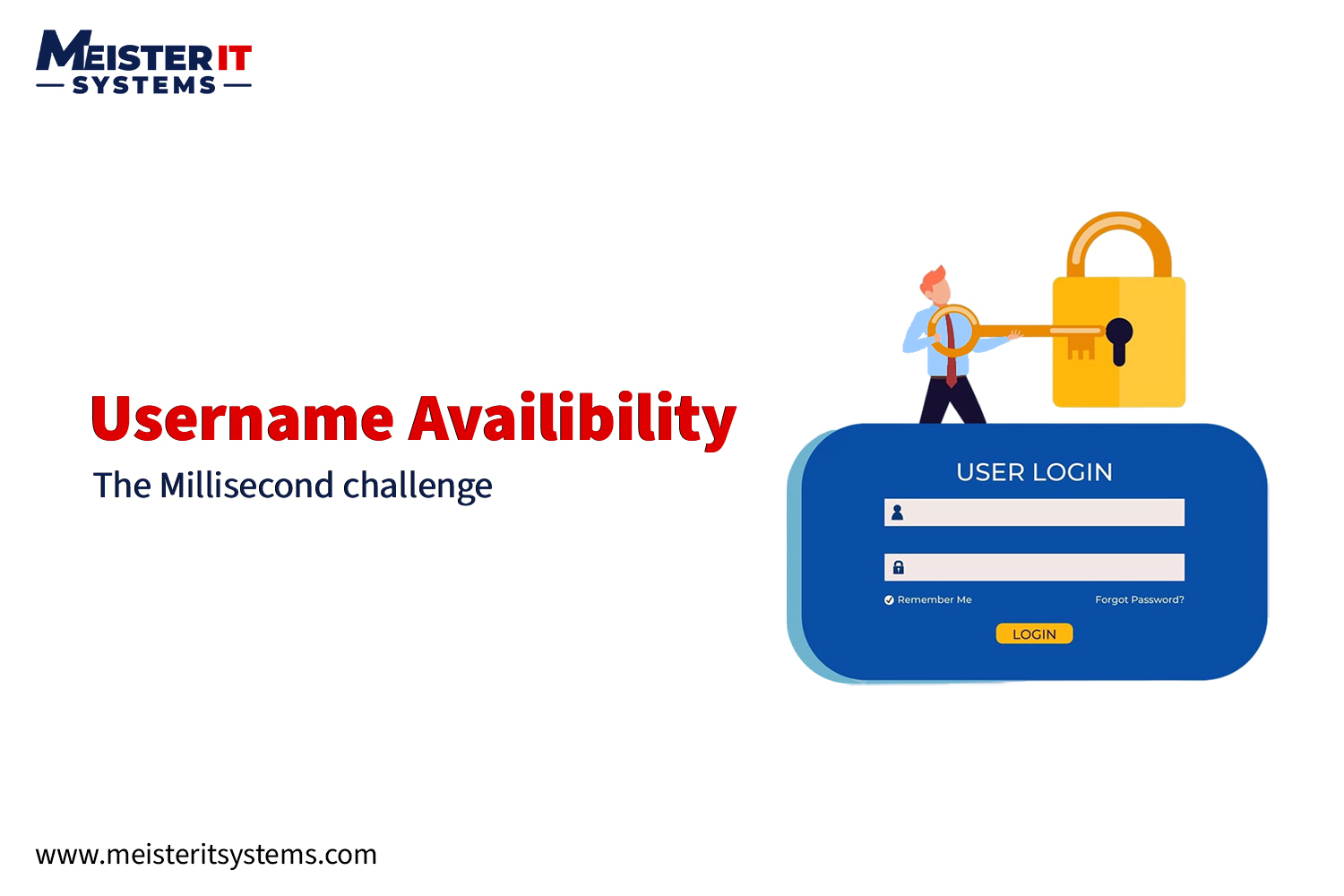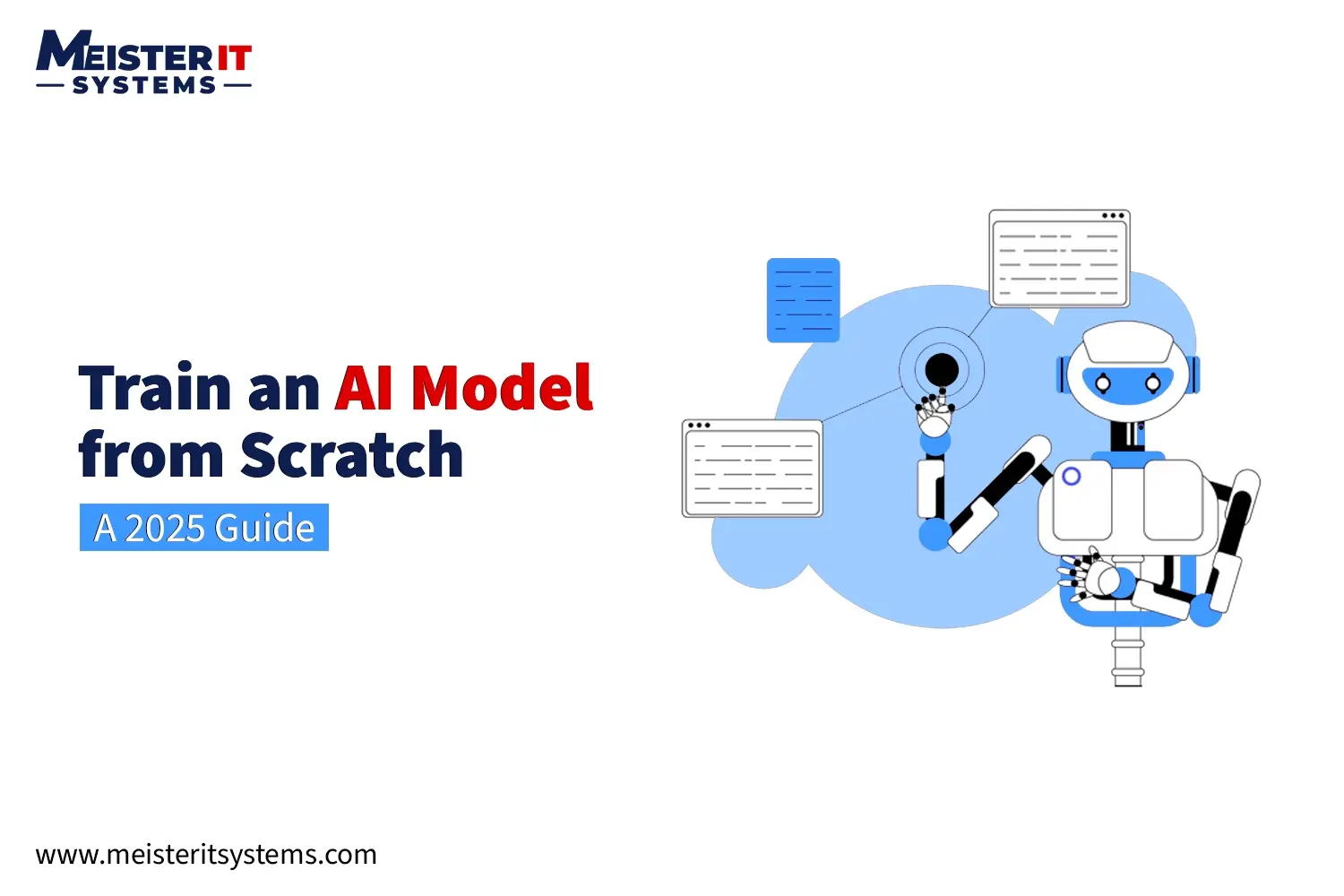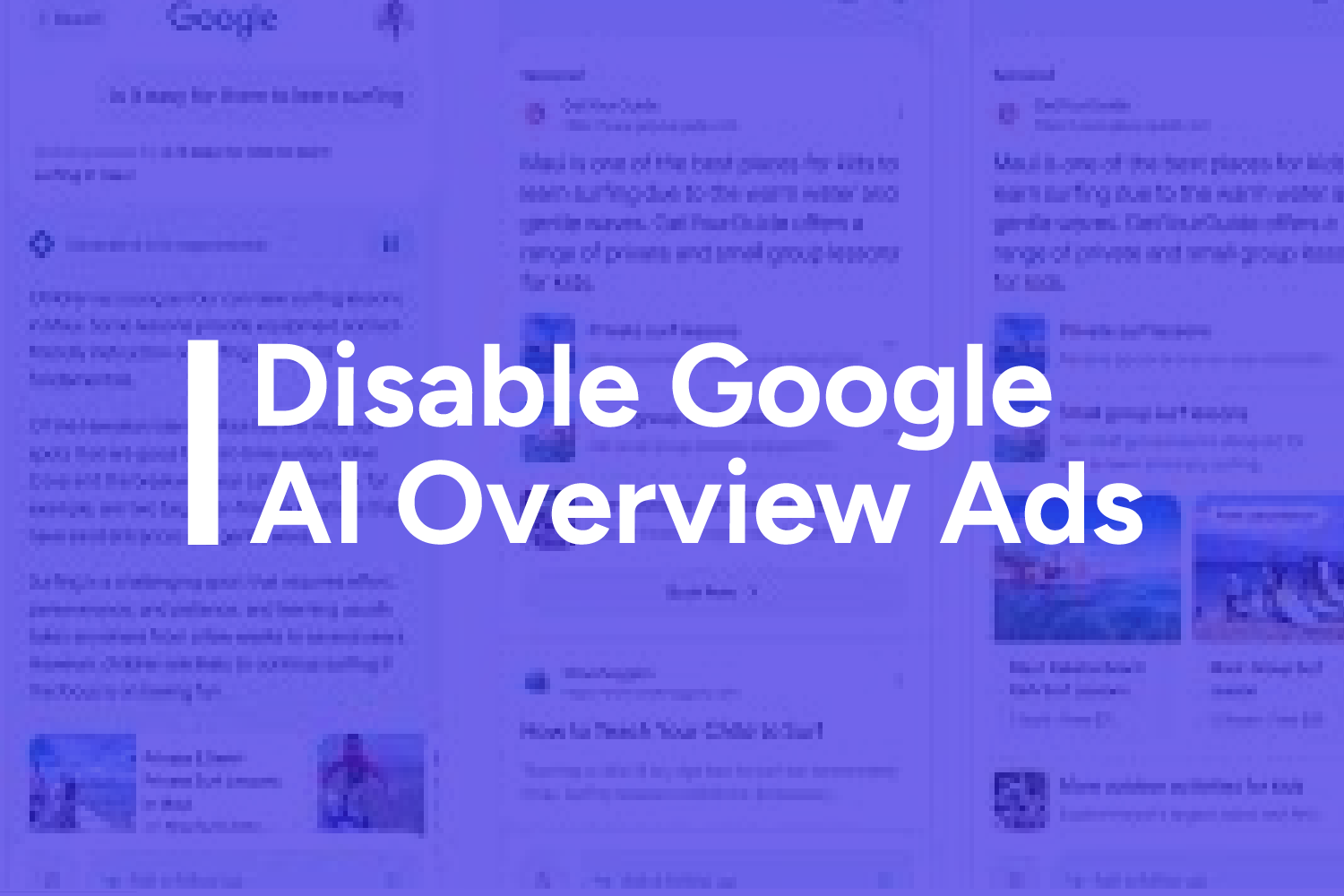
If you’ve searched for something on Google recently, you might have noticed a wall of text appearing before the actual search results. This feature, called AI Overviews, provides an AI-generated answer to certain queries but pushes your list of links further down the page, making it a bit annoying to scroll past when you want to do your research. The annoyance is set to increase as Google plans to add ads to this feature
Steps to Get Rid of AI Overviews in Google Search
Although Google doesn’t let you disable this feature, there are a few ways to work around it.
Change your default Search Engine
One effective method to “turn off” AI Overviews is by reconfiguring your browser’s default search engine options. The website tenbluelinks offers instructions on how to do this in Chrome on Android, iOS, Windows, and Mac, as well as in Firefox on Windows and Mac. Follow the steps, and voila… you’ll not get AI overviews in your search engine results.
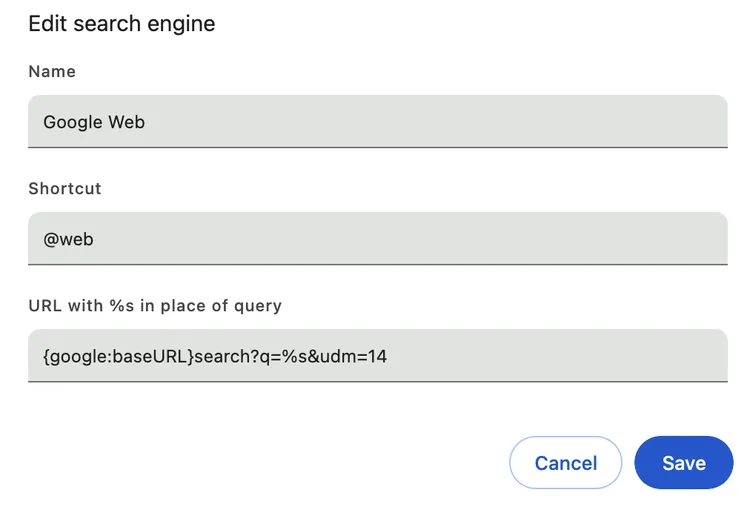
Change your default Search Engine
- Go to Settings > Search engine > Manage search engines and site search.
- Select Add next to the “Site search” section.
- Enter a nickname for your AI-less version of Google in the “Name” section, add a shortcut, and paste in this URL: {google:baseURL}search?q=%s&udm=14.
- Hit Save or Add. Then select the three dots next to the entry and choose Make default.
The next time you do a search, you should no longer see AI Overviews.
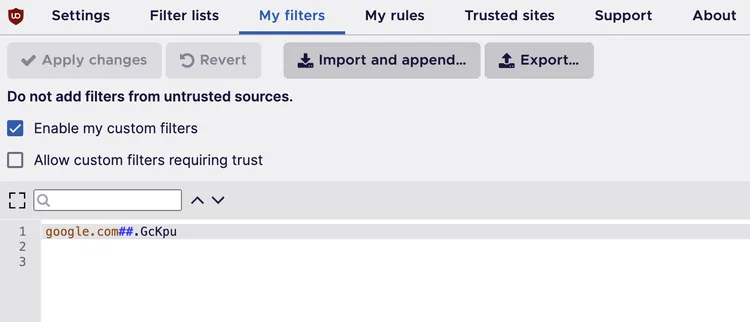
Another option is to use uBlock Origin
- Download the uBlock extension for your browser.
- Go to the settings menu, then to the My filters section.
- Paste google.com##.GcKpu into the list and select Apply changes.
You can also try the Bye Bye, Google AI Chrome extension created by Tom’s Hardware’s Avram Piltch. This extension uses CSS to hide AI Overviews by default, and you can customize it to remove Google’s discussions section, shopping blocks, sponsored links, and more. Tedium lists some solutions for getting rid of AI Overviews (including in Safari) and created the udm14.com site so you can conduct searches without AI results.
Finally, if you just want to avoid AI Overviews occasionally, you can do your search, then select More > Web to get an AI Overviews-less (and ad-less) list of sites.
These methods should help you avoid AI search results — at least until Google provides an “off” button.
Interested in reading more such articles, stay tuned to the MeisterIT Systemsblog section!